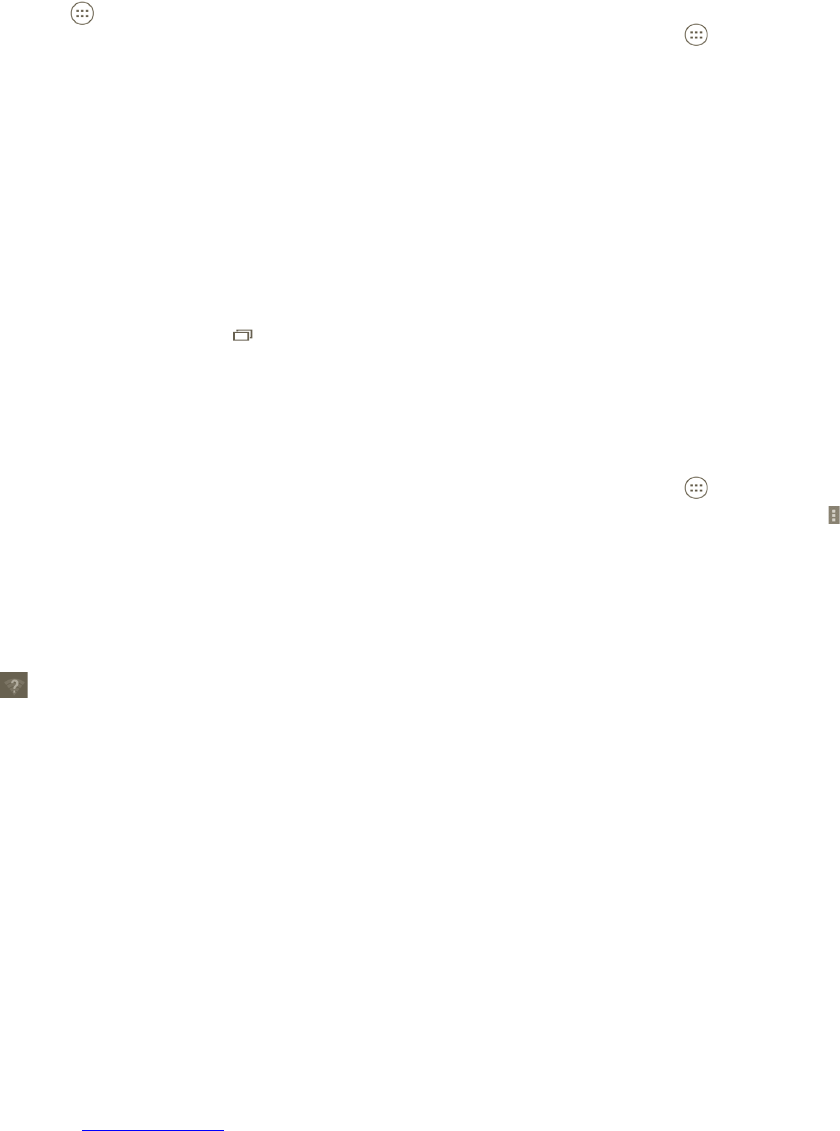55 56
To activate/deactivate Data roaming
When roaming, you can decide to connect/disconnect to a data service.
a Press the
icon from the Home screen.
b Touch Settings > Wireless & Networks > More > Mobile networks > Data
roaming.
c Mark/Unmark the checkbox to activate or deactivate data roaming.
d When Data roaming is deactivated, you can still perform data exchange with
a Wi-Fi connection (refer to section 6.1.2 Wi-Fi).
Wi-Fi6.1.2
Using Wi-Fi, you can connect to the Internet when your phone is within range
of a wireless network. Wi-Fi can be used on phone even without a SIM card
inserted.
To turn Wi-Fi on and connect to a wireless network
a Press and hold the Multitask key
in the Home screen.
b Touch System settings.
c Touch the On/Off toggle next to the Wi-Fi icon to turn Wi-Fi on or off.
d Touch Wi-Fi. The detailed information of detected Wi-Fi networks is displayed
in the Wi-Fi networks section.
e Touch a Wi-Fi network to connect. If the network you selected is secured, you
will be required to enter a password or other credentials (you may contact
network operator for details). When finished, touch Connect.
To activate notification when a new network is detected
When Wi-Fi is on and network notification is activated, the Wi-Fi icon will appear
on the Status bar whenever the phone detects an available open wireless
network within range. The following steps activate the notification function:
a Touch and drag down the Status bar to open the Notification panel. Press
.
To add a Wi-Fi network
When Wi-Fi is on, you may add new Wi-Fi networks according to your
preference.
a Press the
icon from the Home screen.
b Touch Settings > Wi-Fi, press "+" .
c Enter the name of the network and any required network information.
d Touch Save.
When successfully connected, you phone will be connected automatically the
next time you are within range of this network.
To forget a Wi-Fi network
The following steps prevent automatic connection to networks which you no
longer wish to use.
a Turn on Wi-Fi, if it’s not already on.
b In the Wi-Fi settings screen, touch & hold the name of the network.
c Touch Forget network in the dialog that opens.
To add a WPS network
WPS (Wi-Fi Protected Setup) is an easy way for users to access Wi-Fi network by
entering PIN or using push button.
a Press the
icon from the Home screen.
b Touch Settings > Wi-Fi, press
and touch WPS Pin Entry.
c Enter PIN number or use push button.
d Touch Start to get access to a WPS network.