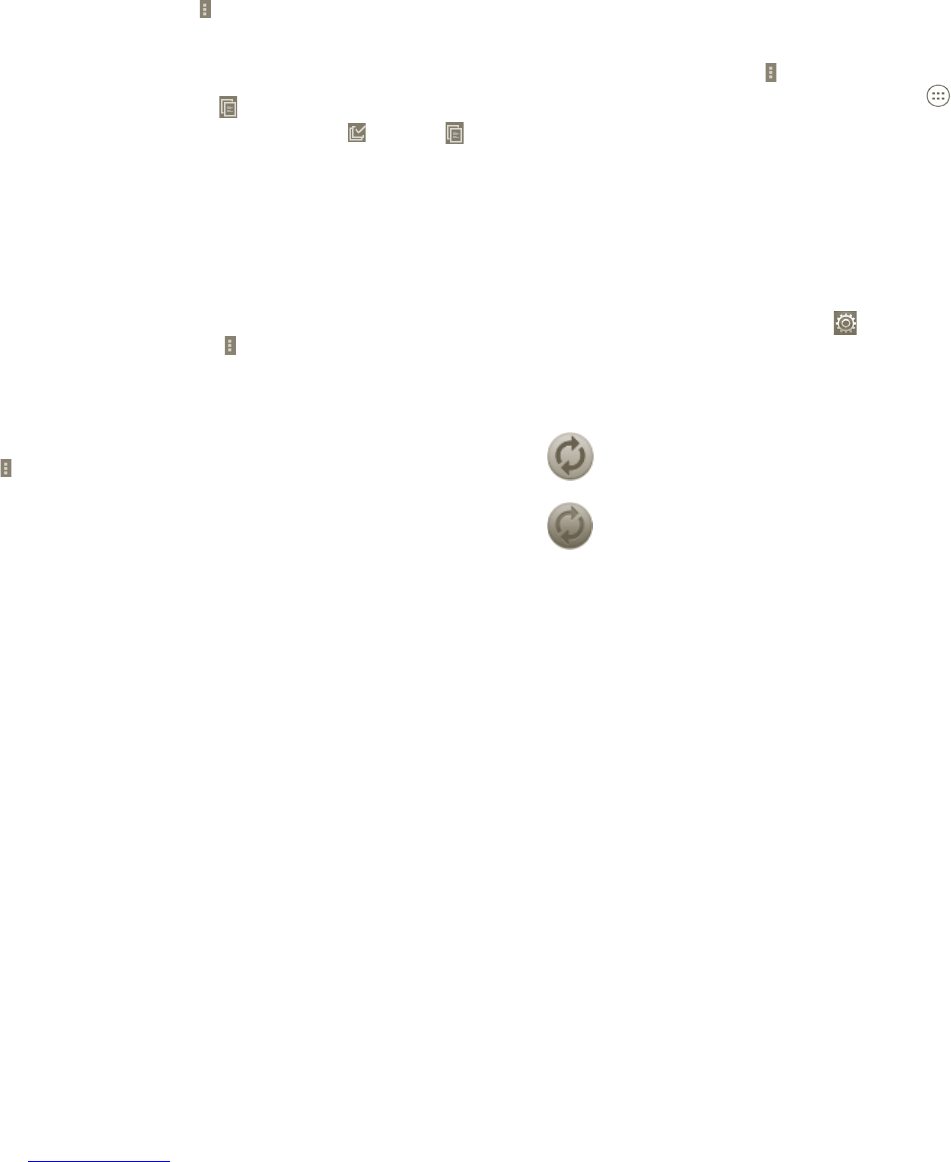33 34
Importing , exporting and sharing contacts3.3.5
From the Contacts screen, press the icon to open the contacts list option
menu, touch Import/Export, then select SIM card, Phone, Internal storage,
SD card.
To import/export a single contact from/to the SIM card, touch the contact •
you want to import/export, then press
to confirm.
To import/export all contacts from/to the SIM card, press •
and touch to
confirm.
You can share a single contact or contacts with others by sending the contact's
vCard to them via Bluetooth, MMS, Email, etc.
Touch a contact you want to share, press the Menu key and touch Share from
the contact details screen, then select the application to use.
You can share a single contact or contacts with others by sending the contact's
vCard to them via Bluetooth, MMS, Email, etc.
Touch a contact you want to share, press
and touch Share from the contact
details screen, then select the application to use.
Displaying contacts3.3.6
You can configure which contacts you want to display in the Contacts list.
Press the
from contacts list screen, touch Contacts to display, then activate
or deactivate All contacts/SIM/Phone/Customize by touching it.
Accounts3.3.7
Contacts, data or other information can be synchronised from multiple
accounts, depending on the applications installed on your phone.
To add an account, press the
from Contacts list, touch Sync, then touch
Auto-sync app data tab; or access it by pressing the icon from the Home
screen, touch Settings, then selecting Add account tab.
You are required to select the kind of accounts to add, such as Google,
Facebook, etc.
As with other account set-ups you need to enter detailed information, like
username, password, etc.
You can remove an account to delete it and all its associated information from
the phone.
Drag down the notification panel, touch
, then select Accounts. Open the
Account settings screen, touch the account you want to delete, then touch
Remove account and confirm.
Useful icons:
Indicates that the account is configured to synchronise
automatically with your phone.
Indicates that the account is not configured to synchronise
automatically with your phone.
Sync manually
You can synchronise an account manually on the Sync screen. Touch the
account in the list, then press the Menu key and touch Sync now.