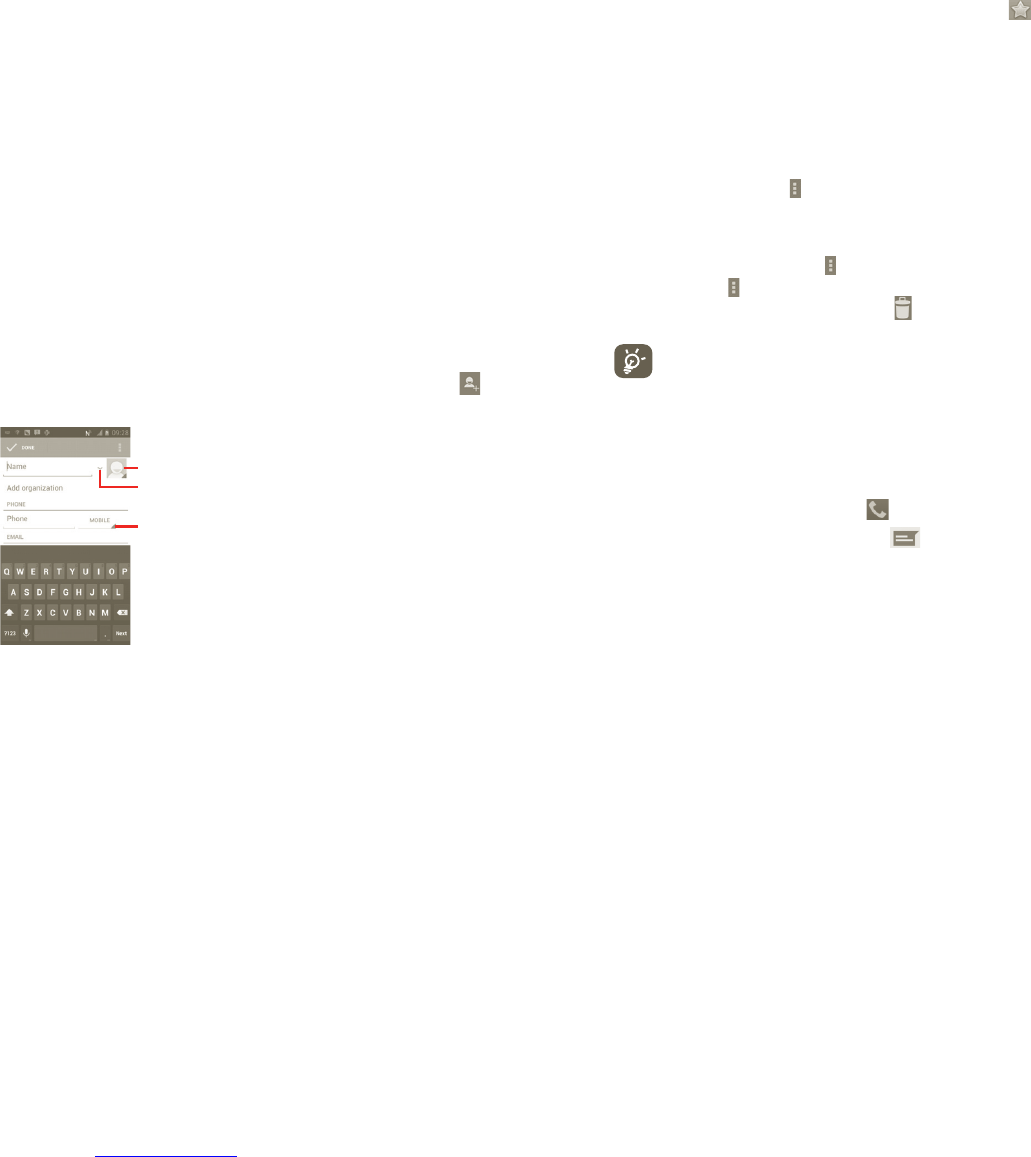31 32
Following actions are enabled:
Delete contact•
Selected and delete unwanted contacts.
Contacts to display•
Choose contacts to display, for example only
contacts with phones, other application contacts
if any, etc.
Import/Export•
Import or export contacts among SIM card, Phone,
Internal storage, SD card.
Accounts•
Manage the synchronisation settings for different
accounts.
Settings•
Set Display options, choose "Sort list by" or "View
contact names as"
Share visible •
contacts
Choose the contacts and share to others
applications.
Adding a contact3.3.2
Touch the Application tab on the Home screen, select People. You can also
select Groups and Favourites to manage your contacts. Press
to add a
contact.
Touch to select a picture for the contact.
Touch to unfold the other predefined labels of this category.
Touch to choose the item you like
When finished, touch Done to save.
Add to/remove from Favourites
You can also touch a contact to view details, then touch to add the contact
to favourites (the star will turn white in color).
To remove a contact from favourites, select Delete on the contact’s option
menu.
Editing your contacts3.3.3
To edit contact information, touch and hold the contact whose information is
to be edited, then touch
and press "Edit". When finished, touch Done.
Delete a contact
To delete a contact, press the
and touch Delete from contact details screen
or directly press
and touch Delete contact in Contact list screen, choose the
contacts which you want delete. Touch
to confirm.
The contact you have deleted will also be removed from other
applications on your phone or on the web the next time you synchronise
your phone.
Communicating with your contacts3.3.4
From the contacts list, you can communicate with your contacts by making a
call or exchanging messages.
To launch a call to a contact, touch
to make a call.
To send a message to a contact, touch
icon to create a message.