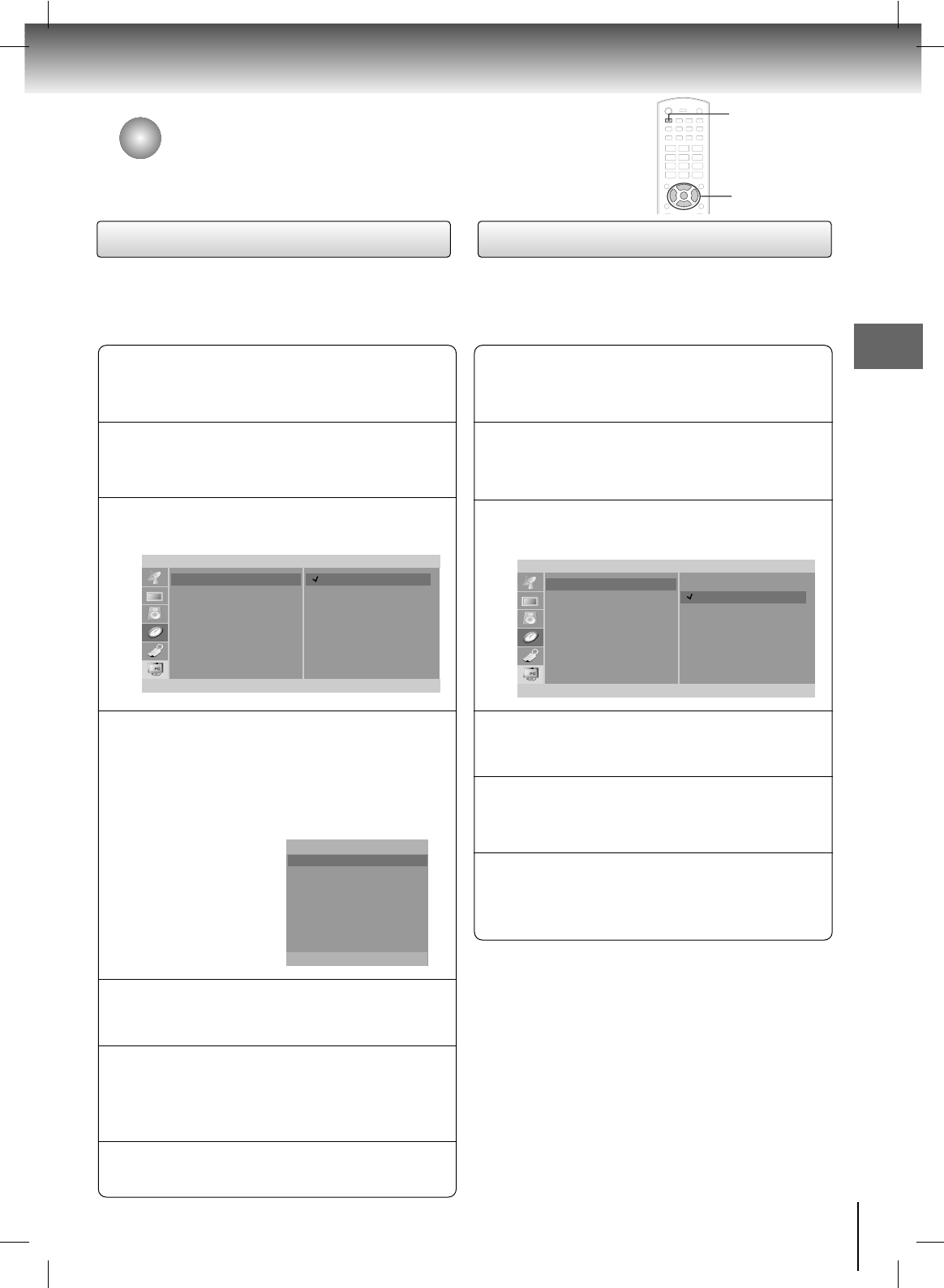27
TV Operation
Time Menu Options
Auto Clock Setup
Press the SET UP button and then use the
DD
/
EE
buttons
to select the
Timer menu.
1
Press the
GG
button and then use the
DD
/
EE
buttons
to select
Clock
2
Press the
GG
button and then use the
DD
/
EE
buttons
to select
Auto.
3
Press the
GG
button and then use the
DD
/
EE
buttons
to select the time zone for your viewing area. Your
choices are:
Auto, E.S.T. (Eastern Standard Time),
C.S.T. (Central Standard Time), M.S.T. (Mountain
Standard Time),
P.S.T. (Pacific Standard Time),
Alaska, and Hawaii.
4
Press the
GG
button and then use the
DD
/
EE
buttons
to set
D.S.T. (Daylight Savings Time) Auto, Off or On,
depending on whether or not your viewing area
observes Daylight Savings Time.
6
Press the ENTER button to save.
7
Press the
GG
button and then use the
DD
/
EE
buttons
to set
PBS channel.
5
- The time is set automatically through from a PBS
broadcast signal.
- The PBS channel signal includes information for the
correct time and daylight saving time.
Timer
Auto G
Manual
Clock
Off timer
On timer
Auto off
FG
ENTER SETUP
D
E
Auto Clock
Time zone Auto
PBS Ch. TV 1
D.S.T. Auto
D
E
FG
MOVE ADJUST ENTER
Manual Clock Setup
Press the SET UP button and then use the
DD
/
EE
buttons
to select the
Timer menu.
1
Press the
GG
button and then use the
DD
/
EE
buttons
to select Clock
2
Press the
GG
button and then use the
DD
/
EE
buttons
to select
Manual.
3
Press the
GG
button and then use the
DD
/
EE
buttons
to set the hour.
4
Press the ENTER button to save.
6
Press the
GG
button and then use the
DD
/
EE
buttons
to set the minutes.
5
- If the time on the clock is incorrect, reset the clock
manually.
Timer
Auto
Manual
G
- - : - - AM
Clock
Off timer
On timer
Auto off
FG
ENTER SETUP
D
E
SET UP
DD
/
EE
,
FF
/
GG
ENTER