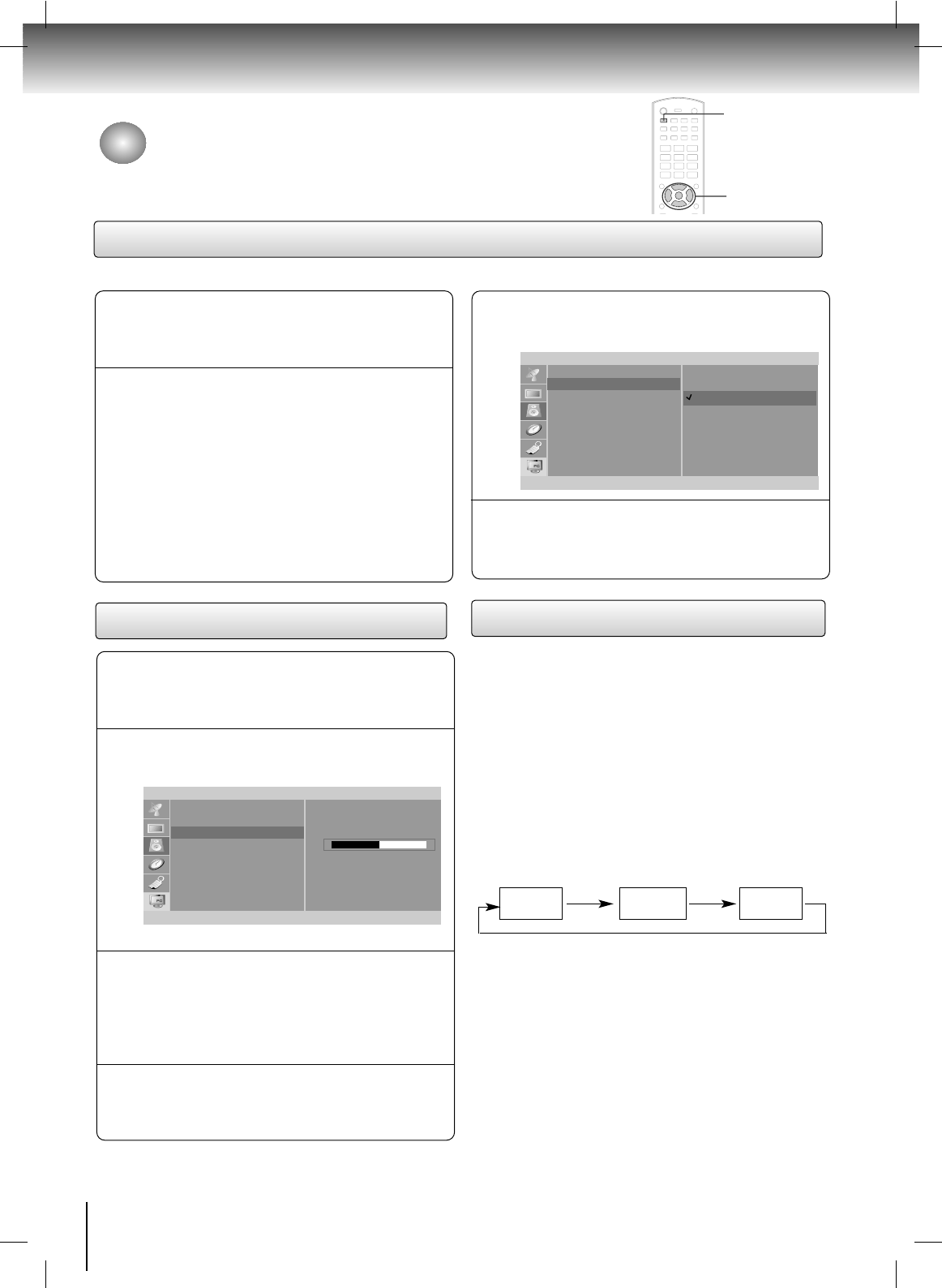26
TV Operation
StableSound™
Press the SET UP button and then use the
DD
/
EE
buttons
to select the
Sound menu.
1
Press the
GG
button and then use the
DD
/
EE
buttons
to select
Stable Sound.
2
Press the
GG
button and then use the
DD
/
EE
buttons
to to select
On or Off.
3
Press the ENTER button to save.
4
- StableSound™ maintains an equal volume level automatically even if the channel is changed.
Sound
Preset EQualizer
Stable Sound
Balance
F
ENTER SETUP
D
E
On
Off
Sound Balance
Press the SET UP button and then use the
DD
/
EE
buttons
to select the
Sound menu.
1
Press the
GG
button and then use the
DD
/
EE
buttons
to select
Balance.
2
Press the
GG
button and then use the
FF
/
GG
buttons
to adjust the sound balance.
• Balance is adjustable from Left 50 to Right 50.
3
Press the ENTER button to save.
4
MONO/STEREO/SAP
Sound
Preset EQualizer
Stable Sound
Balance
FG
ENTER SETUP
D
E
0
-
+
1. Press the MONO/STEREO/SAP button repeatedly.
• Select mono sound mode if the signal is not clear or in
poor signal reception areas.
•
Stereo, SAP mode are available only if included on the
broadcast signal.
- The TV can receive MTS stereo programs and any
SAP (Secondary Audio Program) that accompanies the
stereo program, if the broadcaster transmits an
additional sound signal as well as the original one.
- Mono: The primary language is heard from left and
right speakers. Signal mode is mono.
- Stereo: The primary language is heard from left and
right speakers. Signal mode is stereo.
- SAP: The secondary language is heard from left and
right speakers.
Mono Stereo SAP
Sound Menu Options (Continued)
SET UP
DD
/
EE
,
FF
/
GG
ENTER