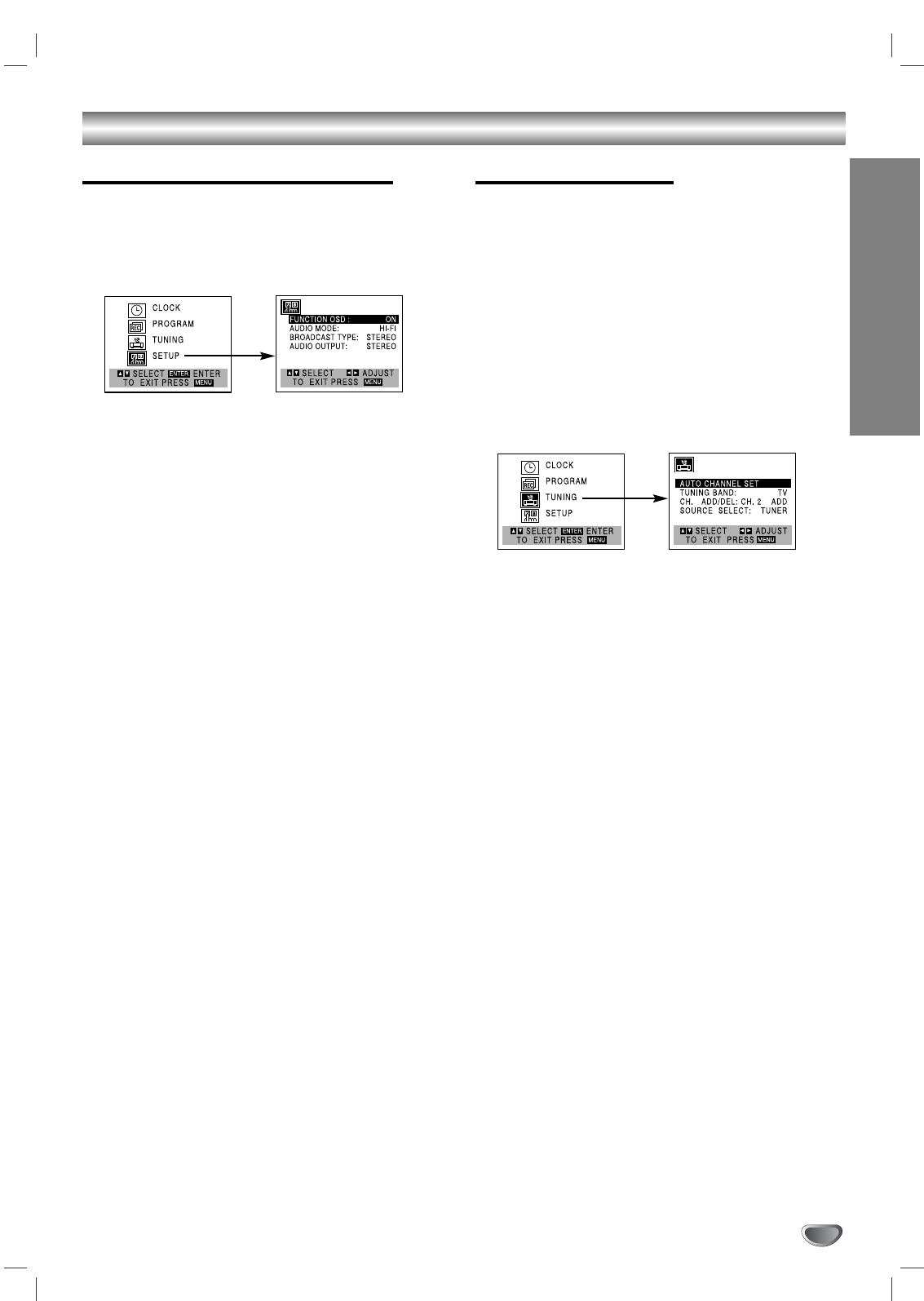PREPARATION
15
Setting the VCR Setup Menu
11
Press VCR MENU and the MAIN menu will
appear.
22
Press v/V to select the SETUP menu, then press
ENTER.
The SETUP menu will appear.
33
Press v/V to choose a desired option on the
SETUP menu. Then press b/B to choose a
desired setting.
FUNCTION OSD
The on-screen display of this DVD+VCR can be turned on or
off.
FUNCTION OSD can be switched between ON and OFF by
pressing b/B.
AUDIO MODE
The DVD+VCR has two separate audio playback systems, the
high quality VHS Hi-Fi system and standard NORMAL mono
system. The same audio is generally recorded on both sys-
tems. The VHS Hi-Fi system plays on separate (left and right)
channels, and the NORMAL system plays monaural sound.
The normal track is always played so the cassette can be
played on a DVD+VCR that does not have VHS Hi-Fi.
AUDIO MODE can be switched between HI-FI and
NORMAL by pressing b/B.
BROADCAST TYPE (STEREO/SAP/MONO)
Multichannel Television Sound (MTS) carries stereo and/or
Second Audio Program (SAP) bilingual signals. Set this display
to the desired position when both MTS stereo and SAP signals
are received. When only one of the MTS signal is received, the
DVD+VCR automatically selects the corresponding receiving
mode (Stereo or SAP) regardless of the selected position. For
normal operation, the display should be in the STEREO posi-
tion. The DVD+VCR will then record a STEREO program when
available, and record a mono program IF the program is NOT
IN STEREO.
For weak STEREO and/or SAP broadcasts, changing the dis-
play to mono may give clearer sound.
BROADCAST TYPE can be switched among STEREO, SAP,
and MONO by pressing b/B.
AUDIO OUTPUT (STEREO/LEFT/RIGHT)
Used during playback [when AUDIO MODE (HI-FI/NORMAL) is
in HI-FI position] for selecting the audio output signals from the
AUDIO OUT terminals (L ch and R ch), and RF.OUT.
This display setting should normally be left in the stereo posi-
tion, so that when a stereo tape is played, the stereo sound will
be heard through the left and right channels. If a mono tape is
played and the audio output is set to stereo, the same mono
sound will be heard from both left and right channels.
AUDIO OUTPUT can be switched among STEREO, LEFT,
and RIGHT by pressing b/B.
44
Press VCR MENU when finished.
Channel Selection
This DVD+VCR is equipped with a frequency
synthesized tuner capable of receiving up to 181
channels. These include VHF channels 2-13, UHF chan-
nels 14-69 and CATV channels 1-125.
Preparation:
Connect the DVD+VCR to the desired type of antenna or
cable TV system, as shown in Connecting Antenna/Cable TV
to DVD+VCR on page 11.
AUTO CHANNEL PROGRAMMING
11
Press VCR MENU and the MAIN menu will
appear.
22
Press v/V to select the TUNING menu, then
press ENTER.
The TUNING menu will appear.
33
Press V to choose the SOURCE SELECT option,
then press b/B to select TUNER.
Press b/B repeatedly to switch among TUNER, LINE1
and LINE2.
44
Press
vv
/
VV
to choose the AUTO CHANNEL SET
option, then press
bb
/
BB
to set the channel.
• The tuner will automatically cycle through all
available channels (TV/CATV) in the area and place
them in the tuner’s memory.
• After the AUTO CHANNEL SET is complete, the TUN-
ING menu will hide and return to the TV screen automat-
ically.
55
Make sure the TUNING BAND is set appropriate-
ly (TV or CATV).
• TV : If you are using a standard antenna to receive
channels.
CATV : If you are using basic cable to receive channels.
•Change the setting of TUNING BAND to check the TV
channels.
66
Use CH/TRK (+/-) to cycle the DVD+VCR through
the channels in memory.
TO ADD OR ERASE CHANNELS FROM MEMORY
This feature allows you to add or erase channels from
memory manually. In order to add or erase the chan-
nels, the SOURCE SELECT must be set to TUNER.
1 Press V to choose the CH. ADD/DEL option on the
TUNING menu. Press b/B to select a channel to
add or erase.
2 Press ENTER to add or erase the channel.
Repeat steps 1 and 2 to add or erase more chan-
nels.
3 Press VCR MENU to return to the TV screen.
Before Operation - VCR Part (Continued)