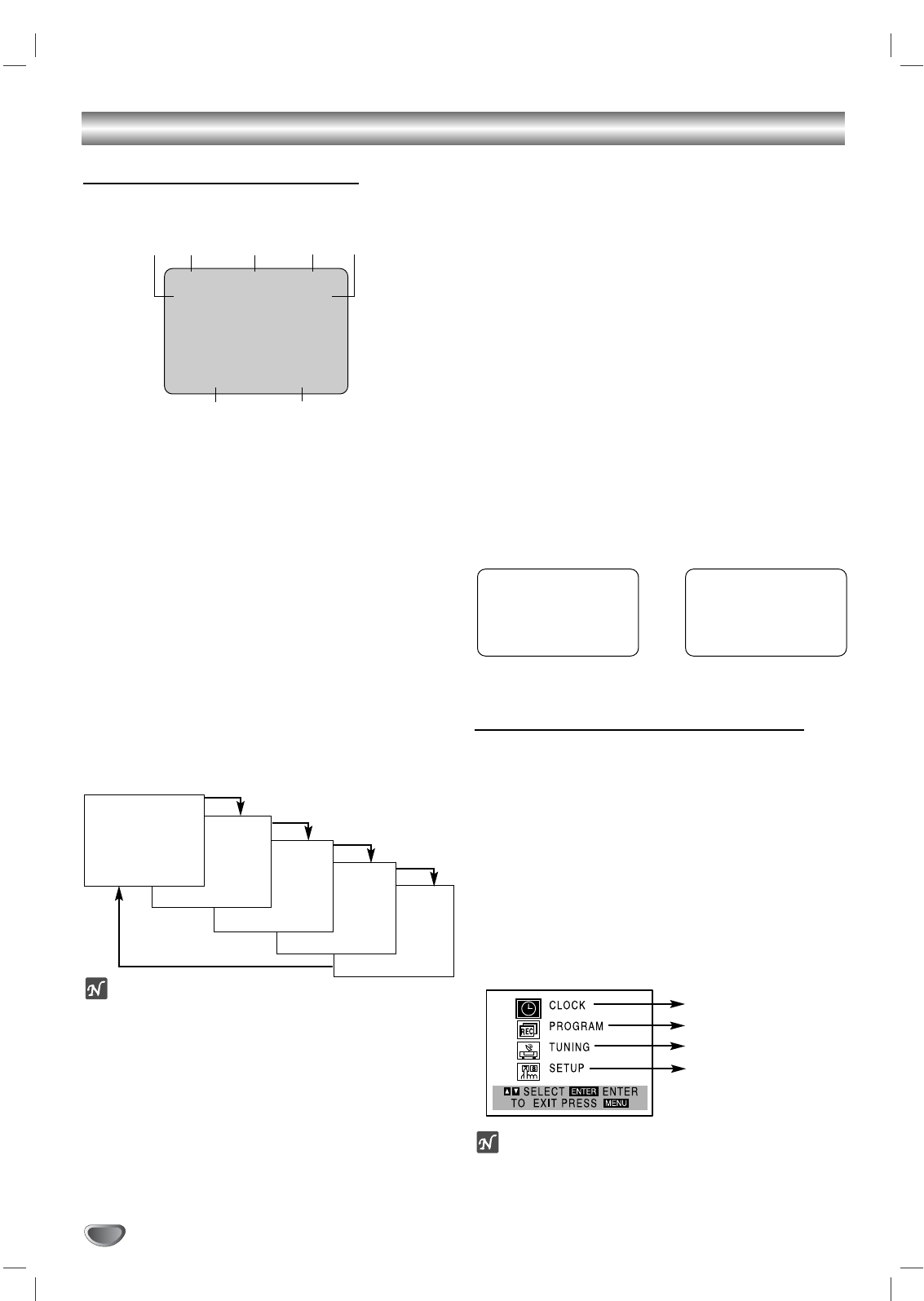14
Before Operation - VCR Part
On-Screen Display (OSD)
Some of these functions will be displayed every time
the VCR is operated.
❶❷ ❸ ❹ ❺
❻❼
❶ TAPE SPEED DISPLAY
Shows the current tape speed.
❷ FUNCTION DISPLAY
Indicates the current function.
❸ HI-FI DISPLAY
Indicates when this unit is playing back tape recorded with
Hi-Fi.
❹ CHANNEL DISPLAY
I
ndicates the selected channel (or LINE1, LINE2).
❺ STEREO/SAP DISPLAY (MONO is not displayed)
Shows the type of audio signal received by the VCR tuner.
❻ DATE DISPLAY
Shows the current date. (Month/Date/Day of the week
format)
❼ CLOCK/COUNT/REMAIN DISPLAY
Shows the current time, the tape counter and remaining time
on the tape.
Each press of the ENTER changes the TV screen in the
following sequence.
Notes
The function displays can be seen displayed on the TV
screen for 5 seconds.
The clock (or tape counter, tape remaining) mode will contin-
ue until you press ENTER.
The tape counter and the remaining tape length indicator
appear only when a cassette is inserted. Also, the remaining
tape length indicator appears after any tape operation.
Easy Information
If the Extended Data Service (XDS) signals are provid-
ed along with normal TV signal in your area or during
playback of a tape recorded with Extended Data
Service (XDS) signals, the station ID, program title and
program details are shown on the TV screen.
When viewing a channel with Extended Data Service
(XDS) signals, press ENTER then the station ID will
appear on the TV screen. Press ENTER again and the
program details will appear on the TV screen.
When viewing a tape recorded with Extended Data
Service (XDS) signals, press ENTER twice then the
program title and program details will appear on the TV
screen.
Program Details
LENGTH: Indicates the run length of a program.
TIME REMAINING: Indicates the remaining time of a
program.
RATING: Indicates the rating of the current program
(N/A, G, PG, PG-13, R, NC-17, X and Not Rated). The
rating N/A means that the motion picture ratings are not
applicable to this program.
Setting the On-Screen Display
The SETUP, clock setting, and timer recordings are
accessed conveniently with On-Screen Menu Displays
that lead you through each step. The following pages
describe the On-screen selections to be set.
Menu Selection
Your VCR allows remote control adjustment of several
features.
11
Press VCR MENU and the MAIN menu will
appear.
22
Select the desired menu with v/V button and
then press ENTER.
Note
Menus remain on-screen for 3 minutes.
33
Press VCR MENU when finished.
PLAY HI-FI CH 4
SP STEREO
OCT 8 , FRI 2:15 PM
REM 1:58
0:35:40
2:15 PM
STOP CH 4
SP STEREO
OCT 8 , FRI 2:15 PM
Easy Information Screen
(Program details)
Easy Information Screen
(Station ID)
CH 4
SP WABC STEREO
“Home video”
OCT 8 , FRI 2:15 PM
PROGRAM DETAILS
“Home video”
LENGTH 01:00
TIME REMAINING 00:26
RATING N/A
CLOCK SET (page 16)
PROGRAM (page 23)
TUNING (page 15)
SETUP (page 15)
MAIN MENU