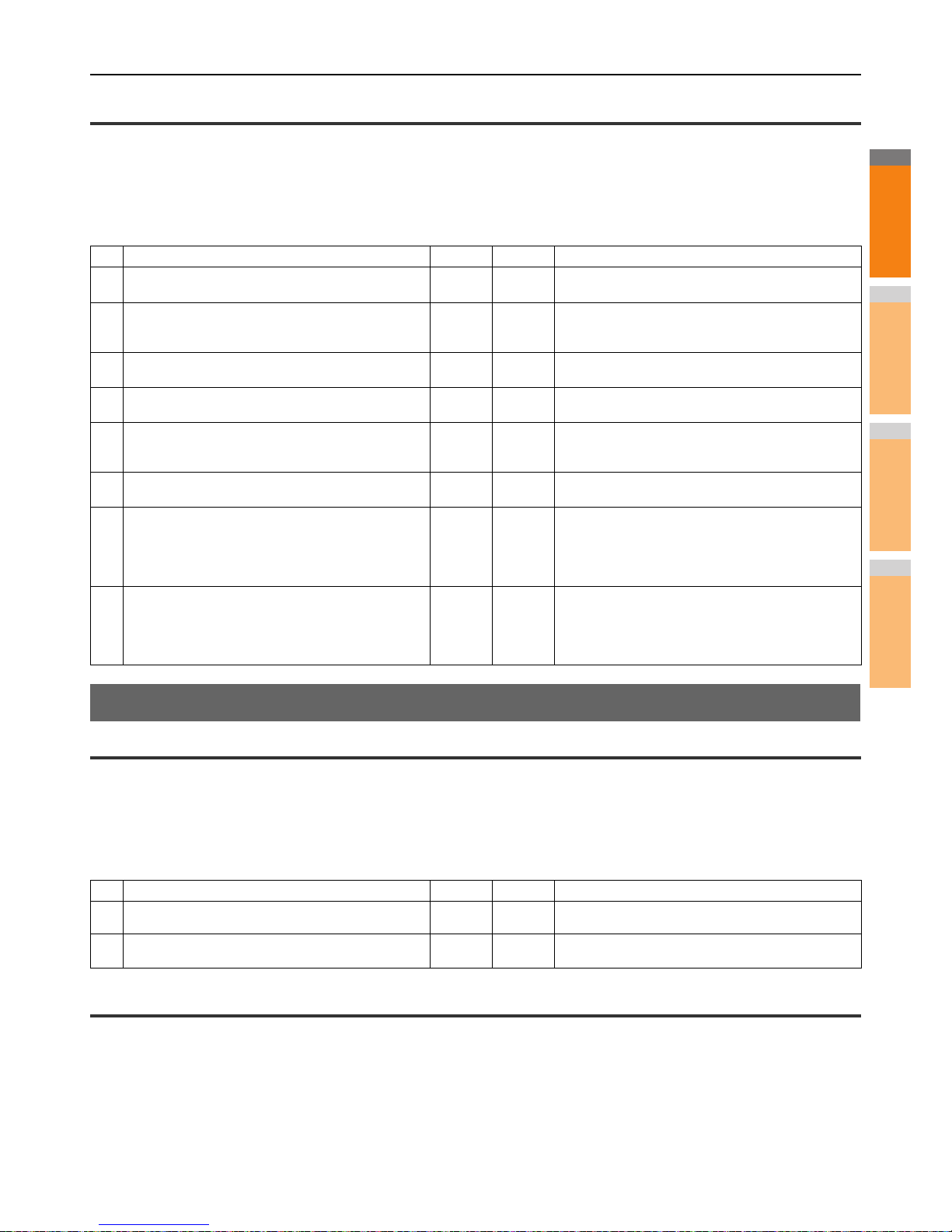Equipment does not respond to ping command
Problem Description
The equipment does not respond to a ping command.
Corrective Action
Check the network settings following the checklist below.
LDAP Search and Authentication Problems
Network shutdown occurs or touch panel disabled after LDAP search
Problem Description
After performing the LDAP search, the network shutdown occurs or the touch panel is disabled.
Corrective Action
Try the checklist below. If the problem remains unsolved, contact your dealer.
LDAP authentication takes a long time
Problem Description
It takes a long time to perform LDAP authentication on the touch panel.
Corrective Action
Try the checklist below. If the problem remains unsolved, contact your dealer.
No. Check... Yes No Corrective Action
1 Confirm that the TCP/IP protocol suite is installed on the
client computer.
Next Step
Refer to the networking section of your operating system
documentation.
2 Look at the NIC configuration page and confirm that the
TCP/IP settings are correct. Is the IP address entered
and valid? Are the Gateway and Subnet settings correct?
Next Step
Enter the correct TCP/IP settings.
3 Reboot the equipment. Check the NIC Configuration
page that is printed out. Are the TCP/IP settings correct?
Next Step
The settings are not binding, contact your dealer.
4 Try to ping the equipment again. Did the equipment
respond to the ping? End Next Step
5 Can you ping the equipment from any other computer
within the same network? If not, the equipment might
have an IP address that is out of range or invalid.
Next Step
Contact your local network specialist for a valid IP
address for the equipment.
6 Can you ping to another computer within the same
network?
Next Step
Check the computer’s protocol settings to make sure the
gateway and subnet settings are correct.
7 If you have customized the device name, you can check
if the NIC is functional by restoring the default settings.
When the equipment automatically reboots and an NIC
Configuration page is printed, does the device name
include the NIC’s unit serial number?
Next Step
The NIC is faulty or improperly installed. Contact your
dealer.
8 Check link activities on the port being used by the
equipment and also the integrity of the network cable,
hub, or switch that is connecting the equipment to the
network. Replace any network components that you
suspect are faulty. Can you ping the equipment now?
End
Contact your dealer.
No. Check... Yes No Corrective Action
1 Is the LDAP server correctly running? Next Step
Confirm that the LDAP server is correctly running.
2 Is the LDAP server setting correctly set? End Enter the correct LDAP setting. Re-enter the correct
password carefully because it is displayed by asterisks.