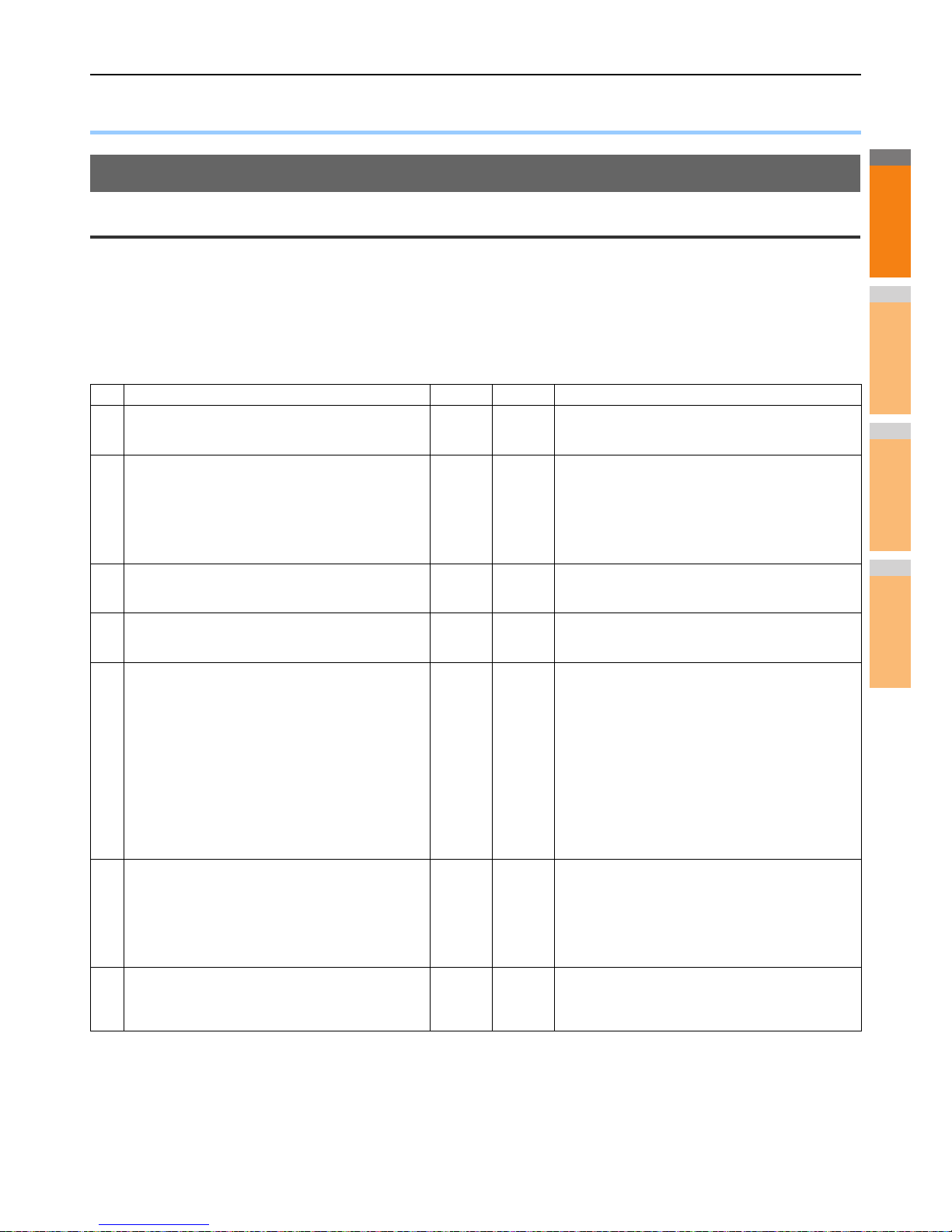TROUBLESHOOTING FOR NETWORK CONNECTIONS
- 33 -
●TROUBLESHOOTING FOR NETWORK CONNECTIONS
Locating the Equipment in the Network
Cannot locate the equipment in the network
Problem Description
I cannot locate the equipment in the network.
Corrective Action
Improper settings may cause problems in locating the equipment in the network. Try the checklist below to detect the cause of the
problem. If the problem remains unsolved, contact your dealer.
No. Check... Yes No Corrective Action
1 Is the startup page printed out? If not, wait until the
communication comes online. Examine the protocol
settings listed on the startup page. Are they correct?
Next Step
Set up the proper protocols.
2 Print out a configuration page. Make sure that there are
not any discrepancies or inconsistencies between the
current network settings and your network environment.
Change the network settings, if necessary. Use the Find
Computer utility from your Windows computer to locate
the equipment by its device name. Can you find the
equipment?
Next Step
Set up the proper protocol if required.
Once you have located the equipment, configure the port
that it is mapped correctly to the device.
3 Can you locate other computers connected to the same
network? Next Step
Check the network settings on the client computer to
make sure that they are compatible with the network
settings on the equipment.
4 Check the link LED activity on the hub and/or NIC of the
equipment and the client machine. Do the hardware
components appear to be functioning properly?
Next Step
Contact your dealer.
5 Confirm whether the Ethernet cable is normal. Does the
current Ethernet speed appear on the ETHERNET
setting screen ([USER FUNCTIONS] - [ADMIN] -
[NETWORK] - [ETHERNET]) ?
Furthermore, confirm whether the hub you are using
supports FULL mode. Does the hub support its mode ? Next Step
If “Link not detected” is displayed on the ETHERNET
setting screen, a contact failure or disconnection may be
occurred in the cable.
In this case, check the cable, and replace it with a new
one, if required.
Furthermore, if the hub does not support FULL mode,
connect the equipment to the switching hub. When the
port setting of the switch is fixed at half-duplex
communication, change it to any of 10/100/1000 Mbps,
full-duplex fixed communication mode or auto-
negotiation.
Contact your local network support specialist for further
assistance.
6 Make sure that the device name for the equipment is
unique and verify that the WINS and/or DNS server
database are not causing potential naming conflicts with
the network settings on the equipment. If necessary,
change the network settings on the equipment. After the
communication comes back online, can you see the
equipment in the network?
Next Step
Set up the NetBIOS name of the device correctly.
7 If the network environment is using complex subnet or
supernet structures, is the IP address used by the
equipment within the network structures range of valid
addresses?
End
Contact your local network support specialist for further
assistance.