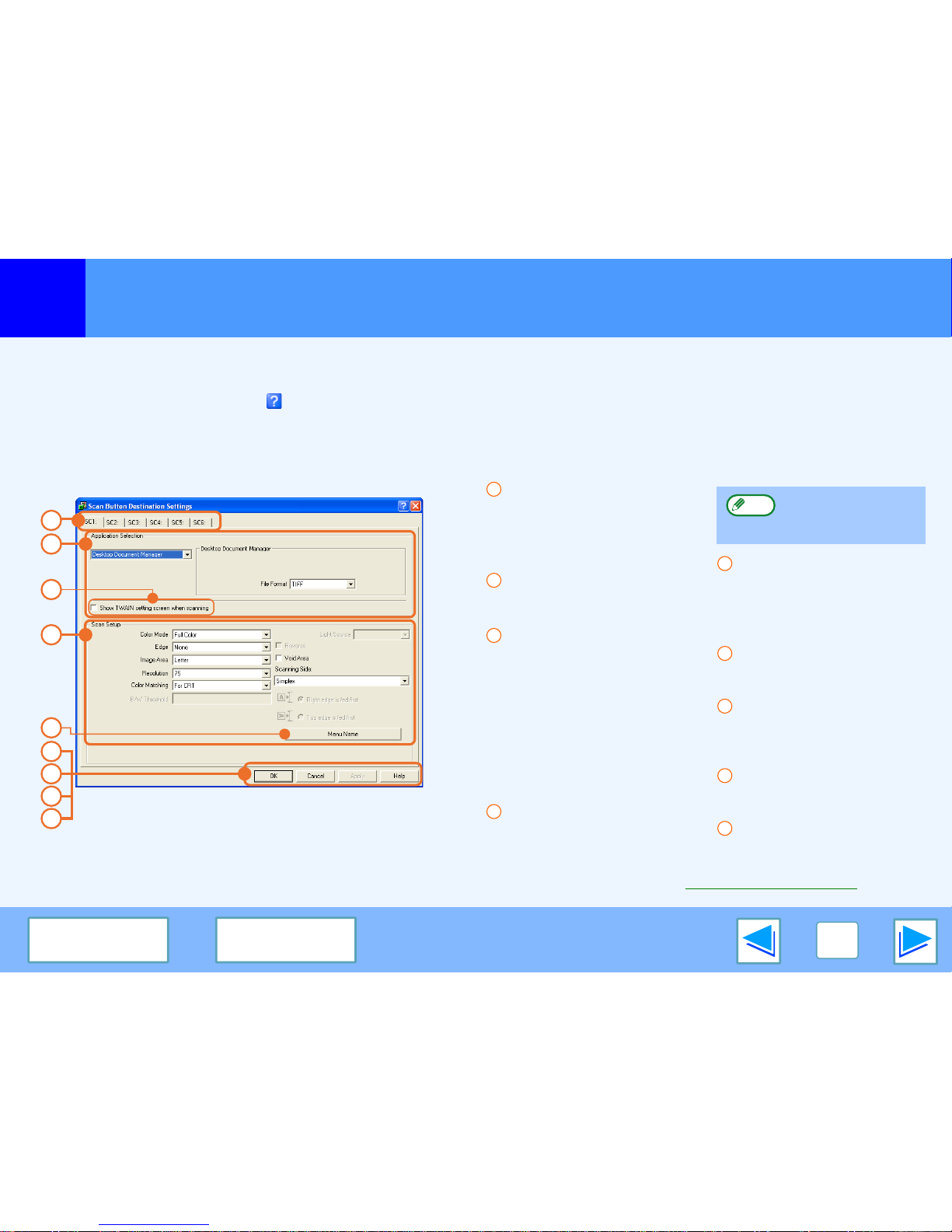Outline of Button Manager
Button Manager is a software utility that allows you to use the scanner function at the machine. Button Manager allows you to
configure six sets of scanning settings as a scan menu on the machine.
To view Help for a setting, click the button in the upper right-hand corner of the window and then click the setting.
☞To begin scanning using the machine's operation panel, settings must be established in the Control Panel after Button Manager is
installed. For information on installing Button Manager and establishing the Control Panel settings, see "SETTING UP BUTTON
MANAGER" in the Operation Manual. For information on scanning using the machine's operation panel, see "USING THE
SCANNER MODE" in the Operation Manual.
Tab
Click to set scan menu
options. Each tab contains
scan settings for the scan
menu.
"Application Selection" area
Select the start-up
application here.
"Show TWAIN setting
screen when scanning"
Checkbox
You can select whether or not
the TWAIN screen is shown.
When the checkbox is
selected, the TWAIN screen
appears when scanning is
executed to let you adjust the
scanning conditions.
"Scan Setup" area
Set the scan conditions.
"Menu Name" button
Set the menu names that
appear in the machine display.
These will also be the tab
names of this setting screen.
"OK" button
Click to save your settings
and exit the dialog box.
"Cancel" button
Click this button to exit the
dialog box without making
any changes to the settings.
"Apply" button
Click to save your settings
without closing the dialog box.
"Help" button
Click this button to display the
help file for Button Manager.
You can use Button Manager to select and change the functions of the six scan menus. Refer to Button Manager Settings.