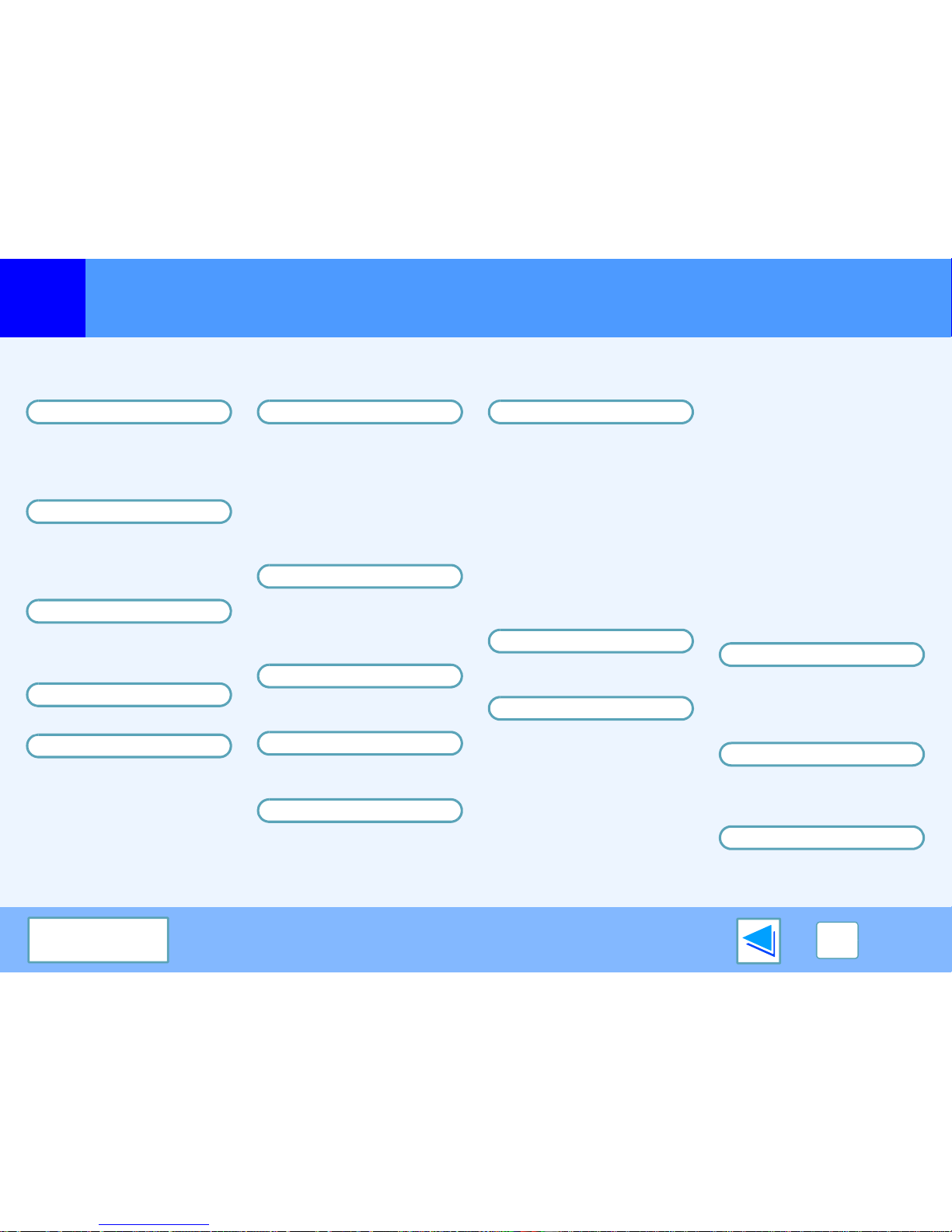Index
For detailed information on the settings in the printer driver, Print Status Window, scanner driver, and Button Manager, see the help
files for each.
A
Advanced ........................... 41
Application Selection.......... 30
"Auto Scan Area Adjustment"
button ................................. 24
B
Basic Printing ....................... 5
Border .................................. 9
Button Manager ................. 30
Button Manager Settings ... 31
C
Cancel a print job ................. 6
"Close" button .................... 23
Configuration...................... 41
D
Document Style.................. 11
F
Fit to Page.......................... 10
H
Help
Button Manager.............. 30
Print Status Window ....... 14
Printer driver..................... 8
Scanner driver
TWAIN driver ............... 24
WIA driver.................... 26
How to Use the Online Manual
. 3
I
Image Orientation .............. 12
"Image Size" button ........... 24
IMC memory...................... 39
Introduction.......................... 2
M
Main................................... 40
Menu Name ....................... 30
N
Notice Page ....................... 39
N-Up Printing ....................... 9
O
Outline of Button Manager. 30
Outline of the Print Status
Window.............................. 14
P
Paper................................. 40
"Preview" button
Scanner and Camera
Wizard............................ 28
TWAIN driver.................. 23
WIA driver ...................... 26
Preview Screen ................. 24
Print..................................... 5
Print Status Window.......... 14
Printer Driver Features ...... 40
Printer Driver Settings ......... 8
Printing a Watermark ........ 13
R
Rotate 180 degrees........... 12
"Rotate" button .................. 24
S
Scan .................................. 19
"Scan" button
TWAIN driver.................. 23
WIA driver ...................... 26
Scan Setup........................ 30
Scanner and Camera Wizard
. 19
Scanning an Image
Scanner and Camera Wizard
27
TWAIN driver.................. 20
WIA driver ...................... 25
Scanning Mode.................. 23
Scanning Overview............ 19
Scanning Position .............. 23
Select Device ..................... 25
Settings
Button Manager .............. 31
Printer driver ..................... 8
Scanner driver
Scanner and Camera Wizard
28
TWAIN driver ............... 23
WIA driver.................... 26
Set-up Screen.................... 23
Sharing the printer ............. 15
Show TWAIN setting screen
when scanning................... 30
T
To cancel a scanning job ... 22
Troubleshooting.................. 33
TWAIN ............................... 19
Two-sided Printing ............. 11
W
Watermark ......................... 13
Watermarks ....................... 41
WIA .................................... 19
Z
Zoom Preview .................... 23