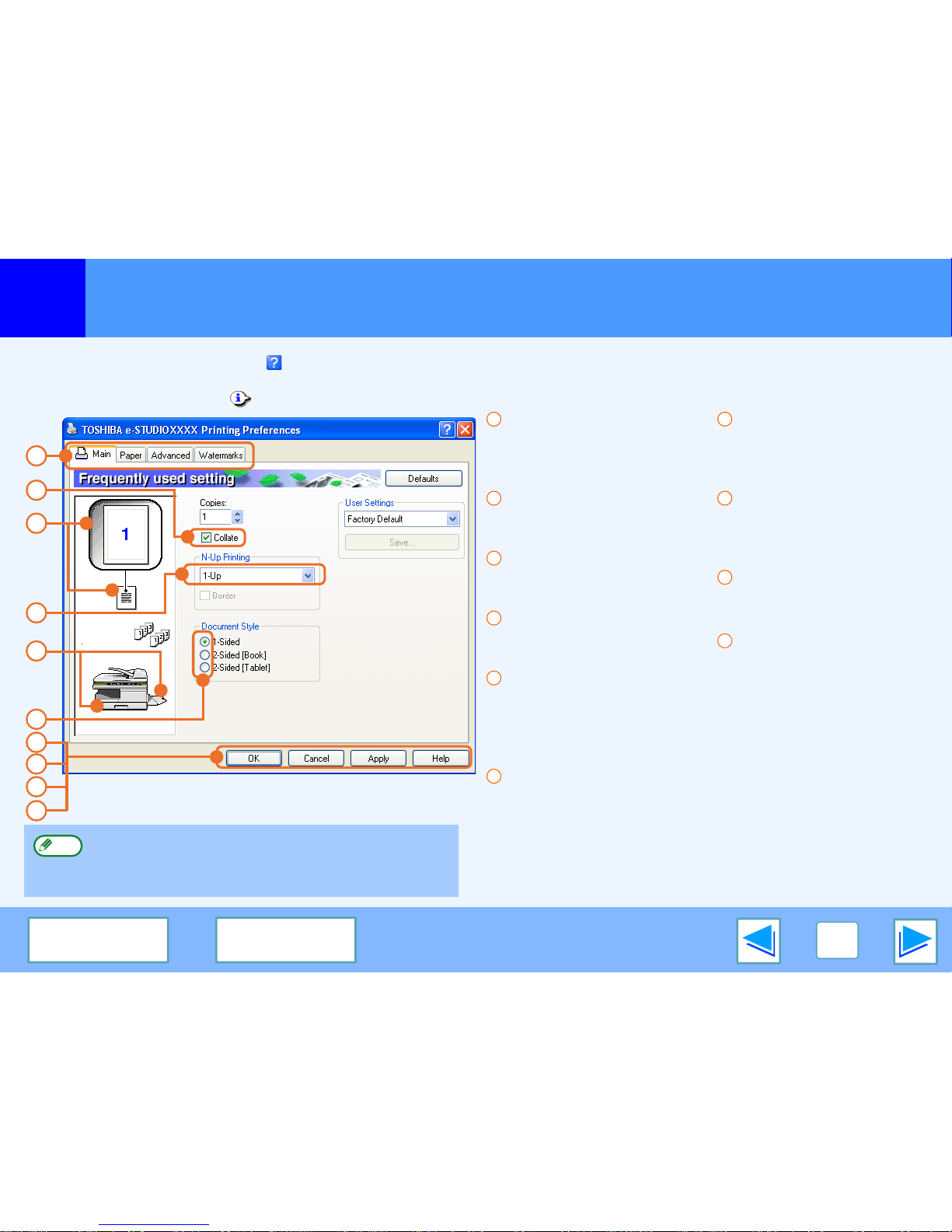Printer Driver Settings
To view Help for a setting, click the button in the upper right-hand corner of the window and then click the setting.
Some restrictions exist on the combinations of settings that can be selected in the printer driver setup screen. When a restriction is
in effect, an information icon ( ) will appear next to the setting. Click the icon to view an explanation of the restriction.
Tab
The settings are grouped
on tabs. Click on a tab to
bring it to the front.
Checkbox
Click on a checkbox to activate
or deactivate a function.
Print setting image
This shows the effect of the
selected print settings.
Drop-down list
Allows you to make a selection
from a list of choices.
Image of paper trays
The tray selected in "Paper
Selection" in the "Paper" tab
appears in blue. You can also
click on a tray to select it.
Check button
Allows you to select one
item from a list of options.
"OK" button
Click this button to save
your settings and exit the
dialog box.
"Cancel" button
Click this button to exit the
dialog box without making any
changes to the settings.
"Apply" button
Click to save your settings
without closing the dialog box.
"Help" button
Click this button to display the
help file for the printer driver.
The above screen is the printer driver setup screen for
models that support two-sided printing.
The settings and the image of the machine will vary
depending on the model.