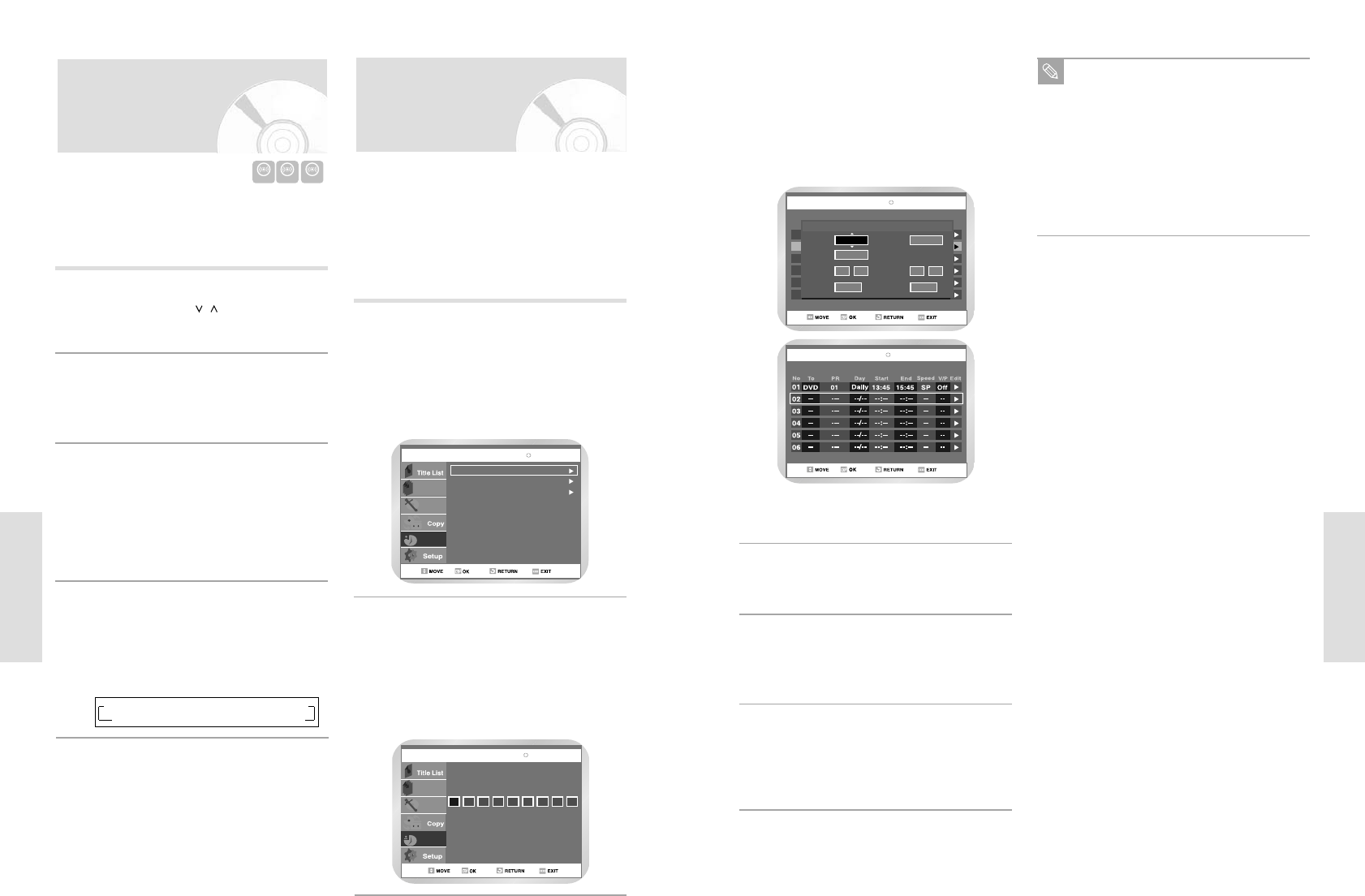One-Touch Recording (OTR) allows you to add record-
ing time in 30-minute increments up to 9 hours at the
touch of a button.
Start Recording.
Follow the instructions on page 71 to begin
recording.
2
Activate OTR.
While in Record mode, press the REC button
again to activate One-Touch Recording (OTR).
• Record length 0:30 appears on the On-Screen
Display and the DVD Recorder-VCR will record
for exactly 30 minutes.
3
Add Recording Time.
Continue pressing REC to add recording time in
30 minute increments up to 9 hours.
• The DVD Recorder-VCR stops recording auto-
matically when the time has elapsed.
4
Æ REC Æ 30 Æ 1’00 Æ 1’30 Æ 2’ Æ 2’30 Æ 3’
9’
Å 8’ Å 7’ Å 6’ Å 5’ Å 4’ Å 3’30
Æ
To enter a ShowView, press the SHOW VIEW
button. Press the
and or OK buttons to
select ShowView.
• A message is displayed to allow you to enter the
ShowView code.
• If all twelve programmes have been set, the
message Timer is full is displayed. Refer to page
77 if you wish to cancel a preset recording.
1
Using the ShowView
Feature
Before presetting your DVD Recorder-VCR:
• Switch on both the television and your DVD Recorder-VCR
• Check that the date and time are correct
• Insert the cassette or Recordable DVD on which the
programme is to be recorded (safety tab intact) Up to twelve
programmes can be preset.
Press the numeric buttons to enter the code
opposite the programme that you wish to record
in your television magazine.
• If you wish to correct the ShowView code that
you are entering:
- Press the ¥ button until the digit to be
corrected is cleared
- Enter the correct digit
2
The numbers next to each TV programme list-
ing are ShowView code numbers, which allow
you to programme your DVD Recorder-VCR
instantly with the remote control. Tap in the
ShowView code for the programme you wish
to record.
ShowView is a trademark of Gemstar
Development Corporation. The ShowView
system is manufactured under licence from
Gemstar Development Corporation.
Note
If the programme and times are correct, press
the OK button.
4
Press the ON/STANDBY button to activate the
timer.
5
Refer to page 77 if you wish to:
• Check that your DVD Recorder-VCR has been
programmed correctly
• Cancel a preset recording
6
Press the OK button.
• The information concerning the programme is
displayed.
• When using the ShowView function for the
first time with stored stations, the programme
number flashes. This one time, you must enter
the station number manually by pressing the
buttons.
3
Refer to the following page if:
• The programme number or times flash
• You wish to modify the programme