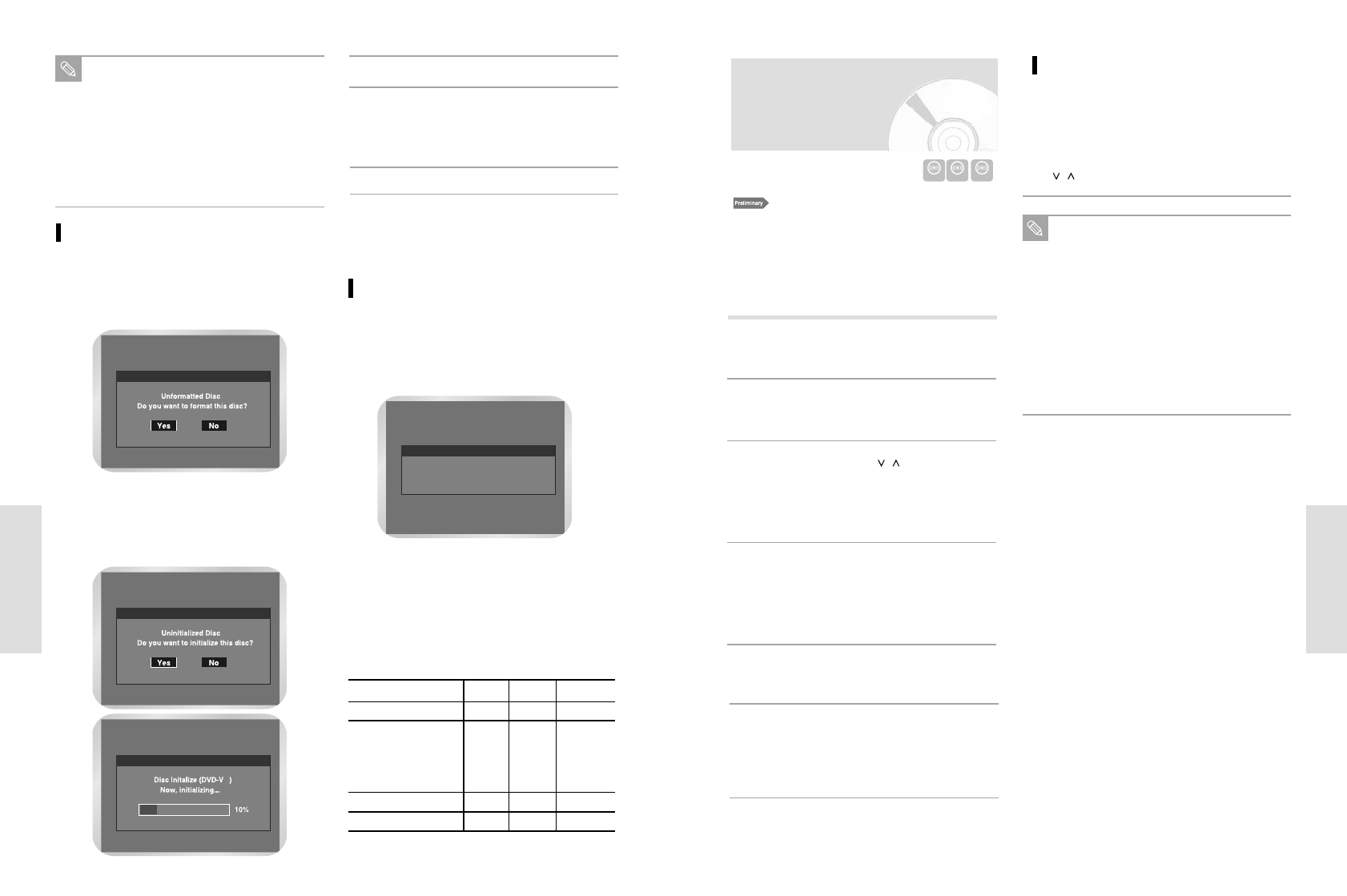1. Check the aerial cable is connected.
2. Check the remaining time of disc.
DVD-RAM/DVD-RW discs should be formatted in
advance before beginning recording. Most new discs are
sold unformatted. Make sure to format your unformatted
discs before recording.
3. Corresponding station should be preset.
Press the OPEN/CLOSE button and place a
recordable disc on the disc tray.
1
Press the OPEN/CLOSE button to close the disc
tray.
2
•
Press the PROG/TRK
/
buttons to select
the station you want to record.
•
The AV1, AV2 or AUX using the INPUT SEL.
button for a satellite tuner or exteral Video
source.
3
Press the REC SPEED button on remote control,
to select the recording speed (quality).
• XP(High, approx. 1 hour)
Æ
SP(Standard,
approx. 2 hours)
Æ
LP(Low, approx. 4 hours)
Æ
EP(Extended Play, approx 6 hours)
4
Press the z (REC) button.
5
Press the (STOP) button to stop or finish a
recording in progress.
• The message “Updating the information of
disc. Please wait for a moment”.
6
• Press the REC PAUSE button to pause a recording
in progress.
• Press the REC PAUSE button again during pause
to resume recording.
•
You can switch stations by pressing the PROG/TRK
/
buttons while recording pauses.
Pausing / Resuming
You can’t change the recording speed and
programme during recording.
Recording will stop automatically if there is not
enough space for recording.
Up to 99 titles can be recorded onto a disc.
If the power interrupted due to power failure or
other reasons, the title being recorded will not
be saved onto the disc.
Recording will stop automatically if a copy pro-
tected image is input.
Do not use DVD-R authoring discs with this
unit.
Note
70 - English
Recording
Recording Formats
When you insert an unused disc, the following message
appears. Since available functions differ depending on
the disc type, select a disc that best fits your prefer-
ences.
DVD-RAM: Use after formatting the disc.
DVD-RW: When unused DVD-RW disc is first inserted,
the message "Do you want to intialize this
disc" will be displayed. If you select Yes, the
disc will be formatted in VR mode. If you want
to change the mode, refer to Formatting a
Disc on page 102.
DVD-R: Formatting DVD is unnecessary and only Video
Mode Recording is supported.
Unrecordable pictures
Pictures with copy protection cannot be recorded on this
DVD Recorder-VCR.
When the DVD Recorder-VCR receives a copy guard
signal while recording, recording stops and the following
message appears on the screen.
Concerning copy control signals.
Broadcasts that contain copy control signals may have
one of the following three signal types, Copy-Free,
Copy-Once and Copy-Never. If you want to record a
copy-once type program, use DVD-RW with CPRM in
VR Mode and DVD-RAM.
• This mode automatically creates chapters at speci-
fied intervals during finalisation.
• Simple editing (erasing titles/changing title name).
DVD-RW( Video mode)/DVD-R
• This mode involves multiple editing functions (such
as deletion of a whole title, partial deletion of a title,
etc.).
• Various editing options using a created Playlist.
DVD-RAM/DVD-RW(VR mode)
Copy-Free Copy-Once Copy-Never
DVD-RW(Ver.1.1)
DVD-RW(Ver.1.1)
with CPRM
VR mode
Video mode
DVD-R
DVD-RAM (Ver. 2.0)
Yes
Yes
Yes
Yes
Yes
No
Yes*
No
No
Yes*
Once “Copy Once” has been recorded, additional
recording cannot be performed.
This * marked parts are compatible with CPRM.