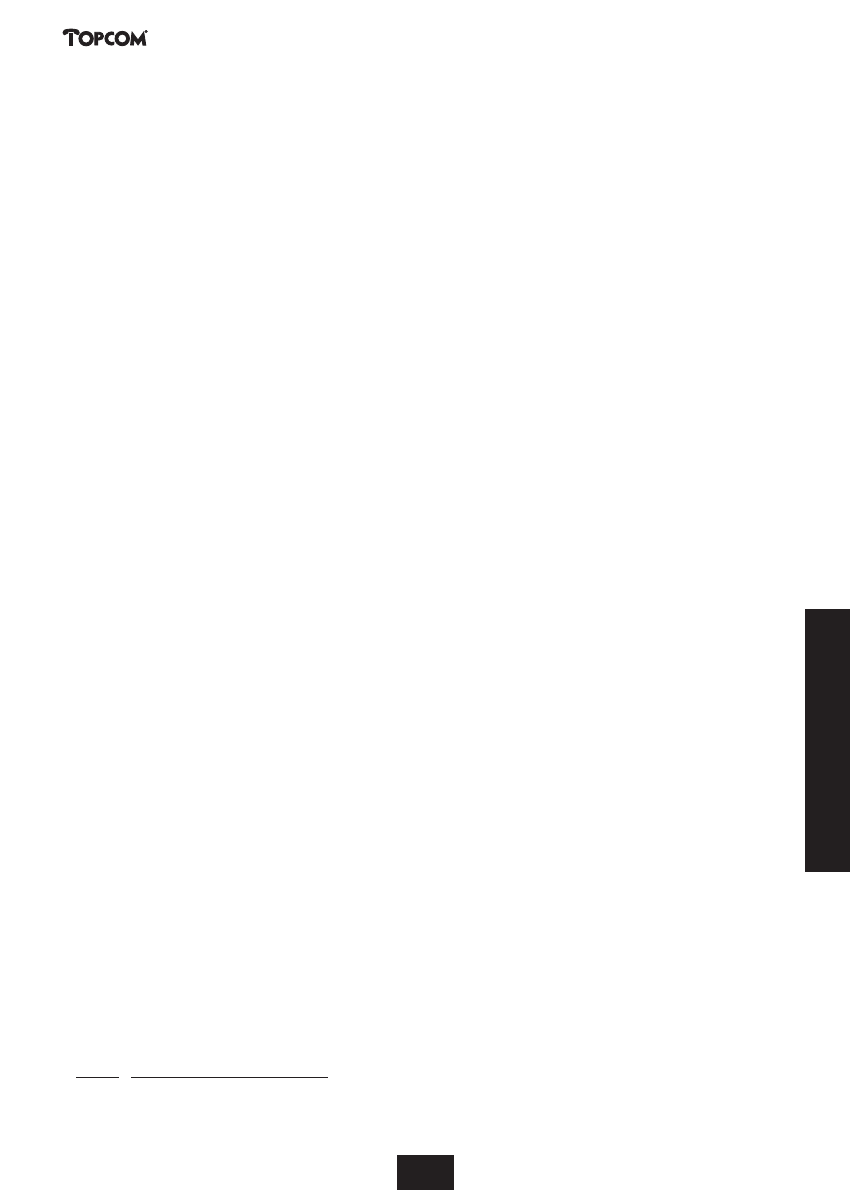5.4. Brokers Call (Toggle)
If you place call on hold, you can make a second call. You can then toggle between the first and the
second call.
Put first call on hold by pressing ‘HOLD’
Make second call, when the call is connected, press ‘TGLE’ (Toggle) to switch between both calls. One
call will be placed on hold and you can talk to the other caller.
Note: If you press the Line button ,both calls will be disconnected. To disconnect the current call and continue with
the call on hold:
Press ‘OPT.’ Key
Select with Up or Down keys the ‘RTVE’ (Retrieve) function
Press OK to retrieve the call on hold and disconnect the on going call.
5.5. 3 Party Conference call (Conf)
As soon as a second external call is established you are able to create a conference call between the 3
parties.
Put first call on hold by pressing ‘HOLD’
Make second call, when call is connected, press ‘OPT.’
Select CONF via the Up- and Down key.
Press OK to start the conference call. The display will indicate <conference>
Note: If during conference call you want to talk to individual caller, press ‘Solo’ key. One call will be placed on hold
and you can talk to the second call individual. You can Toggle or restart conference at any time.
5.6. Call on hold for internal consultation.
To make an internal call during an external conversation, press OPT.
The display will show INTERNAL
Press OK key
Enter the internal number you want to consult INTERNAL:
The internal handset will ring, the first party will be set on hold.
You can now Transfer the call by pressing TFER key or go back to the external call by pressing RTVE
key (retrieve) via the opt
If you transfer the call without announcement and the other handset does not answer the call within
45 s, the call will go back to the first handset.
You can also wait for the other handset to answer the call and announce the caller. If you then press
OPT. Key you can select via the UP and Down keys: TFER to transfer , RTVE to retrieve external call ,
CONF to start 3 party conference.
5.7. Call Waiting (CW)
When there is a second call during a internal or external conversation, you will hear a knocking tone in
the busy handset (s) and the telephone number of the second call is shown on the display if transmitted
by the ISDN network.
If the telephone number is stored in your phonebook, the name will be displayed.
When it’s an internal, the display shows INTERNAL plus handset number.
5.7.1. Accepting a Call Waiting
When you hear the knocking tone and you want to accept the call , press ACPT. (accept)
Now you can use all operations with call on hold as described above.