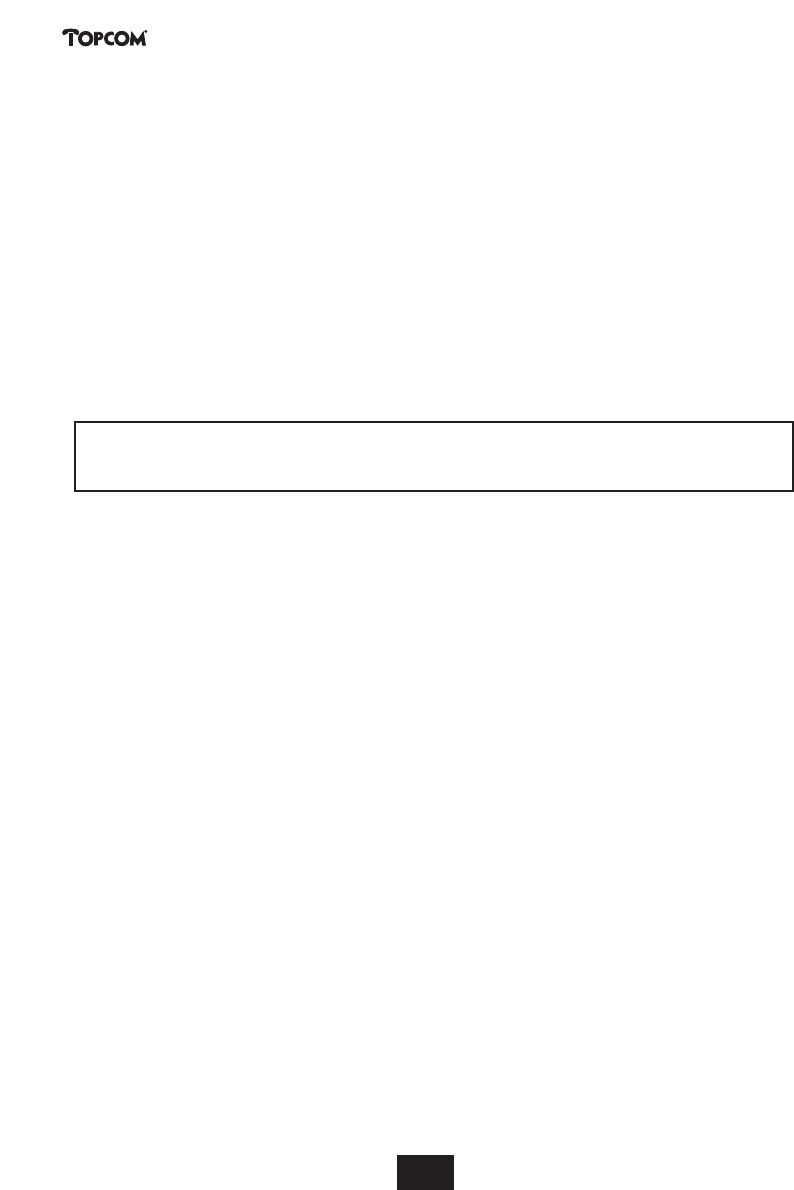4.11. Using/sending keypad information
To activate ISDN functions in the Network, you can also use keypad protocol. This information starts
and end with ‘*’ or ‘#’ key and is send out over the ISDN D channel.
To start keypad:
• Press and hold the # key for 3 sec. Until K is displayed
• Enter the keypad information starting always with * or #
- Example: call forwarding: *21* tel number #
• Press Line key to transmit the keypad info to the network
• Normally the network will send back some information that is displayed or by audible signal.
• Press Line key after confirmation of the network to disconnect the call
Note: You can’t send keypad information during a communication. When pressing a number key during communica-
tion you will send out tones (DTMF) signals to operate answering devices or phone-banking.
5. ISDN FUNCTIONS
Remark:
The next functions only works if your ISDN network or your PBX supports the described service.
5.1. Call Back on busy (CCBS)
When a called telephone number is busy, is it possible to send a signal so that you will be called back,
when the line is free again.
To obtain this, you have to press CBAK. (call back) as soon as you hear the busy tone.
The display will show ‘<SUCCESS>’ if the function is activated.
When the other party has finished the call, your telephone will ring 15 seconds and the display will
show <CALL BACK>.
If you accept the call, press the LINE button, the telephone will start ringing also at the other side.
If you want to cancel the call back, press REJ. (REJECT)
The time of the activation of the Call Back is limited and depend on your ISDN network.
5.2. Call on hold (CH)
To put a call on hold during conversation, press HOLD.
You will hear dial tone and have the possibility to make a second external phone call.
If you want to retrieve the call on hold, press RTVE (retrieve)
If you press Line key with call on hold, the call will be released.
5.3. External call transfer (ECT)
If you place a call on hold, you can make second call. You can transfer this second call to the caller on
hold via the ISDN network.
Make a call or after receiving incoming call, press ‘HOLD’
Make second call, when call is connected, press ‘OPT.’
Select with UP and Down keys, ‘TFER’ (transfer)
Press OK key to transfer the call. You will be disconnected but both other callers can talk together.
Important: Since you made both calls, you will be charged until the transferred call is disconnected.