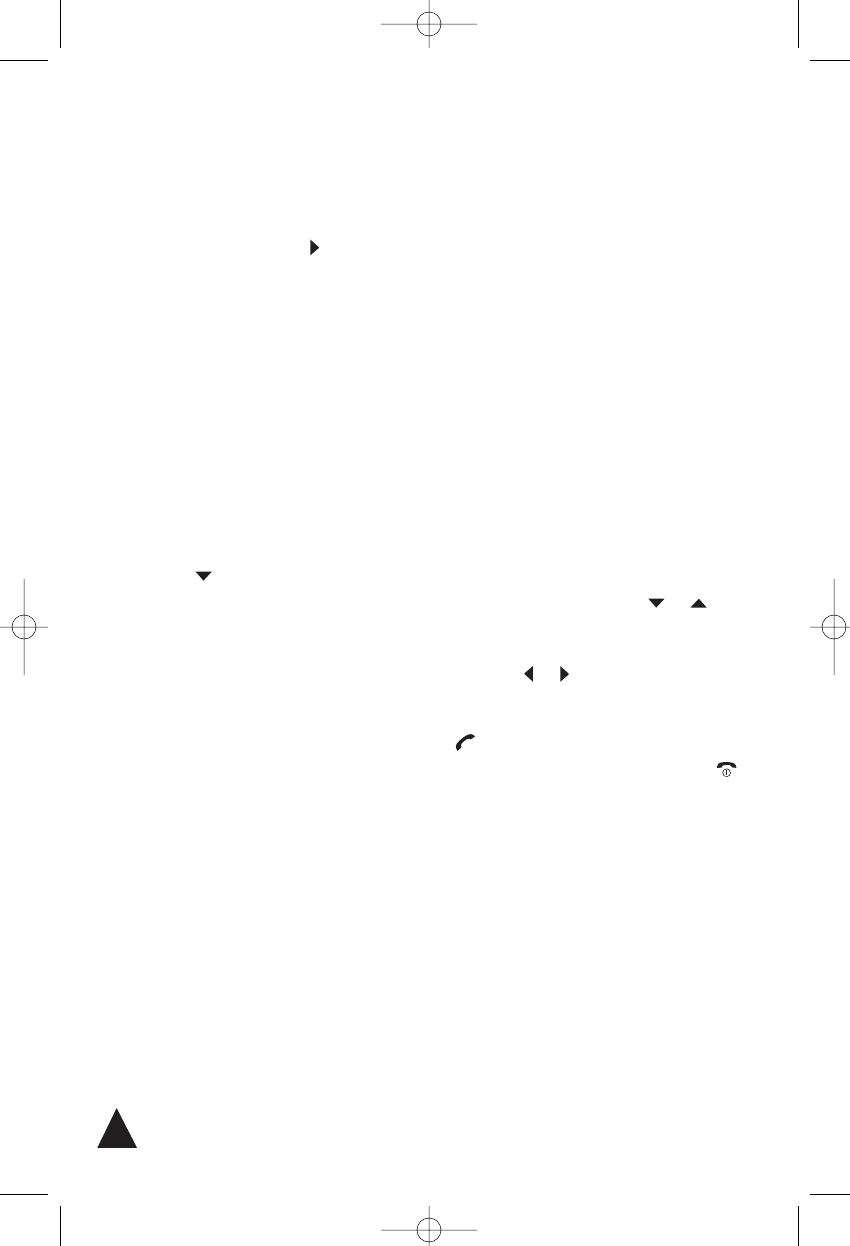CALL LISTS
Example: to enter Ross, press:
• Three times the 7 key = R (the first character
is automatically set as capital)
• Three times the 6 key = o
• Four times the 7 key = s (wait till the cursor
moves to the right or press )
• Four times the 7 key = s
4.1.d Entering a Dialing Pause
A pause is useful when you access an interactive
voice response system, such as an automated
banking system. A pause provides a delay of 3
seconds.
When you are dialing a number in Standby mode and
need to insert a pause, please follows these steps:
1. Press the EDIT soft key.
2. Press the key, and select 2:Insert Pause by
pressing the SELECT soft key. A “P” appears
as a confirmation of the pause entry.
✍You can store numbers with pauses in the phonebook by
using the procedure described in the par. 4.1.b in
conjunction with this one.
4.1.e Searching for and Dialing a Number in
Phonebook
You can search the entries stored in the phonebook
by entering the first initial characters of their names
(alphabetic search). You can also scroll through the
whole list of the phonebook entries in Standby mode
without accessing the Phonebook menu.
Alphabetic search
1. Press the LIST soft key in Standby mode and
then press repeatedly to select 3:Phonebook,
then press SELECT soft key to access the
Phonebook option.
1. or, press the MENU soft key and then press the
SELECT soft key.
2. Press the SELECT soft key to access 1:Search.
3. Enter the first few letters of the name by using
the alphanumeric keys, and press the SELECT
soft key.
The display shows the name list starting from the
character(s) you have entered. The phone number
of the currently selected entry is shown on the
top line.
4. If necessary:
• to select another name (if the list displays more
than one) press repeatedly the or key.
• to select the icon of the fixed telephone number
or the mobile telephone of the selected entry
press the or key.
5. When the desired number displays, press the
key to dial it.
Or to return to Standby mode, press the
key.
✍If you press the SELECT soft key, you can view the
details of the selected entry and access the option
features. For details, see the par. 4.1.f.
26