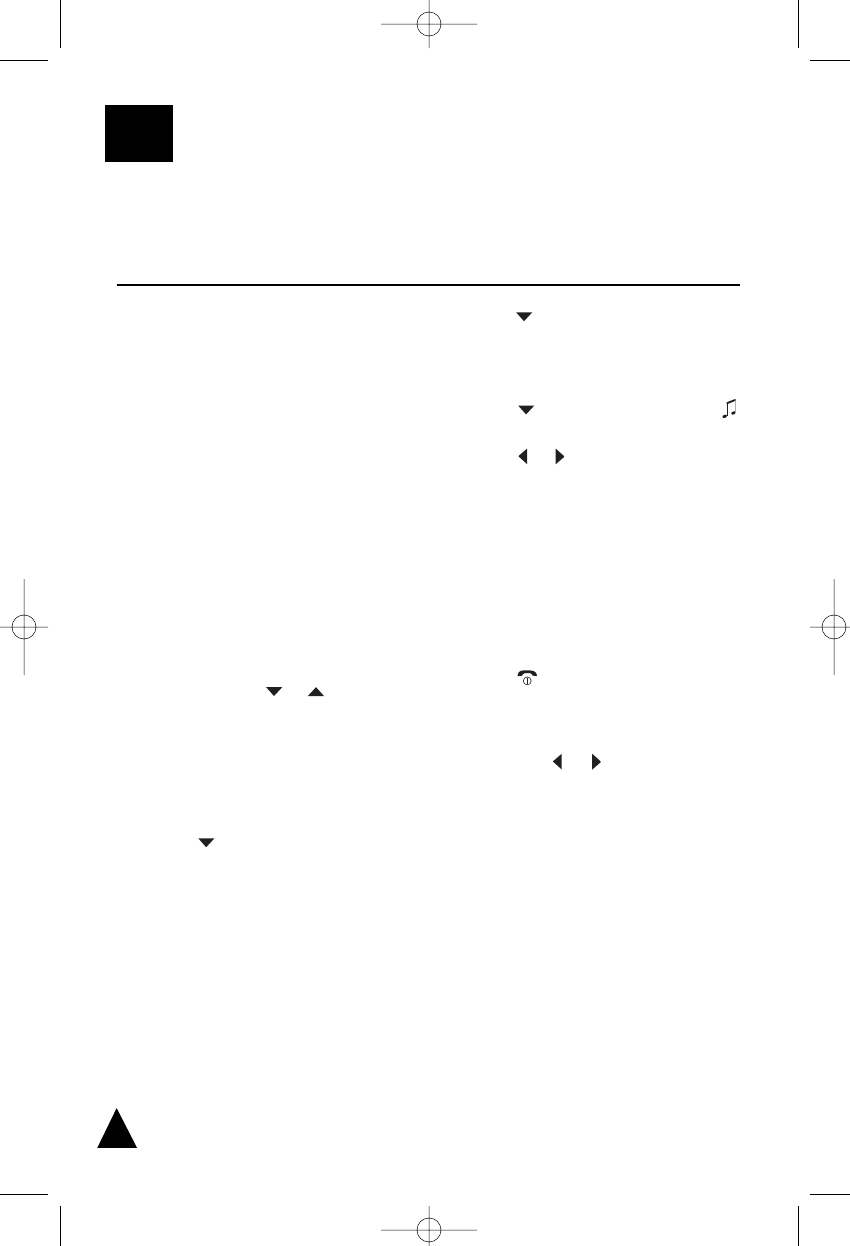4. Press the key in order to highlight the fixed
telephone icon or the mobile telephone one,
then enter the phone number (up to 24 digits).
5. Press the key in order to highlight the
icon at the right of the entered number, then
press the
or keys in order to select the
ring you like to associate to the number. Every
time you select a ring, the phone sounds with
it.
6. If you need to store both a fixed and a mobile
number, repeat the steps 4 and 5.
7. Press the SELECT soft key to save the setting.
8. Press the key to return to Standby mode
✍If you make a mistake while entering a number or name,
use CANCEL soft key to clear the last character. You
can also use the or keys to move on others
wrong characters, then press the CANCEL soft key to
clear them.
4.1 Phonebook
CALL LISTS
4. Call Lists
The LIST soft key in Standby mode allows you to access the Phonebook, Outgoing Calls list,
and Incoming Calls list.
The phonebook built in your cordless phone allows
you to store frequently used numbers so that you can
easily make a call without having to remember or en-
ter the phone number. Moreover, it reduces the risks
of wrong dialing. You can store up to 200 entries in
your internal phonebook, each of them contains a
fixed line number and a mobile one which can be in-
dependently associated to a different ring.
There are two ways to store the phonebook entries:
by using the Phonebook menu or in Standby mode.
4.1.a Storing a Phone Number by Using
Phonebook Menu
1. Press the LIST soft key in Standby mode, then
press repeatedly the
or key to choose
3:Phonebook and press the SELECT key to
access the phonebook.
1. Or, press the MENU soft key, then press the
SELECT soft key to access the phonebook.
2. Press the key to choose 2:New Entry and
press the SELECT soft key. The Name field will
be highlighted.
3. Enter a name that you want to use (up to
12 alphanumeric characters). For details of
entering a name please see the par. 4.1.c.
24