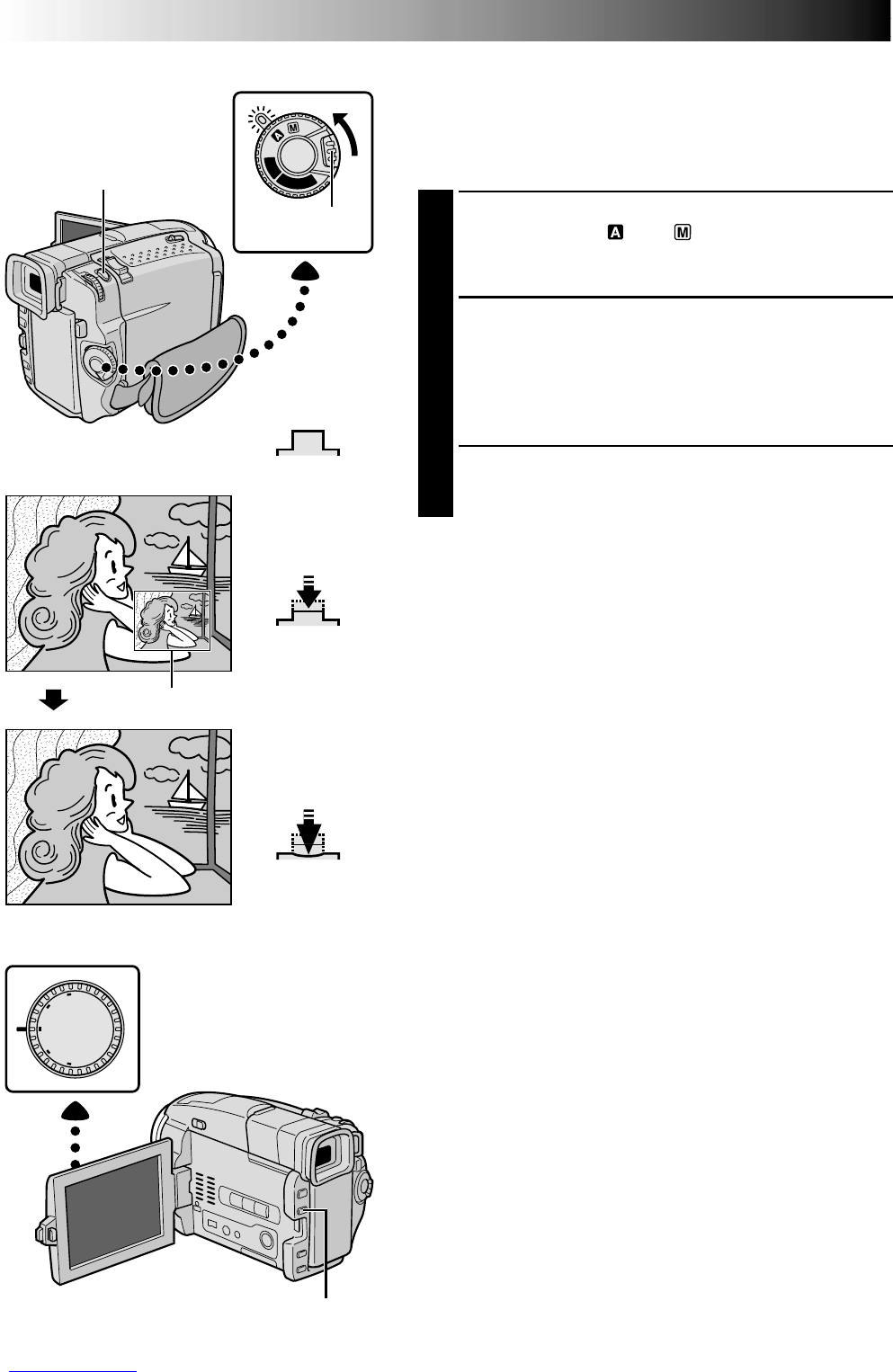26 EN
RECORDING
Advanced Features For Video And D.S.C. (cont.)
OFF
D
S
C
P
L
A
Y
P
L
A
Y
DUAL
V
G
A
XG
A
PS
V
ID
E
O
Dual Shooting
Lets you record images on a tape and store still images in a
MultiMediaCard simultaneously. In other words, it is
possible to store still images in the MultiMediaCard
without interrupting image recording on the tape.
1
Set the Shooting Mode Dial to “DUAL”, then set the
Power Switch to “ ” or “ ” while pressing down
the Lock Button located on the switch. Pull out the
viewfinder fully or open the LCD monitor fully.
2
While recording to a tape, press SNAPSHOT halfway.
A still image is displayed in the lower right corner of
the screen where the video image being recorded is
displayed.
•At this moment, if you release SNAPSHOT,
snapshot recording will be cancelled.
3
Press SNAPSHOT fully. The displayed still image is
stored in the MultiMediaCard.
NOTES:
●
If SNAPSHOT is pressed in the Record-Standby mode,
only a still image is stored in the MultiMediaCard. Video
recording does not take place.
●
If SNAPSHOT is pressed when “DIS” is set to “ON”
(
੬
pg. 32), the Stabiliser will be disabled.
●
The Stabiliser is less effective in the DUAL mode than in
other modes.
●
The flash is disabled during video recording.
●
Still images are stored in the MultiMediaCard in VGA
mode file size (
੬
pg. 15).
●
When the Shooting Mode Dial is set to “DUAL”, all
Fade/Wipe Effects and some Programme AE with special
effects cannot be used (
੬
pg. 38 – 41).
Power Switch
FOCUS Button (5)
Video image
Shooting Mode Dial
Released position
Still image
Fully-pressed
position
Half-pressed
position
SNAPSHOT Button
SNAPSHOT Button
Lock Button