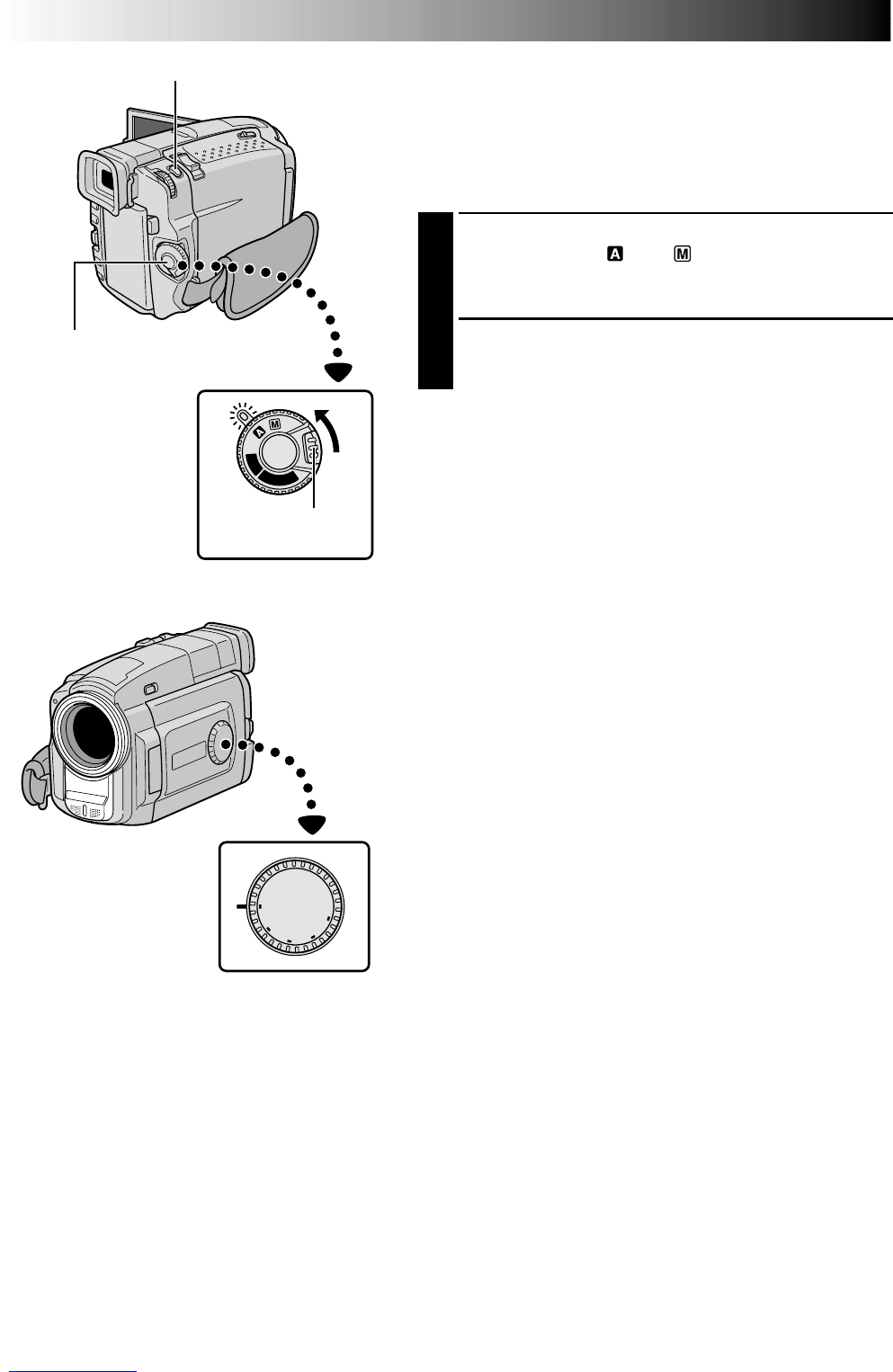24 EN
OFF
D
S
C
P
L
A
Y
P
L
A
Y
D
U
A
L
VGA
XGA
PS
VIDEO
Progressive Mode Recording
This mode lets you record moving images (successive
jitter-free still images) onto a tape. Images can then played
back jitter-free, with superior quality. High-resolution still
images can also be processed on a personal computer or
can be printed out (੬ pg. 61).
1
Set the Shooting Mode Dial to “PS”, then set the
Power Switch to “ ” or “ ” while pressing down
the Lock Button located on the switch. Pull out the
viewfinder fully or open the LCD monitor fully.
2
To start Progressive Mode Recording, press the
Recording Start/Stop Button.
To End Progressive Mode Recording . . .
.... press the Recording Start/Stop Button. The camcorder
enters the Record-Standby mode.
NOTES:
●
When an image recorded using the Progressive Mode is
played back, the image may not look natural.
●
When the Shooting Mode Dial is set to “PS”, Picture
Wipe/Dissolve (
੬
pg. 38) and some Programme AE
with special effects (
੬
pg. 40) cannot be used.
●
If SNAPSHOT is pressed in the PS mode, a snapshot will
be recorded with higher quality than in VIDEO mode.
However, “MULTI-4” and “MULTI-9” cannot be used
(
੬
pg. 19).
SNAPSHOT Button
Lock Button
Recording
Start/Stop
Button
Power Switch
RECORDING
Advanced Features For Video And D.S.C.
Shooting Mode Dial