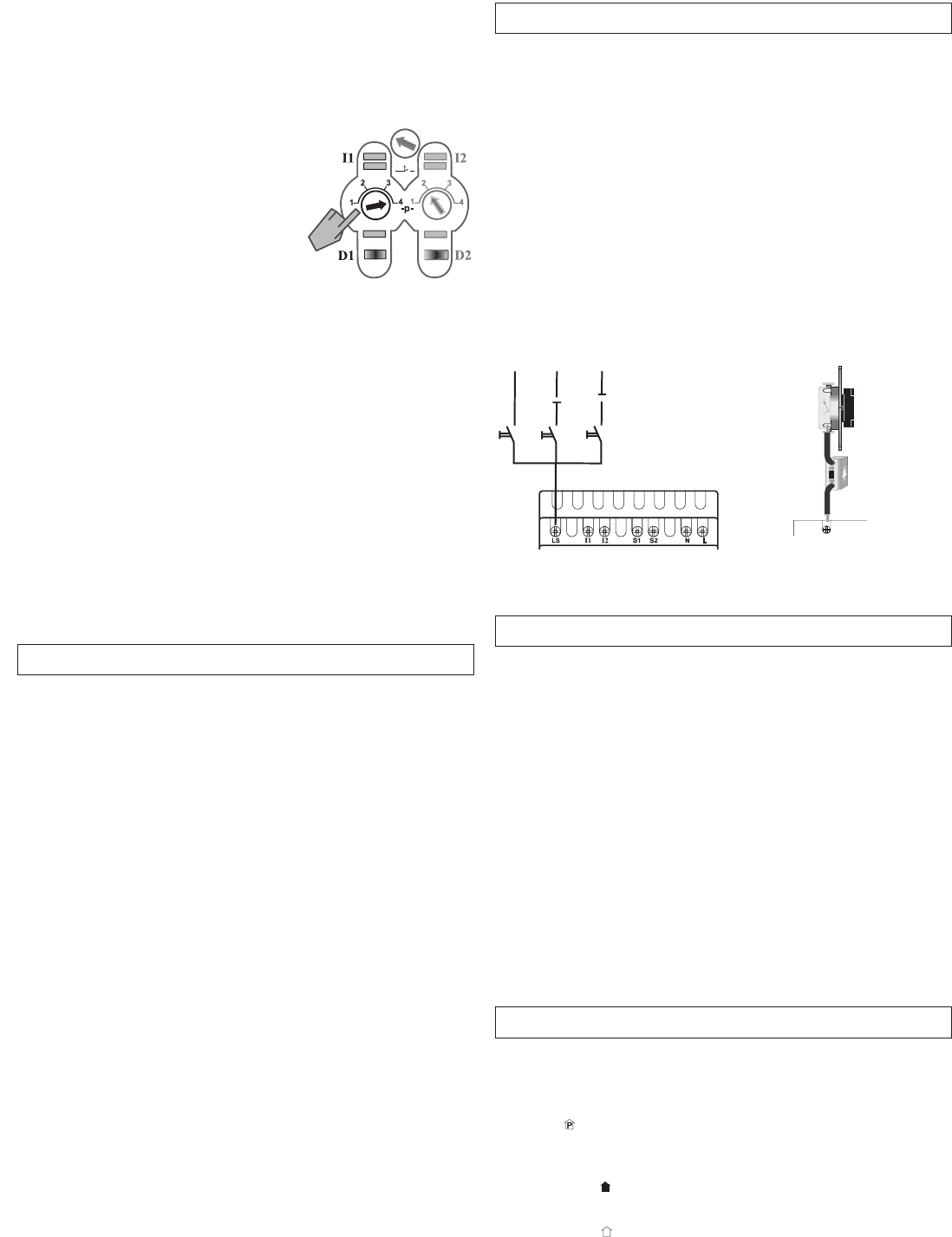11.0 Central function
Each channel can be assigned either panic, central OFF, central ON or presen-
ce simulation as a central function. The function is possible only in combina-
tion with LUXOR 400 (see Operating Manual for LUXOR 400).
Panic
The assigned channels are switched on. They cannot be operated again until
panic is cleared.
Central OFF
The assigned channels are switched off. No further operation is possible.
Central ON
The assigned channels are switched on. Operation is now possible again.
You have the option of setting or “teaching-in” various bright-
ness values in positions P1 to P4:
1)Brightness (minimum values) in position P1
• Press the manual key D1 and/or D2 for longer than 3 secs. All LEDs
illuminate; the lamp illuminates up to the previously set light value.
• Set the brightness value (10 % - 40 %) with the key (not with the manual
key).
• Confirm briefly with the manual key D1 and/or D2. The set value is
accepted. The LED illuminates for the output illuminates.
2)Brightness (top reduction value at 40 % - 80 %) in position P2
• For operation, see description under 1)
3)Stairwell light time (1, 2, 4 or mins.) in position P3
• Press the manual key D1 and/or D2 for longer than 3 secs. All LEDs illuminate.
• Select the stairwell light time using the program selector switch:
P1 = 1 mind., P2 = 2 mind., P3 = 4 mind., P4 = 8 mind.
• Confirm briefly with the manual key D1 and/or D2. The selected time
will be accepted. The LED illuminates for the output illuminates.
• If necessary, set the program selector switch back to P3.
4)Night and/or security light (1, 2, 4 or 8 mins.) in position P4
• For operation, see description under 3)
• Also select the time using the program selector switch: P1 = 1 mind.,
P2 = 2 mins., P3 = 4 mins., P4 = 8 mins., as described above.
• If necessary, set the program selector switch back to P4.
8.0 “Teaching-in” various brightness values
9.0 “Light setting” function (LS)
Important:
3 light settings can be “taught-in” and set; this is only possible, however, in
programs P1 and P2.
“Teaching-in” a light setting
• Enter the required brightness values.
Press one of the 3 setting keys (additional keys for other light settings)
for longer than 3 sec.
The brightness values will be saved and confirmation is signaled by
flashing briefly.
Running a light setting
• Briefly press one of the 3 setting keys. The channels switch to the
“taught-in” light value.
• Pressing the setting key again switches the channels off.
Switch-off
in P1 => switches to 0 %.
in P2 => If 100 % was set, the last brightness value is achieved.
If no brightness value was set, the program switches to
0 %.
in P3 => starts the stairwell light function.
in P4 => starts the “timer function”.
10.0 “Movement sensor” function (S)
Switch-on
in P1, P3, P4 => switches to 100 %.
in P2 => If the light is already switched on, the brightness is in-
creased to 100 %. If the light is not switched on, the
last brightness value is achieved.
Program P4
Program P4 contains a night and7or security
light.
• One short keystroke increases the light to
100 % brightness.
• The light is maintained at 100% for 1, 2, 4 or
8 min. periods.
• A further keystroke slowly reduces the light to
10 % or to the entered minimumvalue. This value is maintained
(night and/or security light).
• A further keystroke increases the brightness to 100 % again.
• If while the minimum value is maintained, the key is pressed for longer
than 3 sec. the light switches off.
• If - with the light switched on (100 %) - the key is pressed for longer than
3 sec. the program switches to continuous light (100 %) and confirmation
is signaled by flashing briefly.
• A further brief keystroke reduces the light to the minimum value.
A “timer function” starts the switching at 100 % . When this expires, the
light is automatically reduced to the minimum value.
“Teaching-in” the timer function (in position P4), see Section 8.
Channel 1
Channel 2
• The continuous light can be switched off by one short keystroke.
“Teaching-in” the stairwell light time (in position P3), see Section 8.
LS