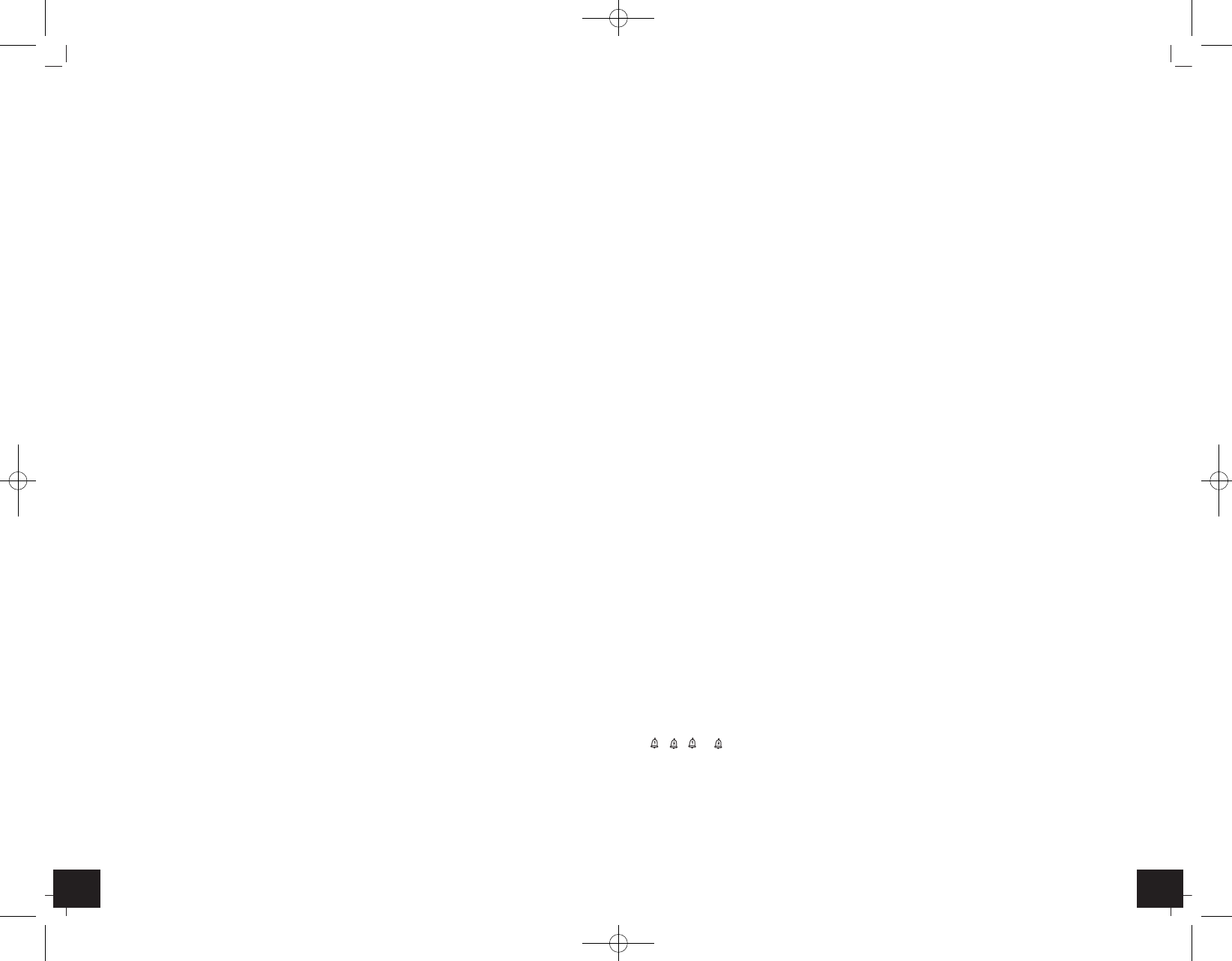GALLERY – Wireless weather station
GALLERY – Wireless weather station
14 15
D: Outdoor transmitter (Fig. 1):
Buttons (in the battery compartment):
D 1: °C/°F button
D 2: TX button
D 3: 1-2-3 switch
Housing:
D 4: Holder for wall mounting
D 5: Holder for table standing
D 6: Battery compartment (screwed)
6. Getting started
• Place the basic station and the transmitter on a desk with a distance of approximately 1.5 meter.
Check that no other electronic devices are close.
• Remove the protecting foil from the display of the basic station and the transmitter.
• Remove the holder from the transmitter.
• Open the battery compartment (screwed) of the transmitter.
• Connect the basic unit to the attached power adapter. Insert the adapter into the jack. Connect
the power adapter to a wall socket. Important! Make sure that your household voltage is 230V!
Otherwise your instrument may be damaged.
• A brief beep tone will sound and all LCD segments will light up for a short moment.
• The backlight turns on for a few seconds.
6.1 Setting of the relative atmospheric pressure
• After starting up the basic station or by holding down the BARO button for 2 seconds, the
atmospheric pressure will flash for 20 seconds.
• The relative atmospheric pressure is referred to the sea level’s pressure and has to be adjusted
first to your local altitude.
• Ask for the present atmospheric pressure of your home area (Local weather service, www, opti-
cian, calibrated instruments in public buildings, airport).
• Adjust the desired value in hPa with the BARO ▲ or BARO ▼ button.
• Confirm with the BARO button.
6.2 Reception of outdoor values / Insert batteries in the transmitter
•
Now the basic station will receive for 3 minutes the outdoor values of the transmitter on channel 1.
• The channel number (CH1) and “---” flash in the display of the outdoor values.
• Insert two new batteries 1,5 V AAA in the transmitter. Make sure the polarity is correct.
• All LCD segments will light up for a few seconds. The LCD light on the transmitter flashes and
the reception symbol appears for a few seconds. The actual measured temperature and humi-
dity and the channel number appear.
• Close the battery compartment again.
• As soon as the basic station receives the outdoor values, the values are permanently shown.
• If the reception of the outdoor values fail, “- -” appears on the display. Check the batteries and
try it again. Check if there is any source of interference.
• You can also start the transmitter search manually later on (for example when the transmitter is
lost or the batteries are changed).
• Press and hold the CHANNEL button at the back on the basic station.
• In the display of the outdoor values flashes “---”.
• Press TX button in the battery compartment of the transmitter.
• As soon as the basic station receives the outdoor values, the values are permanently shown.
6.3 Insert batteries in the basic station
• Open the battery compartment at the back of the basic station.
• Insert three new batteries 1,5 V AA. Make sure the polarity is correct.
• Close the battery compartment again.
• For a permanent backlight and to conserve battery power, use the supplied power adapter.
• The batteries will operate as a backup power source in case of power failure.
6.4 Backlight
• Attention: The display light in continuous operation only works with power adapter.
• Slide the ON/OFF switch to ON.
• The backlight is activated permanently.
• Slide the ON/OFF switch to OFF.
• The backlight is deactivated.
• To activate the backlight temporarily, touch the basic station or make a loud noise (such as clap-
ping).
7. Operation
• Important: During the reception of the reception signal for the outdoor values the buttons will
not function.
• During the operation, all successful settings will be confirmed by a brief beep tone.
• The instrument will automatically quit the setting mode if no button is pressed for a lengthy
period.
• Press and hold the UP or DOWN button in the setting mode for fast running.
7.1 Manual setting of the clock and calendar
• Press and hold MODE button to enter the setting mode.
• The year indication (2011 default) flashes.
• Press the UP or DOWN button to adjust the year.
• Press the MODE button and the setting sequence is shown as follows: Month, day, hours, min-
utes, 12 (PM appears on the display after 12 h) and 24 hours system indication, the time zone
(-12/+12) and adjust with the UP or DOWN button.
7.2 Second clock time
• Press the ZONE button.
• ZONE and the time with the pre-set time zone (-12/+12) appear on the display.
• Press the ZONE button again.
• ZONE disappears and the display shows the current time.
7.3 Setting of the alarm
• Press the MODE button.
• A1 and 7:00 (default) appear on the display.
• Press and hold MODE button.
• The alarm symbol appears on the display and the hour digit is flashing. Press the UP or DOWN
button to adjust the hours.
• Press the MODE button again and you can adjust the minutes with the UP or DOWN button.
• Confirm the setting with the MODE button.
• The current time and the alarm symbol appear on the display.
• The alarm is activated.
• If necessary adjust the second alarm time in the same way.
• Press the MODE button in time mode to show the first or second alarm time.
7.4 Activate/turn off the different alarm times
• To activate or deactivate the alarm functions press the UP button in time mode.
• The corresponding symbol appears or disappears.
• , , + or no alarm symbol appears on the display.
• When the alarm time is reached, the alarm signal will sound and increase gradually in frequency
and volume. The corresponding alarm symbol is flashing.
• You can stop the alarm by pressing any button.
• Press the SNZ button and the snooze function is activated.
• Zz and the corresponding alarm symbol are flashing on the display.
• The alarm will be interrupted for 5 minutes.
• If the alarm is not stopped, the increasing alarm will automatically turn off after 2 minutes and
will be reactivated at the same time.
TFA_No. 35.1126_Anleit_08_16 08.08.2016 14:22 Uhr Seite 8