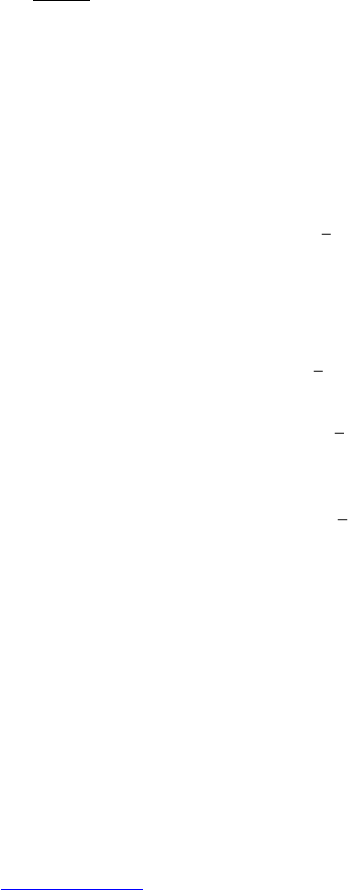28
1. Go to Settings > Personal > Accounts & Sync.
2. Touch Add account.
3. Follow the steps to fill your account information
To remove an account:
1. Go to Settings > Personal > Accounts & Sync.
2. Touch the account you want to delete.
3. Touch the Options button > Remove account. (This will delete all the information
associated with your device, such as email, settings, contacts, etc.
Background data: Data Synchronisation will work in the background and will not affect
the normal operation of the phone. When syncing, the Data Synchronisation icon will be
displayed in the notification panel.
Sync settings: You can edit your account synchronisation settings by touching the
account and selecting which options you would like to sync: Calendars, Contacts and
Email.
Note: By default, whenever you make changes or receive new information, all Personal
Data in the Calendar or Contacts will be synchronised.
8.2. Change Backup & Reset Options
1. Touch All apps icon > Settings.
2. Under Personal, touch Backup & reset.
3. Following options will appear:
Back up my data by selecting this option a variety of your personal data will
be backed up automatically, such as Wi-Fi passwords, Browser bookmarks, list
of apps you've installed from the market and most of your customised settings.
If you uncheck this option, your data stops being backed up and any existing
backups are deleted from Google servers.
Backup account this displays the information that gets backed up from your
Google accounts.
Automatic restore selecting this option to automatically restores settings
and other data when reinstalling an app. This option is only available if you are
backing up your data.
Factory data reset this option will erase all your personal data from the
internal storage, including email accounts, downloaded apps, music, photos,
videos, etc. After resetting your phone you will be prompted to enter the same
information you've added when you first set up your device. If you have been
backing up your data, an option during the setup will allow you to restore it.