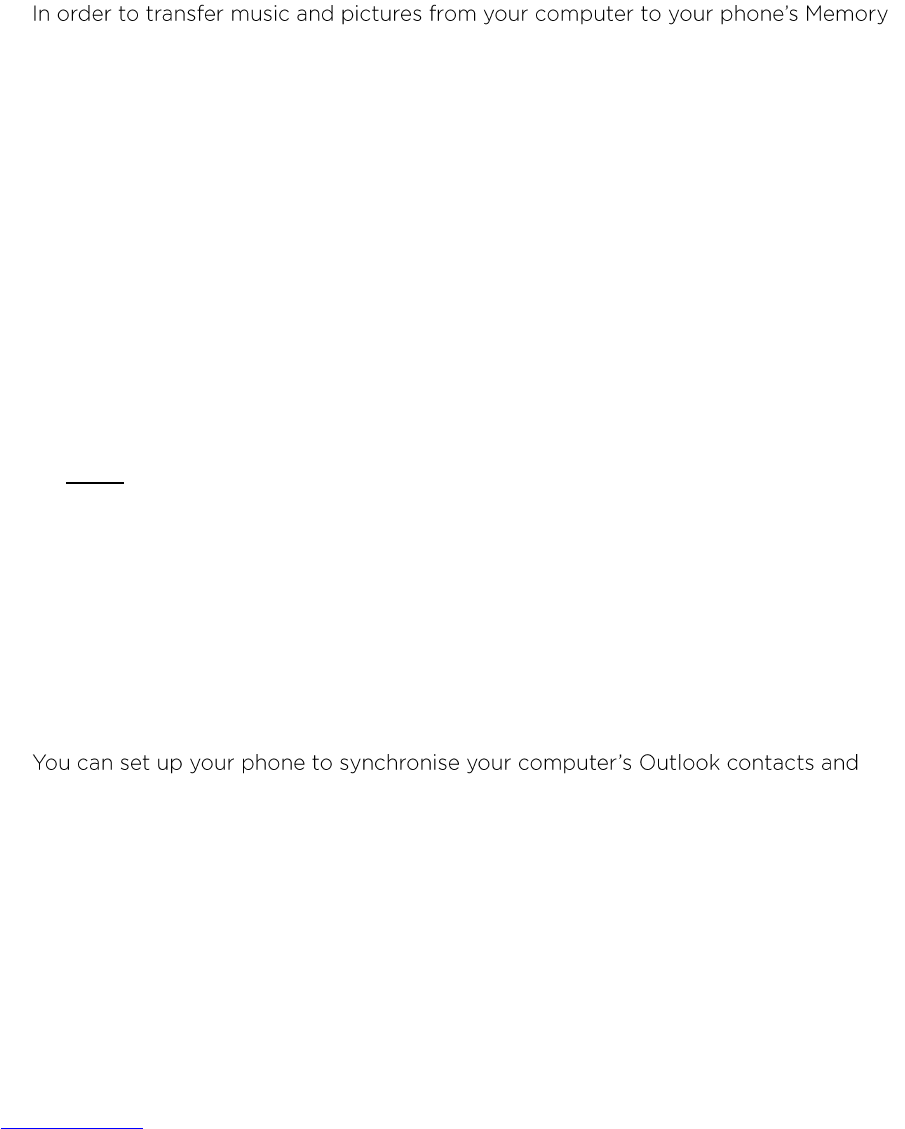27
Sending and receiving files via Bluetooth
You can use Bluetooth to share Pictures, Videos or Music Files with your family and
friends.
You can use Bluetooth to transfer information between your phone and another
Bluetooth-enabled device such as a phone or computer. The first time you transfer
information between your phone and another device, you need to enter or confirm a
security passcode. Once the device is paired with your phone you will not need to set up
the pairing process again unless you delete the device from your phone.
Using the phone as a USB storage device
card, connect your phone using the USB cable to your computer. The computer will
recognise the Memory card as a removable disk. You will be able to exchange files
between the computer and the Memory card.
If you wish to remove the Memory card when the phone is powered ON, select the All
apps icon > Settings > Storage > Unmount SD card.
Freeing up some storage space
If the phones internal memory is running out of space you will need to:
1. Move some of the files and email attachments to the Memory card.
2. Clear all temporary Internet Files and History information in the Browser.
3. Uninstall the applications which you do not wish to use any longer.
4. Restore Factory settings.
Note: Resetting the phone will delete all the data, including downloaded applications,
and the phone will be re-set back to its original Factory settings. You should back-up
important data on your phone before you reset it.
8. MANAGE ACCOUNTS
8.1 Add or Remove Accounts
You can use multiple Google Accounts and Microsoft Exchange ActiveSync accounts on
your device. You may also be able to add other kinds of accounts, depending on your
apps.
calendar events to it.
To view accounts & sync settings touch the All apps icon > Settings > Personal >
Accounts & Sync.
To add some accounts, you may need to obtain details from system administrator about
the service to which the account connects. For example, you may need to know the
account's domain or server address.