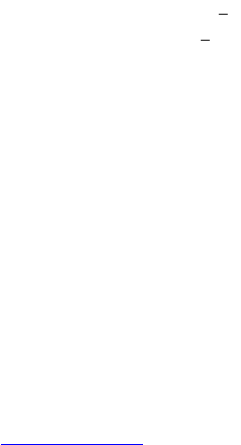7
3. MAKE YOURSELF AT HOME
3.1. Change the Wallpaper
1. Touch & hold anywhere on the Home screen that's not occupied. A list of options
appears.
2. Choose from the following options:
Gallery - Pictures that you've taken with the Camera or downloaded to
your device.
Live Wallpapers - A scrolling list of animated wallpapers.
Wallpapers - Thumbnails of default images. You can download additional
wallpapers from Android Market.
3. Touch the desired image to use it as your Wallpaper.
3.2. Ringtones & Other Sounds
Your phone uses sounds and vibrations to communicate with you, including ringtones,
notifications, alarms, and navigation feedback. You can customise any of these sounds,
as well as controlling their volume and the volume for music, videos, games, and other
media.
Change default Ringtone
1. On the main menu, touch Settings > Profile Settings > General/Outdoor.
2. Touch SIM1/SIM2 Ringtone, depending on which ringtone you wish to change.
3. Select a ringtone from Android System or from ES File Explorer (where you
can access the files stored in your SD memory card).
Change other sound settings
To change other sounds and vibrations, go to Settings > Profile Setting.
Volumes (in General or Outdoor) - sets the master volume separately for
music, ringtones, notifications and alarms. You can still use the physical volume
control on the phone to raise or lower volume of whatever sound is currently
playing.
Vibrate Enables sound vibration for notifications.
Silent Turns off all sounds.
3.3 Make a phone call
Make a call from the Dialler
1. Touch the phone icon on the main menu or on the Home Screen.
2. Input the number you wish to make a call to.
3. On the bottom of the screen you have the option to choose which SIM card
you would like to use to place the call.