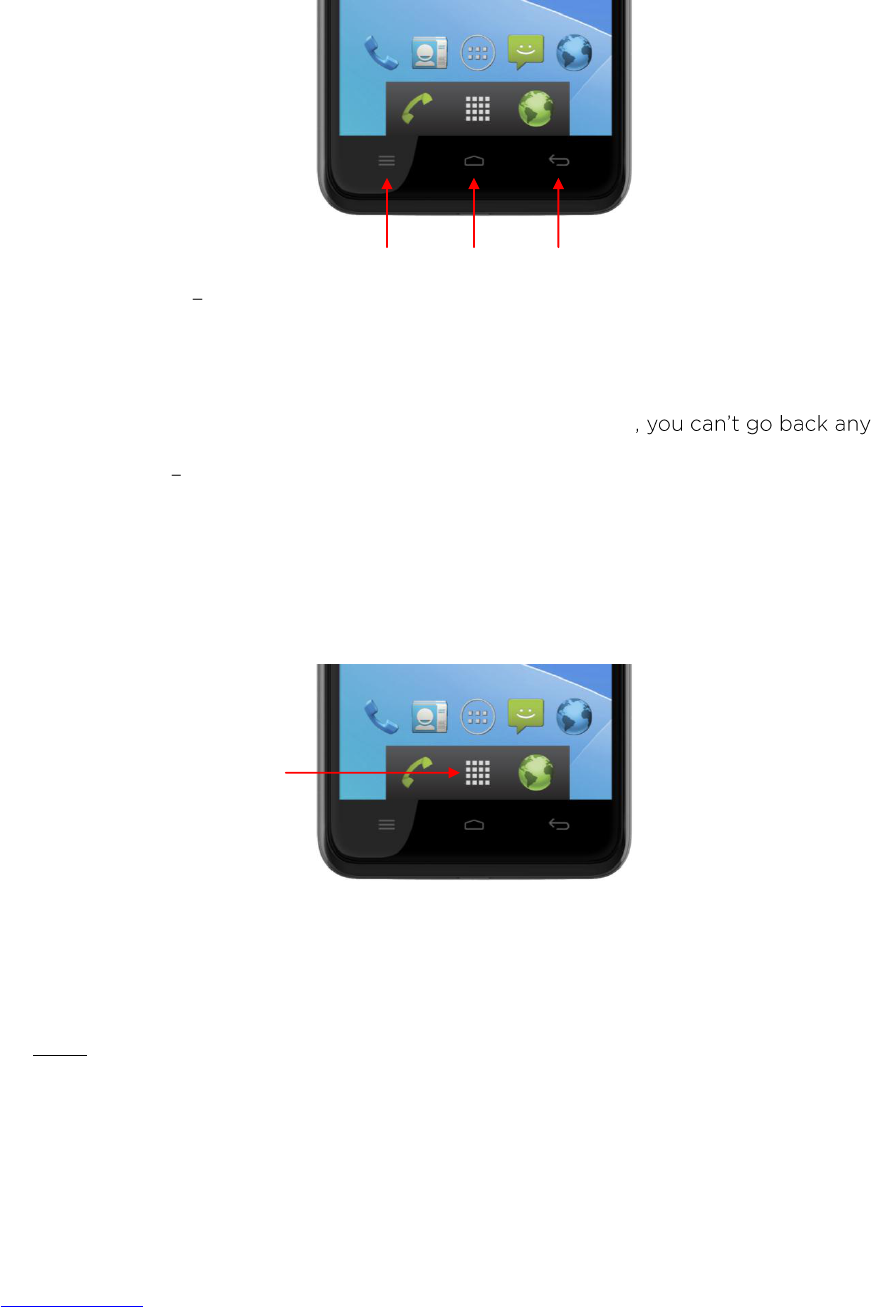5
2.2. Navigate Your Phone
At the bottom of the screen, you'll find three Navigation buttons. They're always
available. No matter what you're doing with your phone, you can always get back to the
main Home screen or return to previous screens.
Options Touching this on the Home Screen enables you to change your
Wallpaper, Manage Apps or go to your System settings. When using it in any
other application a menu will pop up with different options for that specific
application.
Return - Opens the previous screen you were working on, even if it was in a
different app. Once you back up to the Home screen
further.
Home Touching this icon takes you to the Home Screen.
Just above the Navigation buttons, you have the Favourites tray. The applications icons
you keep in the tray remain visible on every Home screen. The All Apps icon in the centre
is permanent. Touch it to see all your apps and widgets.
At the top of the screen, you will see:
Status icons - (on the left) tells you which apps have sent you notifications; for
example, that a message has arrived, you have a missed call or it's time for a
meeting.
Note: To see your notifications, swipe your finger down from the top of the screen.
System icons - (on the right) displays the current wireless and network
connection strength, battery level, time, and more.
Google Search - (below the status and system icons) lets you search your phone
or the Internet. Touch Google to type your search terms, or to speak them.