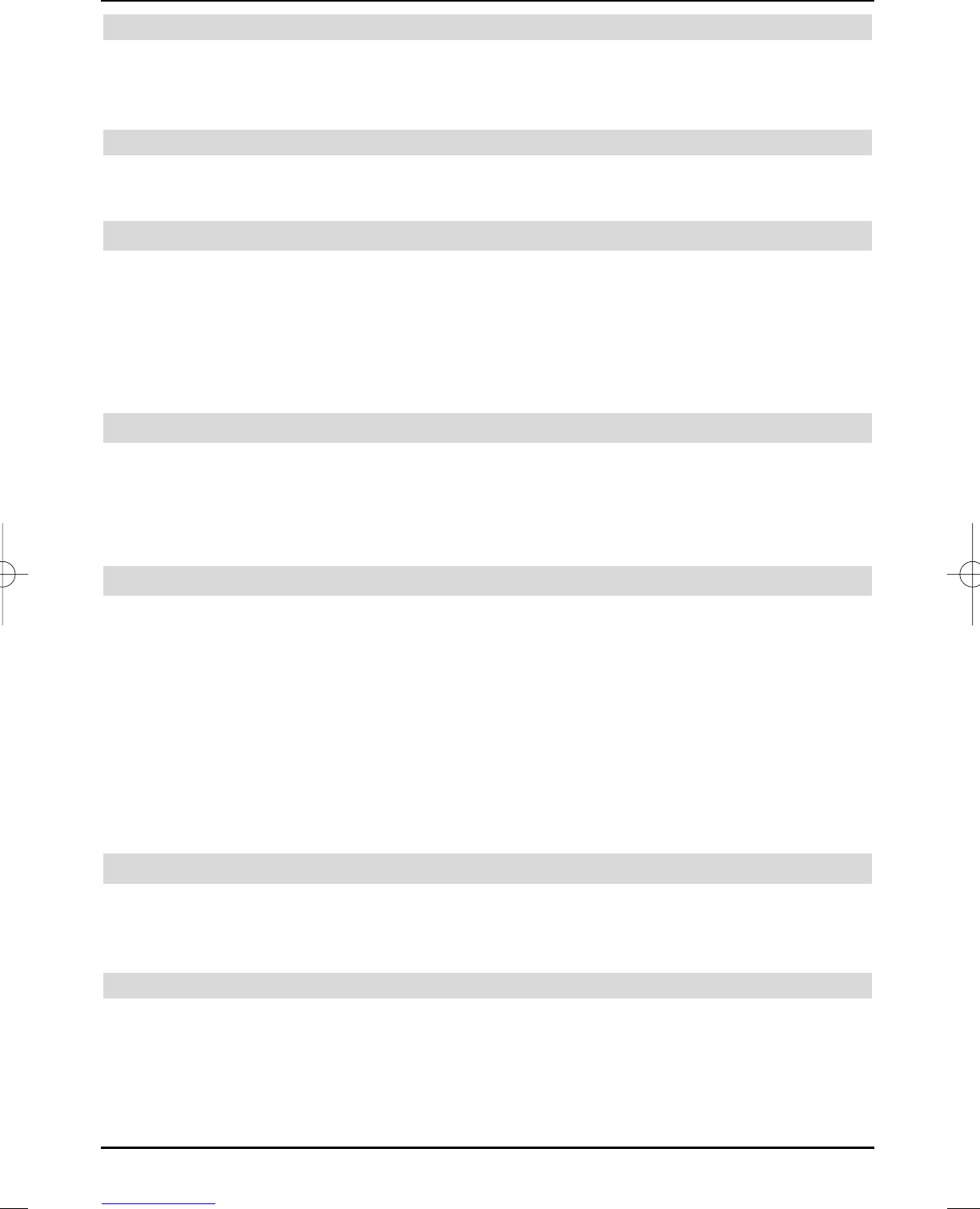Storing all programmes
> In order to add all new programs without any previous examination, press the yellow
All control key.
The programmes will then be added to the favourites list according to specified criteria.
Rejecting programmes (not storing)
> If you do not want to add the displayed programme to the favourites list, press the red
Reject control key.
12.4 Deleting all programmes
This function will delete the entire programme memory.
> Select the line Delete all programmes with the up/down arrow keys.
> Press the OK key.
The message “Do you really want to delete all programmes?” is displayed.
> Select Yes or Abort with the left/right arrow keys.
> Acknowledge the input with OK.
12.5 System configuration
You can view the specific equipment data in this menu option
> Select the Systems configuration line with the Arrow keys up/down.
> Press the OK key to confirm.
> Pressing the Menu key returns you to normal operation.
13 Operating language (Menu language)
This menu item enables you to set the menu language according to your requirements.
Proceed as follows to change the operating language:
> Call the main menu by pressing the menu key.
> Select the Operating language menu line by highlighting with the up/down arrow
keys.
> Acknowledge with OK.
The Operating language sub-menu is displayed.
> Select the required language with the up/down arrow keys.
> Store the input by pressing the OK key.
> Press the Return key, to return to the Main menu without changes.
14 Encoding system
This menu option will take you to the sub-menus of the inserted smart card as well as of the CI
module. After acknowledging with OK, you can call information on the used CI module (1st
entry) or on the inserted smart card (2nd entry).
Manually initialising the CI module
> Press the green CI reset control key to manually initialise the CI module.
66
37779_HDvisionPVR_EN_.QXP 16.2.2007 9:21 Str. 66