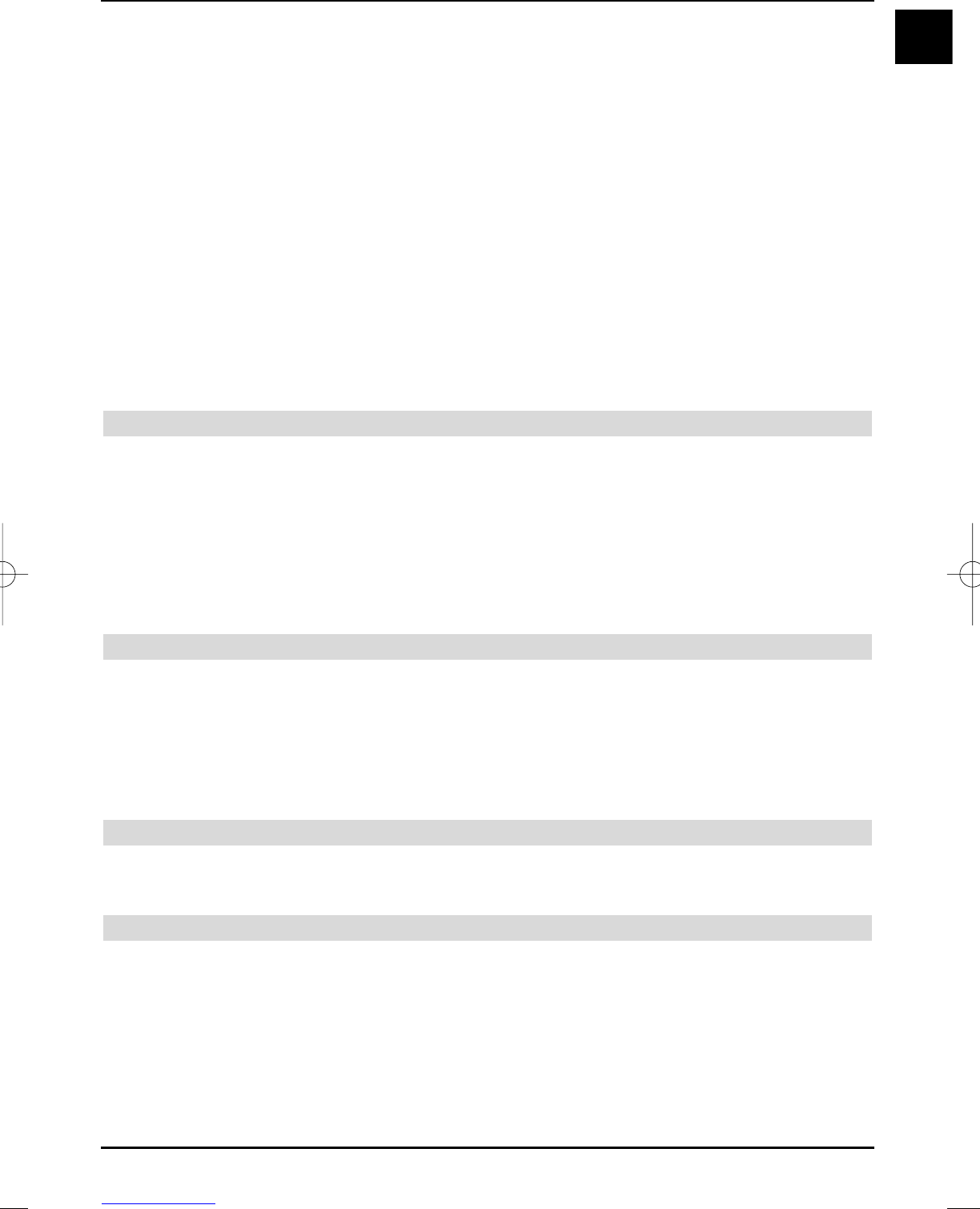point in time, press the yellow Later control key.
The query is displayed, when you turn your television on the next time.
> If you do not want to download the new programme list, press the red Reject control
key.
The message is then only displayed, if a newer programme list is transmitted.
> In order to download the new programme list immediately, press the green Update
control key.
The programme list update is started and can be watched on the screen.
After the programme list has been completely downloaded, the update of your programme list
starts. The favourites list available in your television is compared to the new programme list.
If this comparison shows, that you have not yet accomplished any changes to the factory pro-
gramme list available on your television, then the complete programme list is replaced by the new
list. If you have however made changes to the programme list, then your favourites list will be
updated in several steps. The differences between your favourites list and the new programme
list are thereby displayed. You can decide, which changes are to be carried out and which not. The
number of steps is dependent on the amount of changes in the new list and can therefore differ
from download to download.
12.3.3 Channel optimisation
The programmes of your favourites list are displayed in this step, if the reception data have
changed or are not up-to-date. It is possible that these programmes cannot be correctly recei-
ved with this data any more. So these can continue to be received without any problems, the
amendments suggested should be carried out.
> The reception data of the selected programmes are updated by pressing the green OK
control key.
> If you do not want to update the data of the displayed programmes, press the red
Reject control key.
12.3.4 Deleting programmes
In this step you can delete programmes that are in your favourites list , but are no longer being
broadcast.
> If you want to delete a displayed programme, that is no longer being broadcast, acknow-
ledge by pressing the green OK control key.
> If you would nevertheless like to keep these programmes in your favourites list press the
red Reject control key.
12.3.5 Adding TV or radio programmes
The individual programmes of the new programme list are displayed in the next step, which you
can add to your own favourites list, as these are not yet contained there.
Storing individual programmes
> Pressing the green OK control key, stores the displayed programme at the suggested
programme position of the favourites list (TV or radio)
or
> Use the up/down arrow keys in order to move the displayed programme to another ,
position in the favourites list or enter the required programme position with the help of
the numerical keyboard.
> In order to store the displayed programme at the selected position of the favourites list,
press the green OK control key.
65
EN
37779_HDvisionPVR_EN_.QXP 16.2.2007 9:21 Str. 65