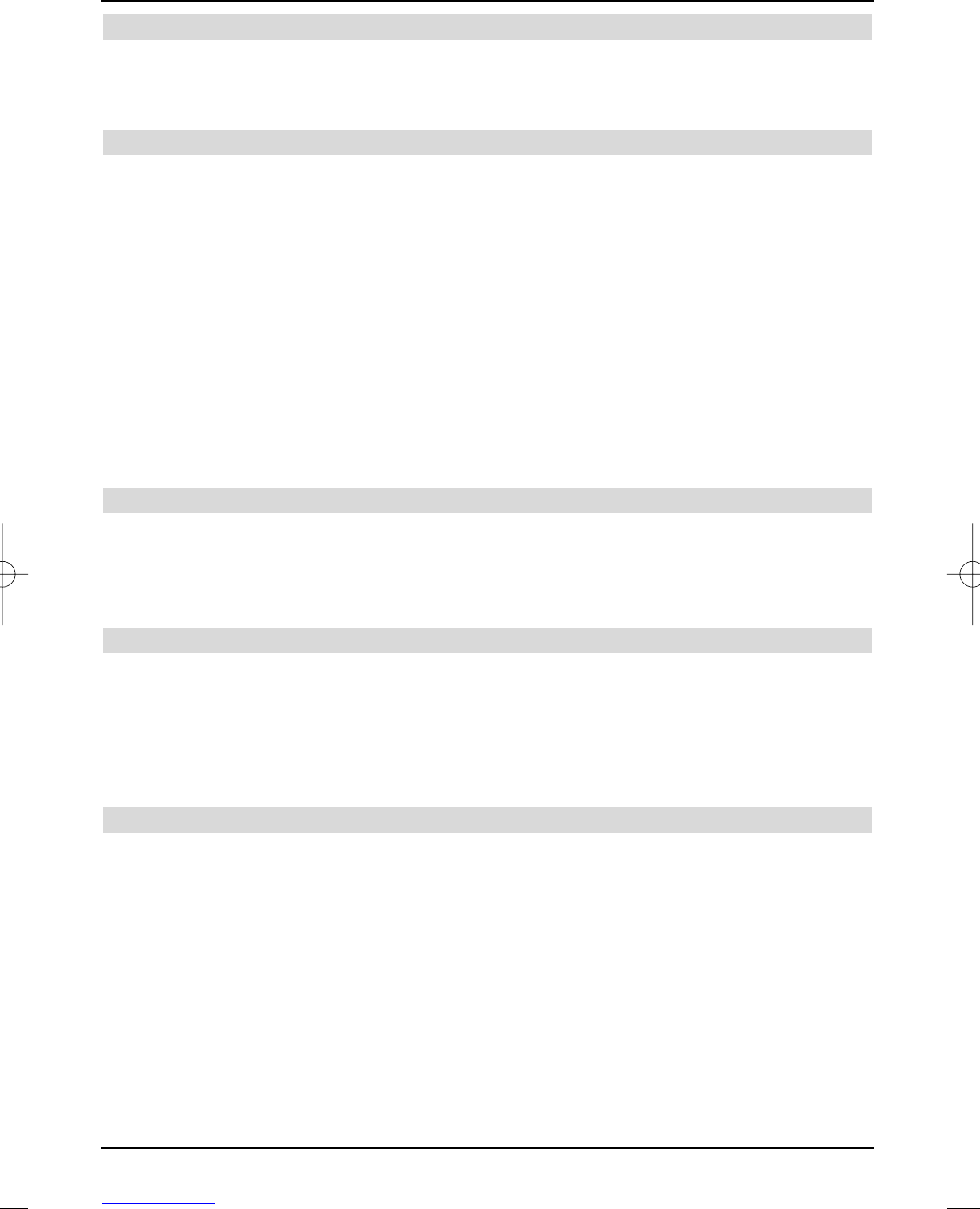8.4.1 Update time
> Use the up/down arrow keys to highlight the Update time line.
> Use the numeric keyboard to set the time at which the automatic download of the
SFI-data should start.
8.4.2 SFI update
> In order to receive the data channel, select the SFI update line with the up/down
arrow keys
> Use the right/left arrow keys to activate the update (Yes).
If you do not want to receive the additional data or cannot receive the data due to your
location, turn the data reception option off.
> Use the right/left arrow keys to set the SFI update to No, in order to turn the data
reception off.
Note:
In order to automatically download new SFI data, the device must be in the
standby mode..
> To manually update the SFI data, press the green
Update control key.
8.4.3 SFI channel (DVB-S)
You can carry out corrections in this menu, it the parameters of the data channel for downloa-
ding the SFI list via satellite have changed. Your specialised dealer can inform you on the up-to-
date transponder data. We should normally not have to make any changes in this menu.
> Press OK, to call the SFI channel (DVB-S) submenu.
8.4.4 SFI channel (DVB-C/T)
This menu enables you to carry out any corrections, if the data channel for downloading the
SFI-list either by cable or terrestrial should have changed. Your specialised dealer can inform
you on the current data channel. You normally should not have to change anything.
> Press OK, to call the SFI channel (DVB-C/T) submenu.
Your device will now investigate, whether the data channel is broadcast on the selected
programme.
8.4.5 Selecting TV stations / Radio stations
> Select the Select TV station or Select radio station line with the up/down
arrow keys.
> Acknowledge with OK.
A window is now displayed to select the TV programmes or radio programmes. The
favourites list is displayed in the right half of the picture. The currently set programme is
marked in the favourites list. The alphabetically sorted provider list is displayed on the
left side of the screen.
> Use the arrow keys to select the programme, that would like to include in the pro-
gramme guide.
> Press the yellow SFI control key to add the highlighted programme to the electronic
programme guide or to delete it from the. programme guide
> In order to add several programmes to the programme guide, select these as described
in section 8
.3.3 (Selecting blocks).
48
37779_HDvisionPVR_EN_.QXP 16.2.2007 9:21 Str. 48