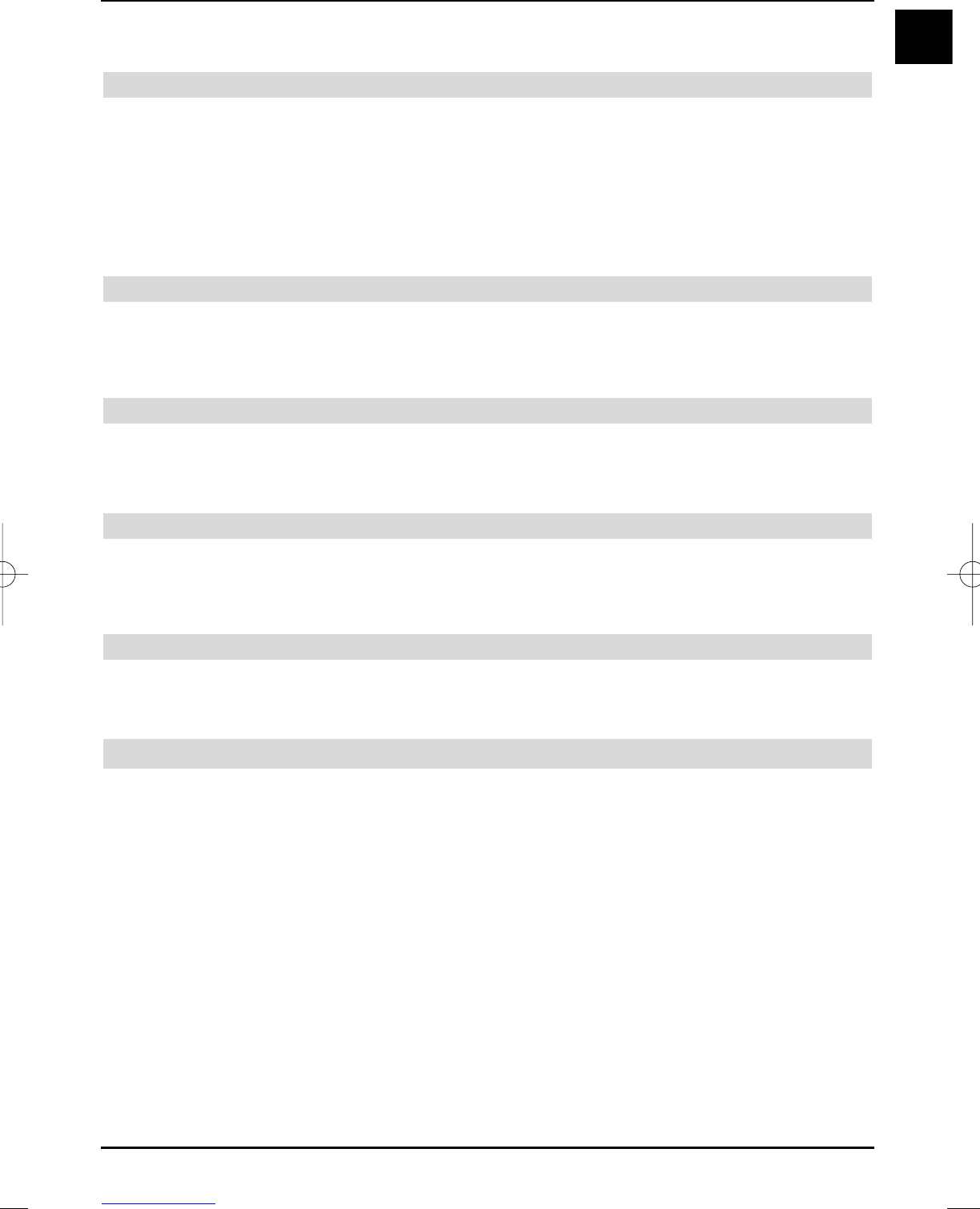> After selecting the required programmes as described, press the yellow control key to
block the selected programmes.
Selecting the provider list
> If you would like to take a look at the programme of a provider, press the red Provider
list control key..
The marking jumps to the left half of the picture to the provider overview.
> Use the arrow keys to select the required provider and acknowledge with OK.
The marking now jumps back to the right half of the picture. The favourites programme
list of the selected provider is now displayed. The programmes are marked with the
appropriate programme position numbers.
Exiting station selection
> After you have selected the station or rejected the selection, press the Return key to
return to the parental control menu.
> Return to normal operation by pressing the Menu key.
8.3.4 Switch-on safety lock
Your device is additionally equipped with a switch-on safety lock. The device can only be swit-
ched on with the remote control, if this is activated. The device cannot be switched on by actua-
ting the device keys.
Activated the switch-on safety lock
> Press the Option key for approximately 2 seconds until the insert “Switch-on safety
lock activated ” followed by “ Switch to standby” is displayed.
> Switch the device to the standby mode.
Deactivating the switch-on safety lock
> Turn the television set on with the remote control, the switch-on safety lock is now deac-
tivated.
8.4 Programming the electronic programme guide
Your receiver can receive data channels with additional SFI data. This enables an SFI
preview for up to one week in advance.
During satellite reception, you receive this data channel from the ASTRA satellite system (19.2°
East). In order to also receive the appropriate data channel via DVB-C or DVB-T, this must be
available in your cable network or DVB-T reception area.
> Call the main menu by pressing the menu key.
> Select the Settings line with the up/down arrow keys.
> Acknowledge with OK.
The Settings sub-menu is displayed.
> Select the Programme guide line with the up/down arrow keys.
> Acknowledge by pressing the OK key.
The programme guide menu is displayed.
47
EN
37779_HDvisionPVR_EN_.QXP 16.2.2007 9:21 Str. 47