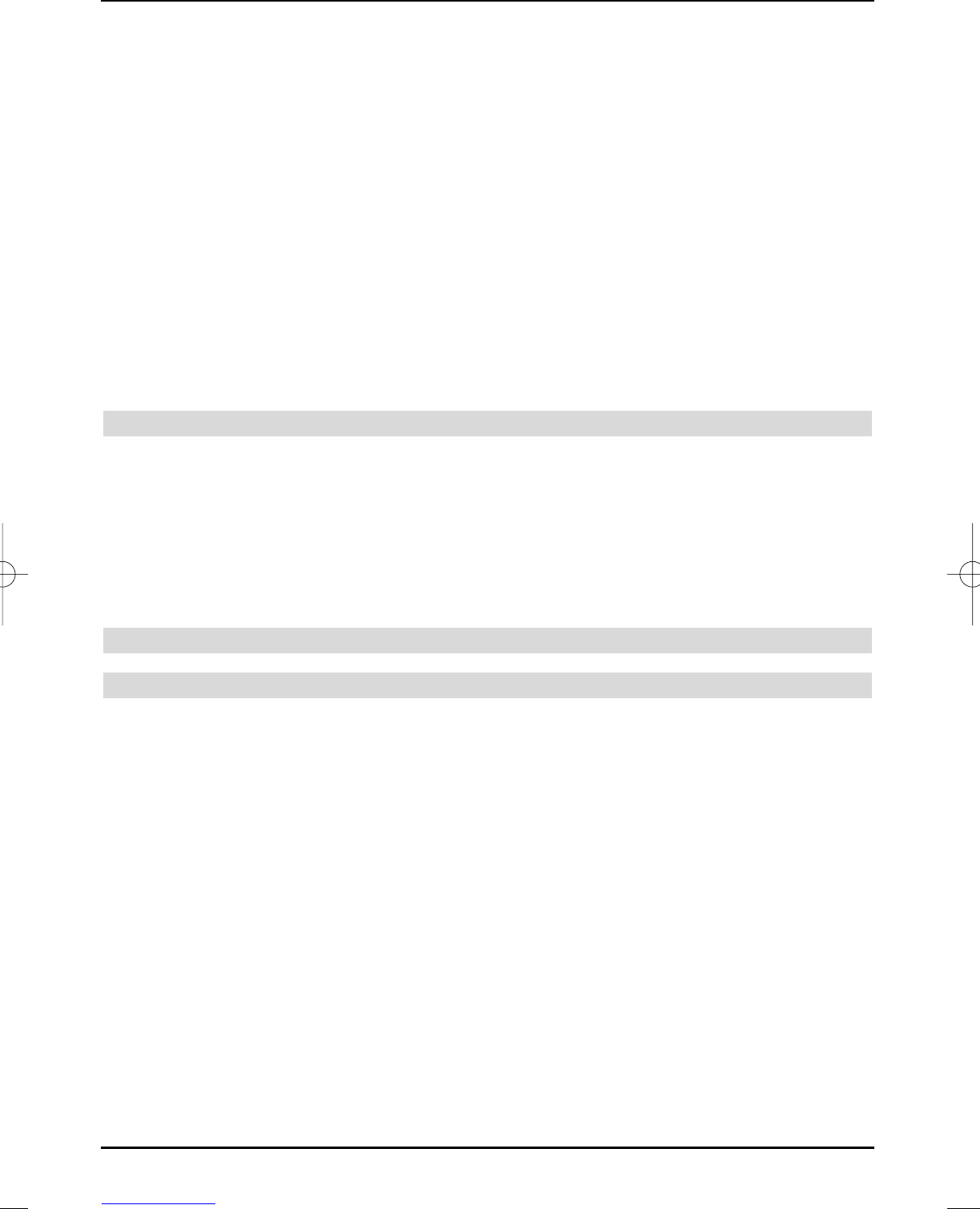1. Hard disk timer
This function will switch your TV set on and off for the selected broadcast, in order to record it
on your hard disk for example during your absence.
The screen remains black, if the hard disk timer turned the device on.
2. Video recorder timer
The video cassette recorder timer will switch your TV set on and off, so that the selected pro-
gramme can be recorded by an external recording device, e.g. a video cassette recorder, during
your absence. Please note, that you must also program your video cassette recorder, so that it
will record the programme.
The LCD panel remains black, if the hard disk timer turned the device on
3. Channel change timer
If your TV set is in standard operation mode, it will switch to the set programme position when
the set time is reached.
The device can continue to be used in this mode as compared to hard disk or video cassette
recorder timer, but will not be switched on when the broadcast starts or switched off when it
ends.
This type of timer merely changes the programme.
7.1.2.1 Calling the timer overview
The timer overview provides you with a summary of all already programmed timer events.
> Press the SFI key, to call the programme guide SFI.
> Press the red timer key, to open the timer menu
> Use the up/down arrow keys to select the timer overview category.
> Acknowledge by pressing the OK key.
If several timer events overlap, so that these timers cannot be correctly implemented,
then this is indicated by the overlaps being highlighted in red.
7.1.2.2 Manually programming the timer
Manually programming the timer
> To programme the timer manually, first call the timer overview, as described in sec-
tion 7.1.2.1.
> Using the up/down arrow keys, select the empty timer and acknowledge with OK.
The timer input window is displayed.
Proceed as follows to program:
Source
> Using the arrow keys, select the source field and then acknowledge with OK.
> With the up/down arrow keys select the required source (TV or radio) and ackno-
wledge with OK.
Channel
> Select the channel field with the arrow keys.
> Press the OK key.
According to the previous setting, the TV or radio programme list will now be displayed.
> Select the required programme with the arrow keys.
Move the marker by one line at the time through the list with the up/down arrow
keys.
The arrow keys left/right enable scrolling through the list page-wise upwards or
downwards.
32
37779_HDvisionPVR_EN_.QXP 16.2.2007 9:21 Str. 32