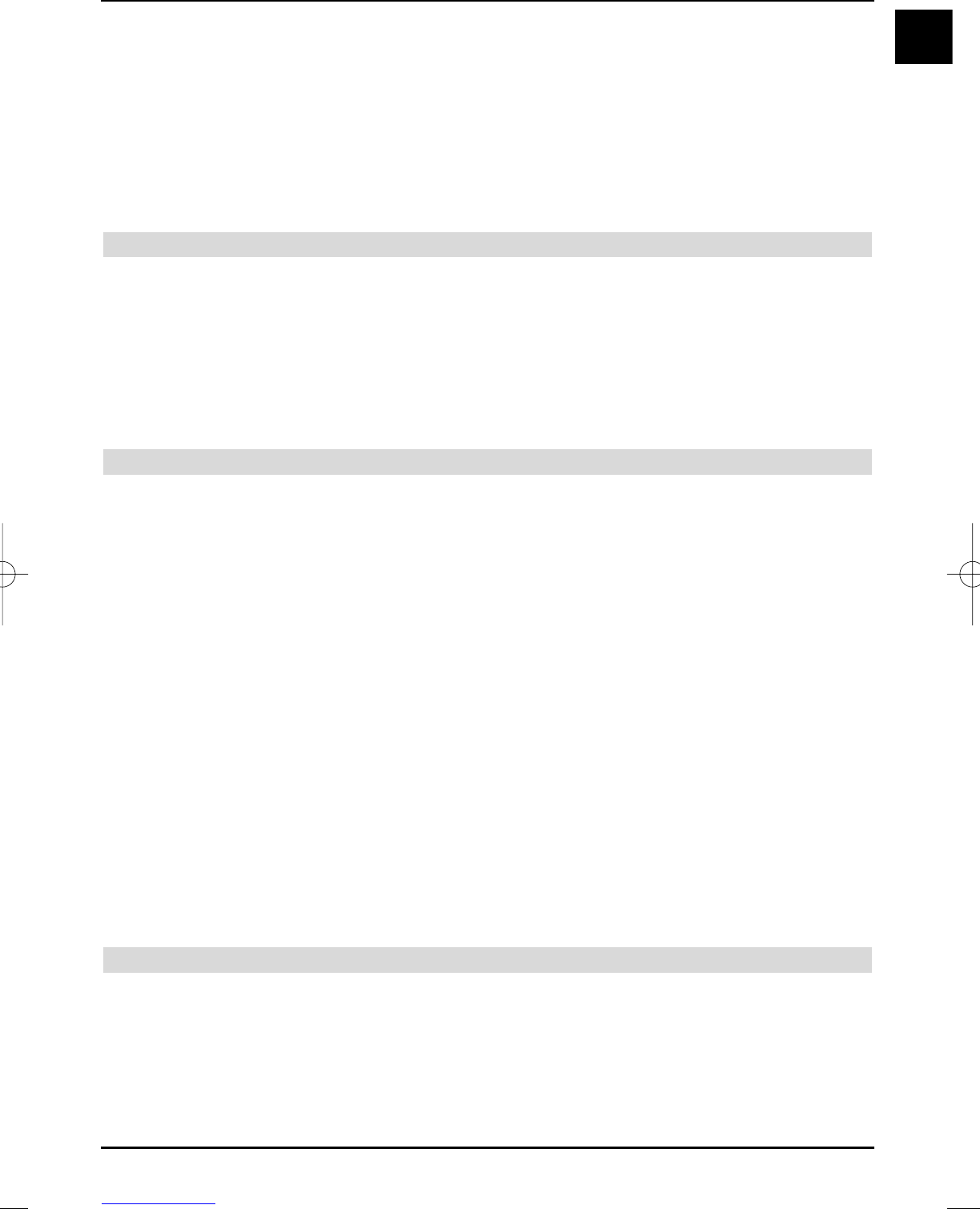Option 2:
> If you have to interrupt viewing your programme, for example, because of a telephone
call, etc., just press the yellow Replay/Pause control key to stop this programme
from being replayed and to start recording the current programme at the same time.
A freeze image is displayed with a message in the upper right screen area as well as in
the Infobox on the screen, whilst the recording starts in the background.
> In order to continue replaying the broadcast from this position, press the yellow
Replay/Pause control key again.
You will now be watching a time delayed live broadcast (Timeshift), whilst the actual
broadcast is still being recorded in the background.
Stopping recording manually
> First select the recording you want to stop, by calling the PVR Navigator with OK, select
Recording with the arrow keys and acknowledge with OK.
> Now press the green Stop control key.
The Do you want to save or delete the recording? query will now be display-
ed.
> Use the up/down arrow keys to select Save, to save the recording on the hard disk
or Delete, if you do not want to save the broadcast and then acknowledge with OK.
Stopping recording automatically
Option 1:
> Press the On/Stand-by key.
A query concerning the current recording will be displayed on the screen.
> Select the line containing the required activity with the up/down arrow keys and ack-
nowledge with OK.
The TV will now record the current broadcast completely or up to the selected point in
time; after the recording it will go into standby, the screen is turned off immediately after
making your selection.
> Playback displays the recording at the current live position, if you turn the TV on before
the recording has finished.
Option 2:
> Press the record key.
A window containing the available functions will be displayed on the screen.
> Use the up/down arrow keys to mark the line containing the action that you want,
e.g. +1 hour.
> Acknowledge with OK.
The TV set will now record the broadcast(s) of the set programme for the selected peri-
od and will then stop recording automatically.
7.1.2 Timer recordings
You can record broadcasts, e.g. in your absence, on the integrated hard disk by means of the
hard disk timer. Your TV can also utilise a video cassette recorder timer and station change
timer. The only difference between these timer types with regard to programming is the specifi-
cation of the appropriate timer type.
You can either program the timer manually as described in this chapter or as explained in Sec-
tion
7.16.7.2, by using the SFI function.
31
EN
37779_HDvisionPVR_EN_.QXP 16.2.2007 9:21 Str. 31