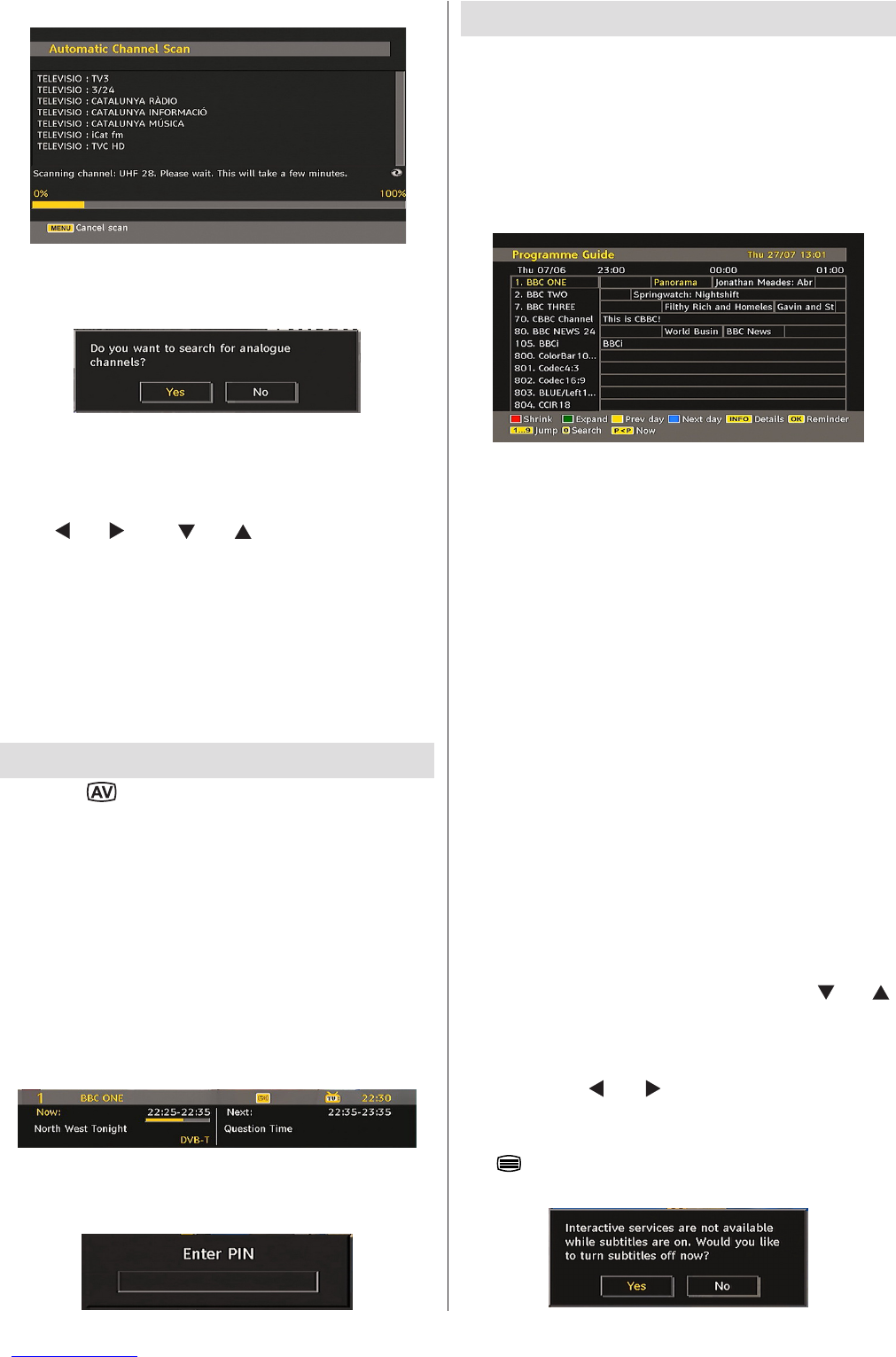After Automatic Search is completed, the following
message asking for analogue channel search appears
on the screen:
To search for analogue channels, select “Yes”. TV
switches to the analogue TV mode. The menu is
displayed to search for analogue channels.
Select your Country, Language and Text language by
using “
” or “ ” and “ ” or “ ” buttons. Press OK or
RED button to continue. To cancel, press the BLUE
button.
For more information on this process, see “Install Menu”
section.
Note: For proper functioning of digital teletext in DTV mode, you
should set country as UK in analogue AUTO PROGRAMME (for
UK broadcasts only).
Do not turn off the TV while initializing rst time installation.
General Operation
Press the “ ” button on the remote control and select
DTV to switch the TV set to digital terrestrial television
broadcasting.
Information Banner
• Whenever you change channel, using the P- / P+ button
or the numeric buttons, the TV displays the broadcast
picture along with an information banner at the bottom
of the screen (available only in DTV mode). This will
remain on the screen for a few seconds.
• The information banner can also be displayed at any
time while watching TV by pressing the “INFO” button
on the remote control:
If the selected channel is locked, you must enter the
correct four numeric code to view the channel. “Enter
PIN” will be displayed on the screen in such a case:
Electronic Programme Guide (EPG)
• Some, but not all, channels send information about
the current and next events. Press EPG button to
view the EPG menu. EPG appears on the screen. It
is able to get Information of the channel - programs
weekly by means of 7-DAY-EPG. All programs of
channels are displayed. On the bottom of the screen;
info bar, showing all the available commands, will
be displayed.
RED button (Shrink): makes the info boxes smaller.
GREEN button (Expand): makes the info boxes larger.
YELLOW button (Prev. Day): displays the programmes
of previous day.
BLUE button (Next day): displays the programmes of
the next day.
INFO (Details): displays the programmes in detail.
Numeric buttons (Jump): go to preferred channel
directly via numeric buttons.
OK : view for current broadcast/reminders for future
programs.
P< P : jumps to the current broadcast.
• Press “0” button on the remote control to view Guide
Search menu. Using this feature, you can search the
programme guide database in accordance with the
genre selected or with name match.
Displaying Subtitles
With digital terrestrial broadcasting (DVB-T), some
programmes are being broadcasted with subtitles.
Press the “M” button to display the main menu, highlight
the Setup and then Language menu using “
” or “ ”
button and press the OK button to display the “Language
settings” menu.
Highlight the “Subtitle” item in “Language settings”
menu and use
” or “ button to set Subtitle to the
desired language.
If “Subtitle” is on and a language option is set, pressing
the “
” button causes the following warning message
display on the screen (** for UK only):