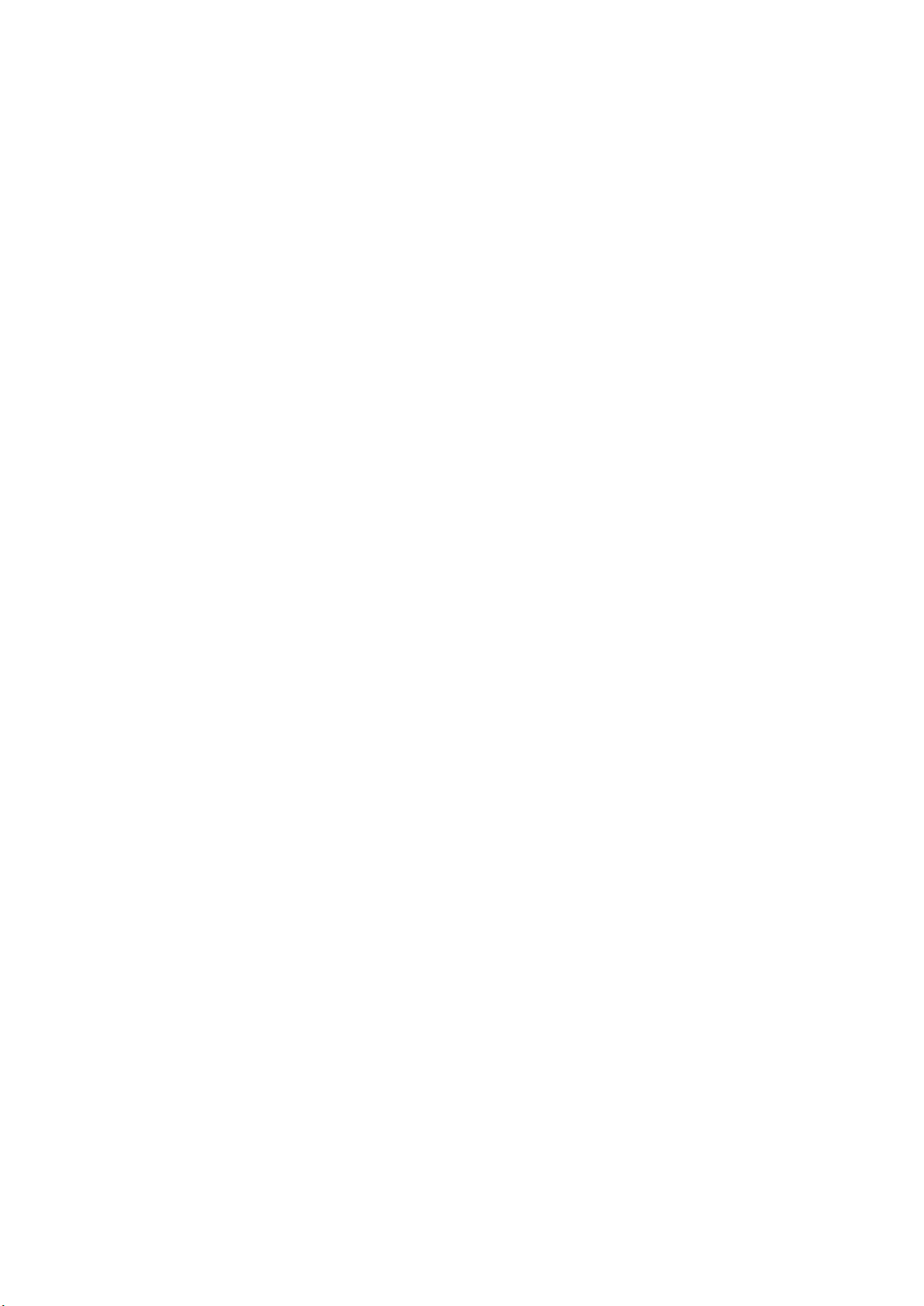14
Working Mode
⚫ Switch the Mode Button to “On”. After turn on the camera, the screen will
display 15 seconds countdown. Then the LEDs and screen will go out. The
camera begins to operate independently and enter standby mode.
⚫ If the wild animals enter the detection range of the motion sensors, the camera
will be activated and detect the motion trail. If the wild animals continue to move
to the detection zone of the sensor, the camera will take photos or record video
automatically.
⚫ When the wild animals leave the detection zone of the sensors, the camera will
be deactivated and turn back to standby mode.
Night Mode
⚫ During the night, the infrared LEDs will turn on automatically, to provide
necessary light for taking pictures/videos. This makes it is possible to taking
picture at a distance about 50cm without overexposing the night.
⚫ However, reflective objects such as traffic signs can cause overexposure if they
are located within the recording range. In night mode, the pictures just can display
white and black. When record a video for long time in the evening, the low voltage
may have a great influence on the stability of the device.
Download Files to a computer (2 ways)
⚫ Inserting the MicroSD card into a card reader.
⚫ Connecting the camera to a computer using the supplied USB cable.
Using a Card Reader
→ Pop-out the memory card from the camera and insert it into a card reader
adapter. Then connect the card reader to a computer.
→→ Open [My Computer] or [Windows Explorer] and double-click the removable
disk icon that represents the memory card.
→→→ Copy image or video files from the memory card to your computer.
Connecting the camera to a PC by the USB Cable
→ Connect the camera to the computer via USB cable. The screen will display
„MSDC”.
→→ Open [My Computer] or [Windows Explorer]. A removable disk appears in
the drive list. Double-click the "Removable Disk" icon to view its contents. All files
are stored in the folder named „DCIM”.
→→→ Copy the photos or files to your computer.