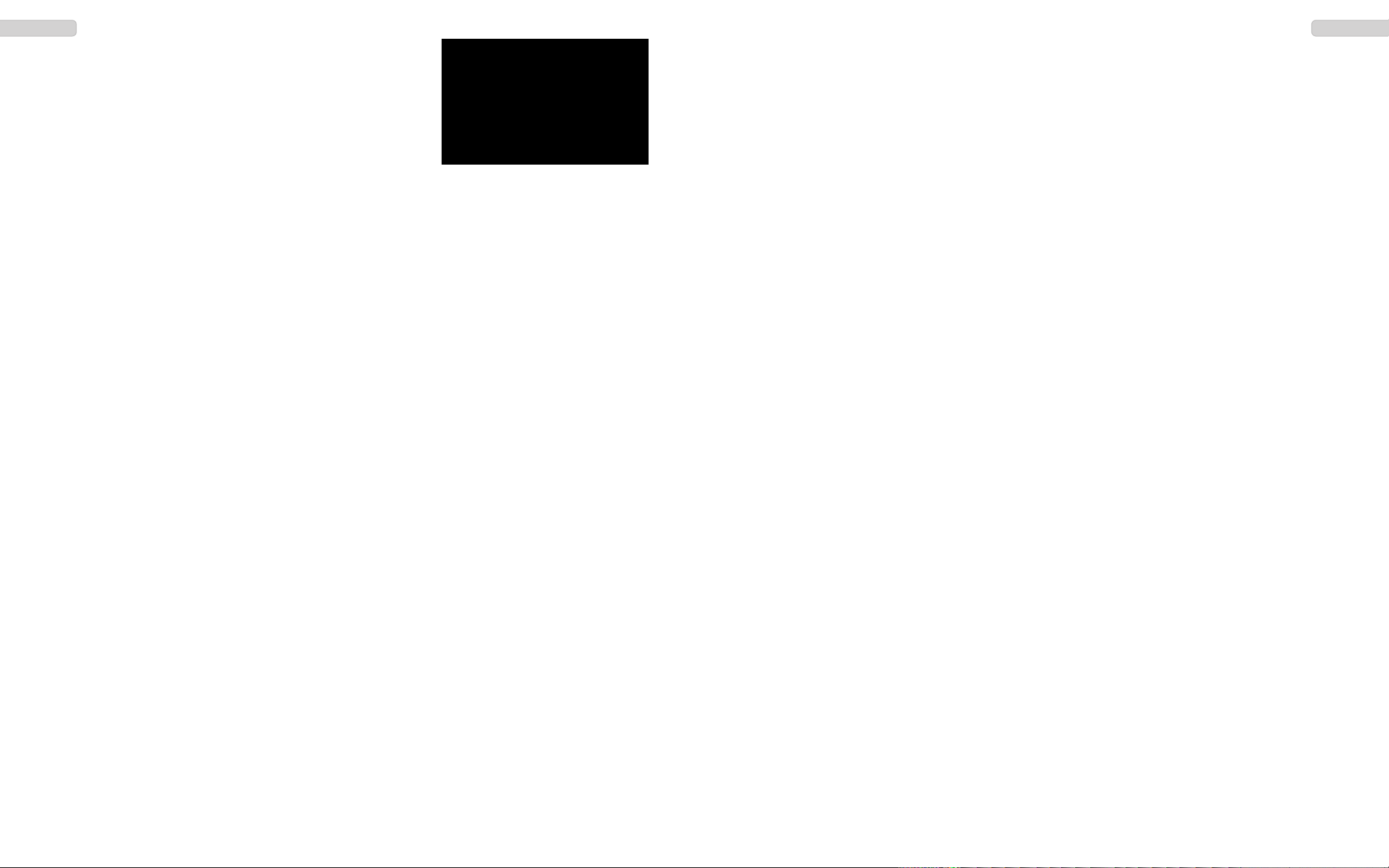BASIC FUNCTIONS
Antenna
Due to governmental regulations, the antenna in the PMR versi-
on is fixed, i.e. non-detachable.
Battery Pack
To attach the battery pack (13) onto the radio, place the bulges at the bottom of the battery pack
into the according holes an the bottom, rear of the radio.
Press the battery pack at the top part against the radio until the battery pack snaps in.
To remove the battery pack, press down the latch and remove the battery pack.
Charging
Prior to first use, the battery pack has to be charged completely. A completely empty battery pack
needs to be charged for approximately three hours. During the charging process, the LED lights
red. Once charging is completed, the LED lights green.
Remove the battery pack out of the charger. Overcharging reduces the battery packs longevity.
On / Off
To turn the radio on, turn the On / Off switch (5) clockwise beyond the barrier. A beep tone is emit-
ted if the beep tone function is activated.
To turn off the radio, please turn the On / Off switch (5) counterclockwise beyond the barrier.
Volume Control
To set a comfortable volume level after turning the radio on, hold the monitor key (11) while adju-
sting the volume level with the combined On/Off-Volume key (5).
Channel Selection
For channel selection use the key pad (8) or the Up / Down (3) keys.
Via key pad enter the channel number in a three digit format, e.g. 001 for channel 1. Upon a misen-
try, the last selected channel will be set.
With the Up / Down (3) keys, the channels are passed through in the consecutive order. After
the highest channel number, the sequence starts again with the lowest number.
Upon actived memory bank function (03 BANK), only the channels of the selected memory bank
are passed through. For more information about the memory bank function see page 21.
Transmit
For transmission keep pressing the PTT key (9) until the end of message.
For best sound quality, talk into the microphone (4) with normal voice at a distance of approximatly
10 cm.
During transmission the control LED (6) lights red.
Upon release of the PTT key (9) the radio returns automatically into reception mode.
Reception
Upon reception of a signal, the LED (6) lights green.
If the selected frequency is decoded with a CTCSS- / DCS-code, all signals that are encoded with a
different code will be muted. The green LED will light but no signal will be audible.
KEYPAD FUNCTIONS
PTT Key
The PTT key (9) is located at the left side of the radio. Pressing the PTT key will switch the radio
into transmission mode. The LED (6) will light red.
Multi-Function Key
The multi function key (10) is located under the PTT key (9). It can be programmed with one of
these functions: transmit 5-tone selective call
1450 kHz repeater tone
1750 kHz repeater tone
2315 kHz repeater tone
Monitor Key
The monitor key (11) is located on the left side of the radio under the multi-function key (10). When
pressing the monitor key, the squelch is deactivated and a constant noise is audible.
With this function, it is possible to hear very weak signals that would not pass the squelch.
Squelch
The sensivity level of the squelch can be set between 0 and 9, whereas the level 0 corresponds to
the least sensitive level. The squelch is completely open at level 0.
At level 9, the signal has to be very strong to pass the squelch.
To set the squelch level, press the F-key (key pad, lower row, right) followed by the SQL-key (num-
ber key 1). The display shows SQL X, where X represents the actual squelch level (0 - 9). Set the
desired squelch level with the Up / Down (3) keys and confirm your selection by pressing any
key.
TX Power
For the tx power selection there are three levels available LOW / MID / HIGH. In the versions PMR
and FreeNet, the tx power level HIGH is set to 500 mW. In the COM versions, the high tx power
can be adjusted according to the assigned power of the registration.
To select a tx power level (Low / Mid / High), press the F key (key pad, lower row, right) followed by
the PWR key (number key 2). The display shows the actual tx power level. Select the wanted
power level with the UP / Down keys (3) and confirm your selection by pressing any key.
The tx power level LOW is indicated in the display with the symbol LOW.
Scan
Use the scan function to find occupied channels of the channel list. Channels can be added or remo-
ved from the channel list via software or key operation at the radio. Channels of the channel list are
indicated in the display by the symbol PRI, which is located next to the battery status symbol.
To add or remove a channel from the channel list, press the Fkey (key pad, lower row, right), followed
by the LOCK key (number key 0).
To start thescan function press the F key (key pad, lower row, right), followed by the SCAN key (num-
ber key 3).
Stop the scan function by pressing any key, with exception of the Up / Down keys (3).
There are three scan modes (SE / CO / TO) available. For more information see page 23.
18 19
EnglishEnglish