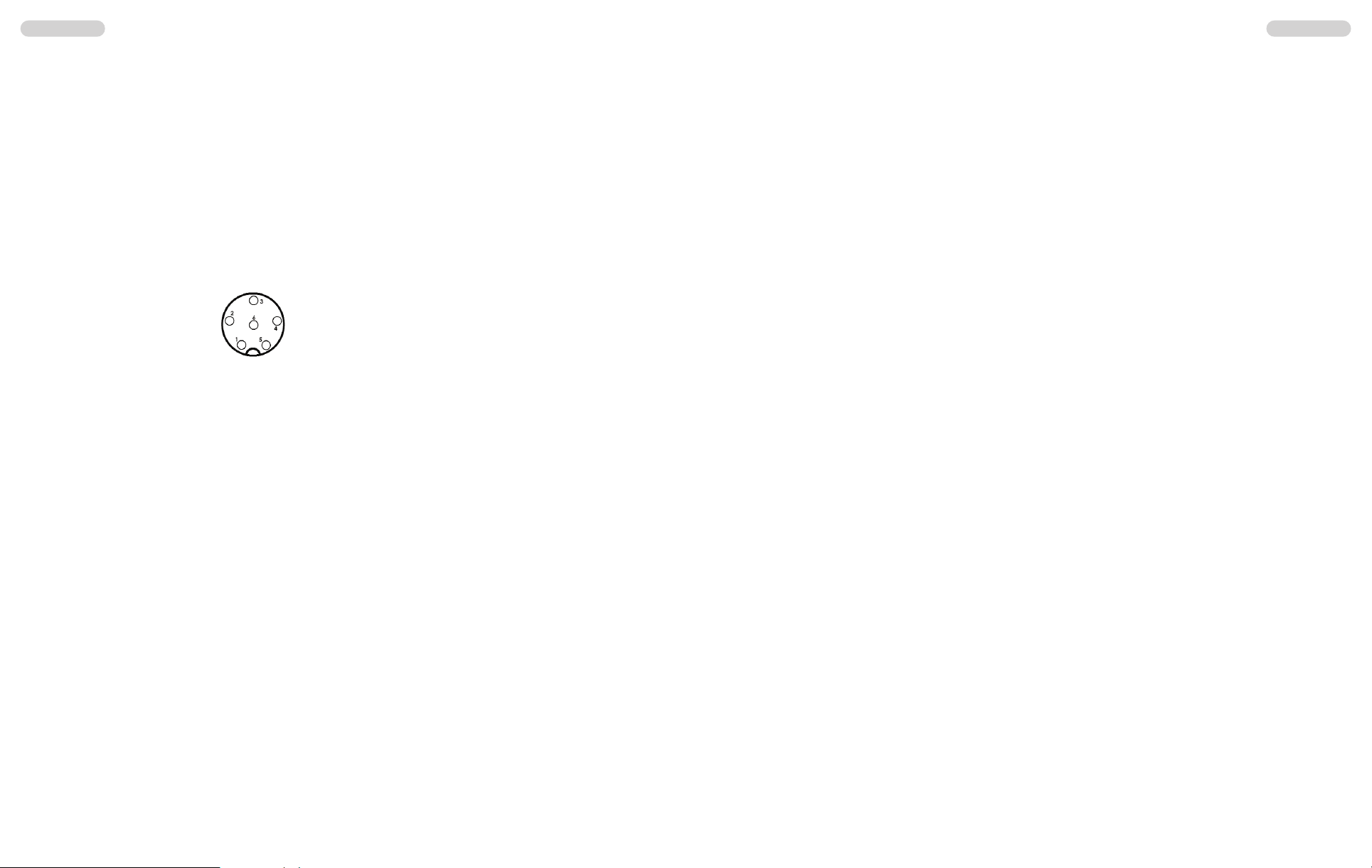> no interference of the roadworthiness,
> good access to the controls of the car,
> sufficient air circulation to prevent overheating of the radio in transmit mode.
Please consider that the readability of the LC display (6) depends on the angle of view. Also,
an intensive solar radiation affects the readability of the display. Please check the best posi-
tion before the final installation.
4) Microphone DM-106S
Plug the microphone (1) into the 6-pin socket (11), located on the front panel. Pay attention
to proper placement. No transmission nor reception is possible without the microphone. The
pin assignment of the GDCH standard microphone plug is given below:
PIN 1 Modulation
PIN 2 Loudspeaker
PIN 3 PTT
PIN 4 Up/Down
PIN 5 Ground
PIN 6 +12 Volt
Solder side view of the microphone connector or top view of the microphone plug.
The standard microphone DM-106S, which is equipped with channel selector and signal tone
keys, is included with the MC-8 MarkII. This microphone offers is the best selection for the
MC-8 MarkII.
5) Power source
Before connecting the unit to a suitable power source via the fused DC power cable (16), the
device must be switched off by turning the volume control (10) [OFF/VOL] counterclockwise
to the very end.
Then, connect the two naked leads at the end of the cable with the supply voltage of the
car/lorry battery. The unit is designed to operate with 12 volts and a negative ground electri-
cal system. Lay the cable as far as possible away from aggregates which can cause interfe-
rence. Pay attention to the correct polarity during the connection.
BLACK connect to - MINUS / ground of the car battery.
RED connect to 12 volts + PLUS of the car/lorry battery.
The last settings will remain stored, after the unit and the car are turned off.
The power supply should be designed for operation with a transceiver, otherwise interferen-
ce from the mains or over-voltage may occur.
After proper connection of the microphone, the aerial and power source, radio operation can
be started.
Operation of the TEAM MC-8 MarkII
1) Switching on [OFF/VOL]
Before turning the radio on, set the squelch control (9) [ASQ / SQ] to SQ, to the lowest level by
turning the switch counterclockwise to the left, shortly before turning the ASQ on. The device is
switched on by turning the volume control (10) [OFF/VOL] clockwise. The LC display (6) is illu-
minated and the symbols are visible. Adjust the volume to a comfortable level.
All settings are stored after the unit is switched off, as long as the power supply is not disrupted.
2) Squelch [ASQ/SQ]
The strong background noise, which occurs always on free channels, can be suppressed by
the squelch function. By turning the squelch control (9) [ASQ / SQ] slowly clockwise you will
find a point where the noise disappears. The squelch control should only be turned up far
enough to stop the constant, static noise. Turning the control further clockwise, will increas-
ingly suppress stronger interfering signals as well as weak stations.
The automatic squelch ASQ is activated by turning the squelch control counterclockwise until
the control clicks. In this position the manual SQ-squelch function is switched off and the
squelch threshold is set to default.
3) Channel selection [p] [q]
All channels can be selected by pushing the channel selector keys (2) [p] and (3) [q] at the
microphone or by turning the rotary channel selector (8), located on the front panel. The chan-
nel number is displayed in the center of the LCD (6).
No channel selection is possible while the radio is in TX mode. The channels are selected in
a consecutive order.
For communication with a partner CB station, both transceivers must be adjusted to the same
channel and the same modulation type.
4) Confirmation Tone
In reception mode, all key entries - except for On/Off (10) [OFF/VOL], PTT (4) [PTT], call tone
(5) [SIGNAL] and channel selection (8) - will be confirmed with a short beep tone.
5) Modulation selection [MD]
The MC-8 MarkII operates in AM or FM modulation. Please note, that the norm EC and the radio
version MC-8 MarkII c operate only in FM.
If the unit accepts the modulation type AM on the actual channel, you can toggle between AM
and FM by pressing the mode key (7) [MD]. The AM mode will be indicated by the symbol AM.
If the AM modulation is not available in the selected norm or radio version, you will only hear a
beep tone upon pressing the mode key but it remains on the modulation type FM.
If the unit is set to AM on the actual channel, and you select another channel, on where AM
modulation in not available, the modulation changes automatically to FM mode. If you select
once more another channel, on which the AM mode is available, the modulation switches
automatically back to AM mode.
English English
14 15