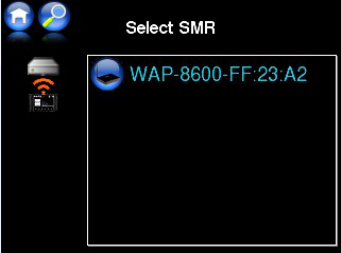Special functions
Balance Control
When pushing the volume buttons (3 or 4) a popup window appears, showing the
actual volume setting position through a bar graph. Right above the volume bar in
this window, there is a double speaker symbol. Press on the symbol to change over
to balance control function. The function of the volume control buttons as well as the
popup window will change for balance function. You can now shift the balance of the
audio channels by the volume buttons (3 or 4) from left to right. At center position of
the balance bar, you will achieve normal stereo playback (with both channels at
same output level).
Note: just same as the popup volume window, the balance window automatically
disappears once no volume buttons are pressed.
Multiroom-operation: select the SMR for control
The WAP system can operate with various SMR devices controlled through one
BRC! By this multiroom feature, you only need to use one BRC – e.g. while you walk
in your house – to control a number of SMR devices in different rooms.
The menu for selecting the SMR for control
you can reach by the Multiroom button in
the main screen This is the quick way for
multiroom selection. You can also find
the “Select SMR“ function by long push on
the BRC power button and in the BRC
settings menu.
When there are already various SMR
devices avaiable, touch on the desired SMR
name to activate the connection.
The BRC then releases control of the
current SMR device – playback of the
current device continues! – and changes
over to control the new selected SMR.
Note: just one BRC can be connected to a SMR station at a time!
SMR device name: WAP allows to rename the SMR devices upon demand
individually, e.g. you can input „Livingroom“ for easier identification. In the settings
menu under Maintenance, you will find the “Name“ function to edit the name of the
actually connected SMR device.
23