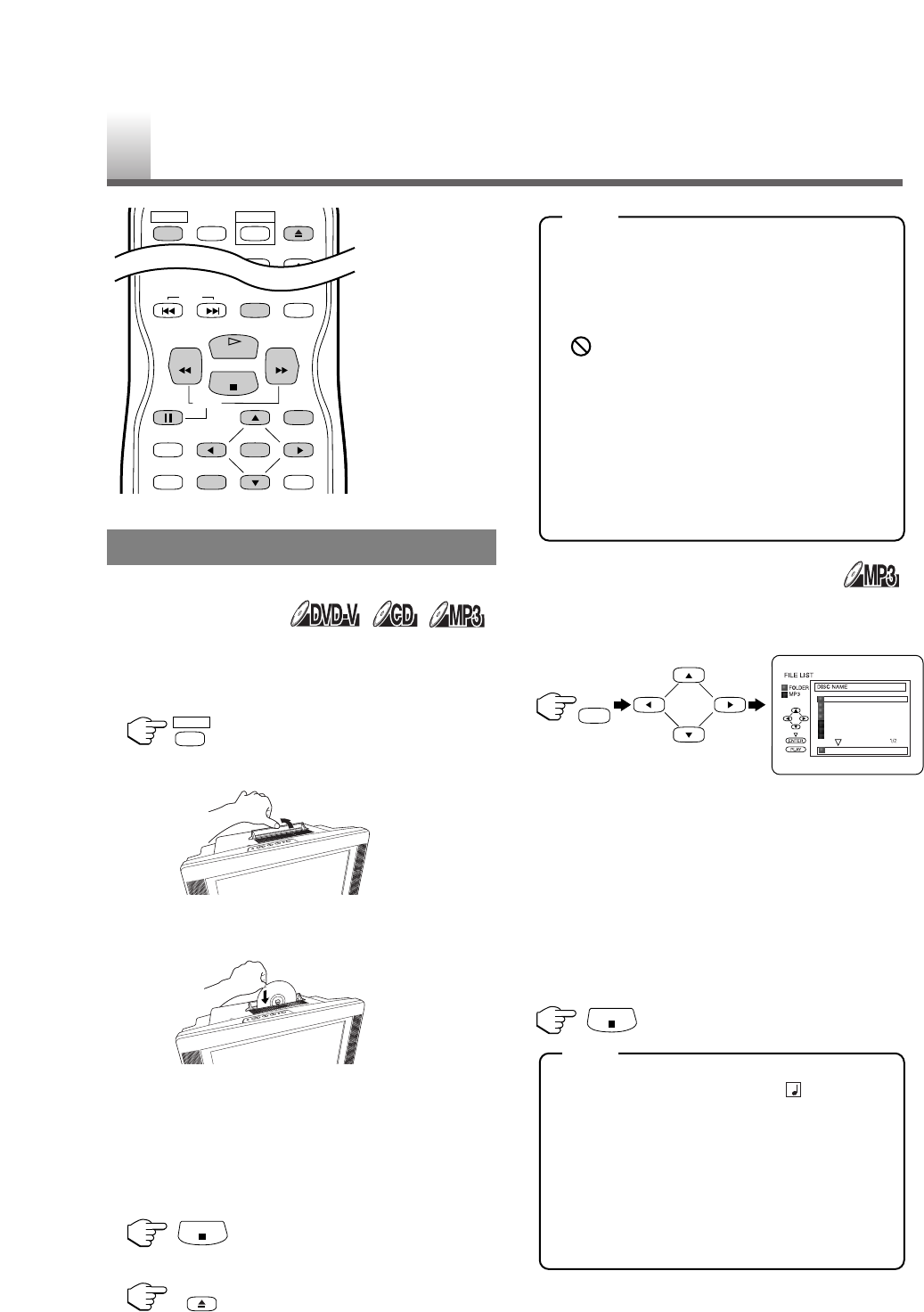–
18
–
EN
•
Shaded buttons are used for following operation.
GETTING STARTED
Turn on the power of amplifier and any other compo-
nents, if necessary.
1 Press [POWER] then the power will turn on.
2 Open the disc door manually.
3
Insert a disc with the label facing back of the unit to
start playing it. By simply placing the disc gently into
the slot, it will be loaded automatically.
•
Playback will start from the first chapter/track of the disc.
•
If the playback does not start automatically,
press [PLAY O].
•
When you playback a DVD which features a
title menu, it may appear on the screen. In this
case, refer to “TITLE MENU” on page 19.
4 Press [STOP C] to stop playback.
5
Press [EJECT A] to remove the disc from the unit.
•
When the DVD mode has been switched to the
TV mode, the DVD mode shuts down first and
then the TV picture and sound appears in about
4 seconds. Similarly, when [POWER] is
pressed to turn off in the DVD mode, this mode
shuts down first and then the unit is turned off.
•
“”may appear at the top-right on the TV
screen during operation, warning that a pro-
hibited operation has been encountered by the
DVD or the disc.
•
With DVDs that use titles for playback pro-
gram signals, playback may start from the
second title or it may skip these titles.
•
During the playback of a two layered disc,
pictures may stop for a moment. This happens
when the 1st layer switches to the 2nd layer.
This is not a malfunction.
MP3 PLAYBACK
1 In stop mode, press [DISC MENU], then press
[
KK
] or [
LL
] to select the desired group or track.
•
If a group is selected, press [B] or [ENTER] to go
on to the track selection screen. Press [s] to go
back to previous screen.(except for the top page.)
•
If a track is selected, press [ENTER] to start
playing tracks. Starting from the one you’ve just
chosen the subsequent tracks will be played.
•
If the entire file list cannot be displayed at once
on a screen, “n” appears to go to the next page.
•
Press [TITLE] to return to the top file of the
highest hierarchy in the program and file list.
2 Press [STOP
CC
] to stop playback.
•
Folders are known as Groups; files are known as Tracks.
•
MP3 files are accompanied by icon.
•
Maximum of 255 folders can be recognized.
•
Maximum of 999 files can be recognized.
•
Up to 8 hierarchies can be created.
This unit recommends the use of files recorded
at the below specifications:
•
Sampling frequency: 44.1kHz or 48kHz
•
Constant bit rate: 32kbps ~ 320kbps
•
For MP3 file recorded in Variable Bit Rate (VBR),
the unit may not display the actual elapsed time.