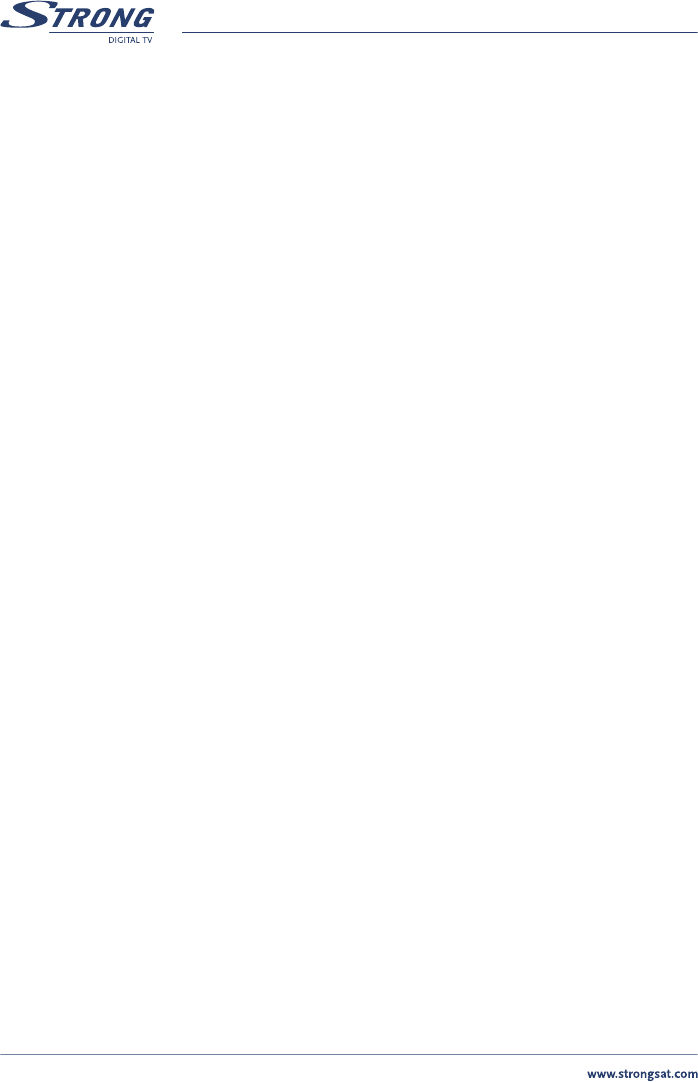PART 1 • English
16
n Connection Settings: You can set the connection settings to your personal
preferences. Check your TV and VCR user manuals for the correct settings. You can
change your Connection settings by applying the following steps:
1. Select “Connection” and press OK or the RIGHT button.
n TV Mode: Press OK or the RIGHT button and set your TV mode to
“Multi”, “PAL” or “NTSC”.
n Video Output: Press OK or the RIGHT button and set your Video
mode to “CVBS” (Composite video) or “RGB” (preferred option if
your TV set is compatible with it).
n TV mode: Press OK or the RIGHT button and set your screen mode
to “4 : 3” , “4 : 3 Letterbox”, or “16 : 9” format. This depends on the
format of your TV.
n Audio Output: Press OK or the RIGHT button and set your audio
output to “Stereo”, “Left” or “Right” (left or Right is for mono
TV sets)
n S/PDIF Output: Press OK or the RIGHT button and activate your
S/PDIF output on the BACK of your receiver, so you can connect
it to a digital Audio amplifier using an coaxial cable. If you have
connected your digital amplifier, set the SPDIF output to: “Enabled”.
n VCR Output: Press OK or the RIGHT button and set the scart output
to “Automatic” or “Terminal”. If set to “Terminal”, the VCR scart
signal is not automatically looped through.
n RF modulator: Press OK or the RIGHT button and set the UHF
mode to “PAL B/G”, “PAL I” or “PAL D/K”. If the TV set is
connected using a coaxial (RF) cable, you must select RF modulator
type here. The RF modulator type affects the channel audio. (Select
PAL I for UK , Pal B/G for use in Central Europe).
n RF Channel: Press OK or the RIGHT button and set the UHF
channel number to the same UHF channel number of your TV set.
This only has to be done if your TV set is connected with a coaxial
(RF) Cable. If the UHF Channel numbers of the receiver and the TV
set are not set the same, no picture will be displayed.
2. Press BACK until you go BACK to main menu.
n Menu Settings: You can set the OSD (On Screen Display) to your personal
preferences. You can change the OSD by applying the following settings:
1. Select “Menu Settings” and press OK or the RIGHT button.
n Color Scheme: Press OK or the RIGHT button and set the colours of
the OSD menu to “Standard”, “Color 1” or “Color 2”.
n Transparency: Press OK or the RIGHT button and select how
transparent you want your OSD.
n Brightness: Press OK or the RIGHT button and select how you want
the OSD to be.