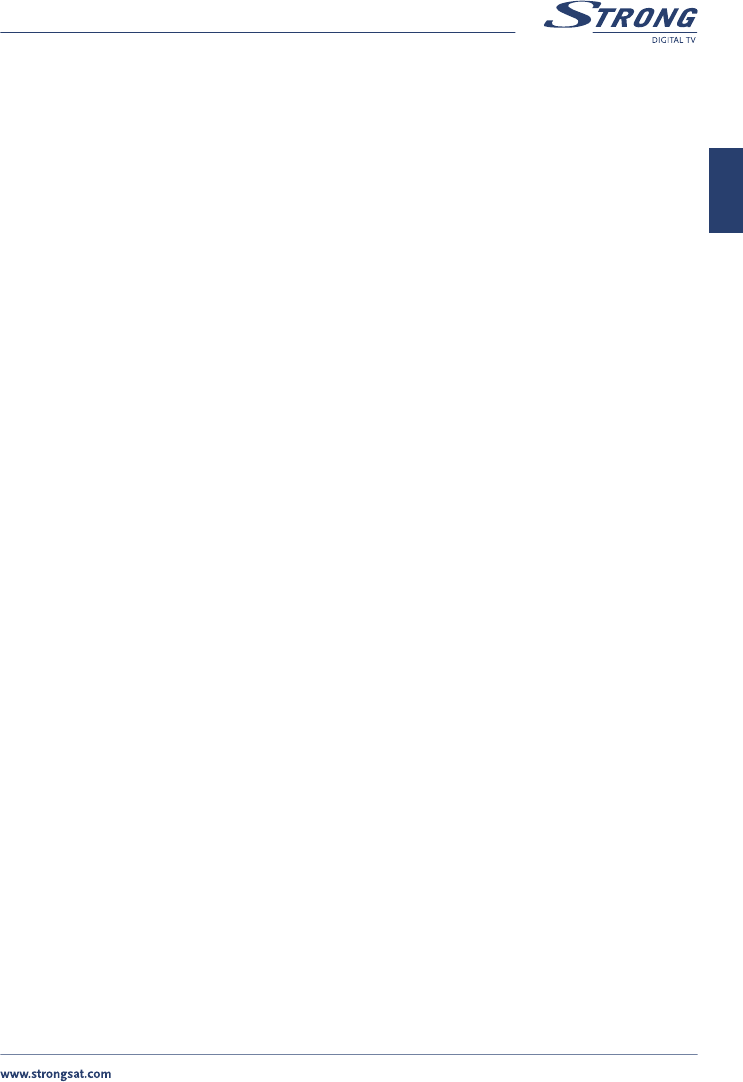PART 1 • English
15
English
n Repetition: You can set the cycle of the action designated in the timer mode (one
time, Every Day or Every Week).
n Date: You can set the starting date of the timer action. Enter the new date with the
[0 - 9] keys.
n Hour: You can set the starting time of the timer action. Enter the new time with
[0 - 9] keys.
n End Time: You can set the ending time of the channel view when the Action mode is
on Time Interval. Enter the new time with [0 - 9] keys.
n Channel: You can select the channel to be shown when the receiver timer mode
Powers ON. Press OK key, now the channel list will appear. Select the channel of your
choice and confirm with OK key.
3. Press the RED button to save and proceed with another timer event.
4. Press the GREEN button to save and exit the timer menu.
5. Press the YELLOW button to exit the timer menu WITHOUT saving the settings.
Tip: You have to select the channel, starting time, and ending time settings if the Action mode is
“Time interval”. An error message will appear if any of the settings are incorrect.
5.1.4 The Installation Menu
All settings that are related to TV, Dish, LNB and Satellites are within this menu. The installation menu
contains several sub menus such as “System Set-up”, “LNB Set-up”, “Channel Set-up” and “Parental
Lock”. To access the different sub menus, apply the following:
5.1.4.1 System Set-up Menu
To install your receiver to your personal preferences, please apply the following steps:
1. Press the MENU button.
2. Using UP/DOWN keys, select “Installation” and press OK.
3. Enter your PIN code.
4. Using UP/DOWN keys, select “System Set-up” and press OK.
n Language Settings: You can change the language of the menu, audio and subtitles by
applying the following steps:
1. Select “Language” and Press OK or the RIGHT button.
2. Select “Menu Language” and Press OK or the RIGHT button.
3. Using UP/DOWN keys, select the language in which you want your menu
to be displayed and press OK. The screen of the menu will change to the
language of your choice.
4. You can also choose your preferred first audio language, second audio
language and the subtitle language by applying the same steps.
5. Press BACK until you return to the main menu.