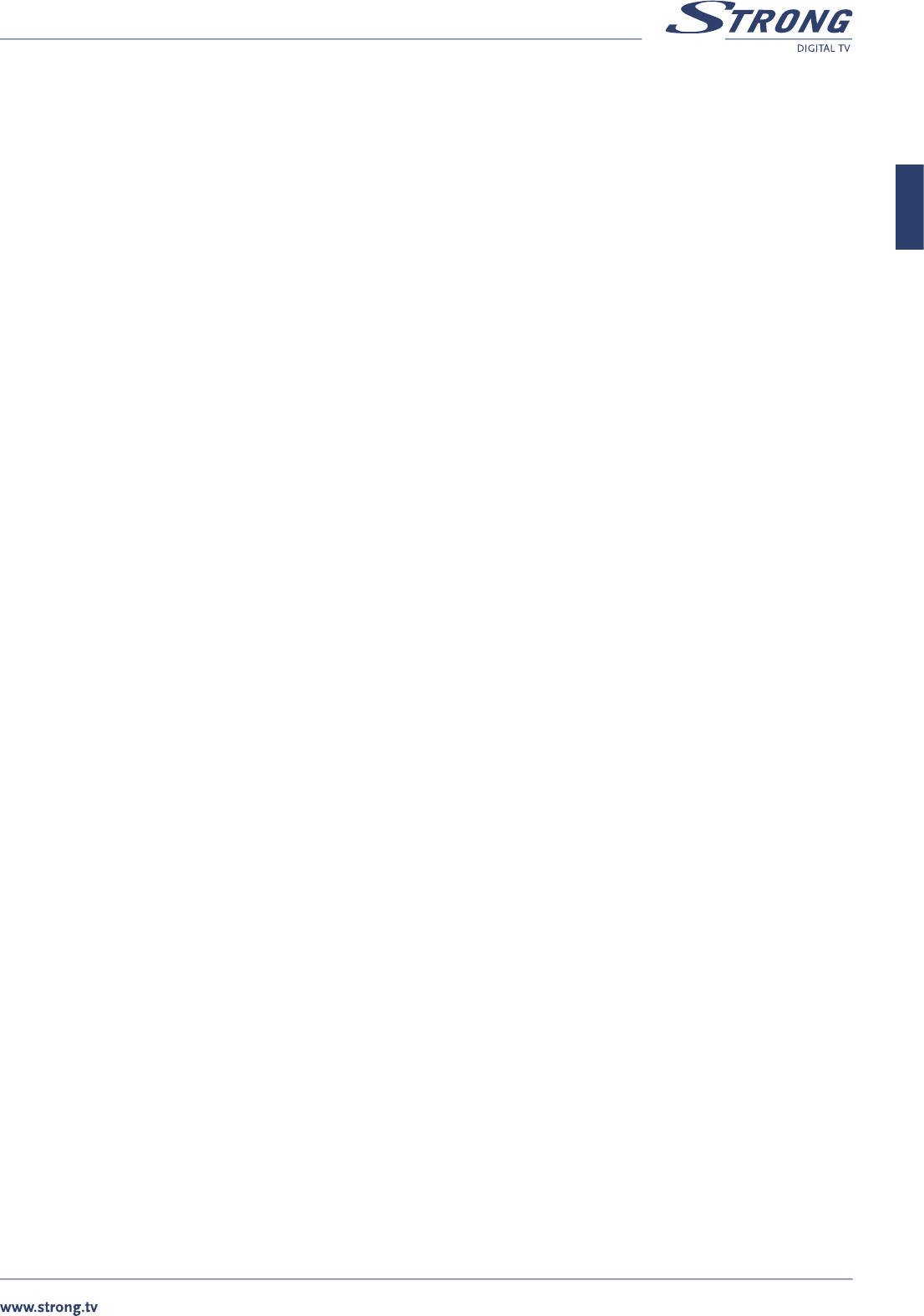PART 1 • English
9
English
8.0 SETUP AND OPERATION
8.1 Before Setup
Information
A menu is a field of text, displayed on the TV screen. Selectable menu items are generally highlighted. Items that are not highlighted
cannot be selected. Most menus display explanatory information at the bottom of the screen.
8.2 Setup Menu
To install the receiver properly you have to perform a “Setup Procedure”. After you finish the setup procedure, you can start watching TV
or listening to Radio. During the basic settings, the short information is displayed at the bottom of the menu screen.
n Turn on your TV and receiver
n Press the SETUP button to display the setup mode. You will be asked to enter PIN code. Using numeric buttons
enter PIN code “1234”. This is default PIN code and it can be changed later, as described in “Setup Lock/PIN”
n Use the CH p/q and VOL t/u buttons to move across a menu page
n When you have reached the required item, press the OK button to confirm your choice
n Press EXIT to return to quit the mode
8.2.1 System Setup
Press the OK button on ‘System Setup’ in the Setup Menu.
Set the Video Format, TV Type, Scart RGB output, GMT Offset, Positioner, LNB Reference and Summer Time.
n Use CH p/q to move up and down in the list.
n Use VOL t/u to change the setting.
Video Format: MULTI / PAL I, B, G or K / SECAM / NTSC
TV Type: Standard (4:3) / Wide (16:9) and aspect conversion PAN SCAN/Letter box
Scart RGB: On / Off
Positioner: Yes / No
Teletext type: STB/VBI
GMT Offset: +12:00 ~ -12:00
Summer Time: On / Off
n Upon reaching the required settings, press OK to store the setting.
n Press EXIT to go back to the previous mode.
8.2.2 Antenna Setup
Press OK on ‘Antenna Setup’ in the Setup Menu.
Set the satellite, LNB Frequency, 22 kHz Tone, DiSEqC mode, LNB Power and Positioner setup.
n Use CH p/q to move up and down the list.
n Use VOL t/u to change the setting.
SAT: select satellite from the stored list. To include satellite to the list of satellites available for Channel search you need to select it
with OK button. Selected satellites marked with �symbol. If you want to rename selected satellite – press INFO button.
LNB Type: select between Universal / Wide Band / OSC C- Band / C-Band / Ku-Band / Unicable / Standard Sat. Make your selection
depending from installed LNB.
High L.O.: enter the frequency of Local Oscillator for High band. Refer to your LNB manual.
Low L.O.: enter the frequency of Local Oscillator for Low band. Refer to your LNB manual.
22 kHz Tone: On / Off / Auto - Make your selection depending from installed LNB.
DiSEqC: Off / DiSEqC A, B. C or D / Tone A or B. If you have DiSEqC 1.0 or Tone Burst switch installed
LNB Power: H/V / 14V / 18V / Off
Positioner: None / DiSEqC 1.2 / USALS. If you use antenna mounted on the DiSEqC 1.2 positioner then select “DiSEqC 1.2”. If your
positioner is USALS compatible then select “USALS”.