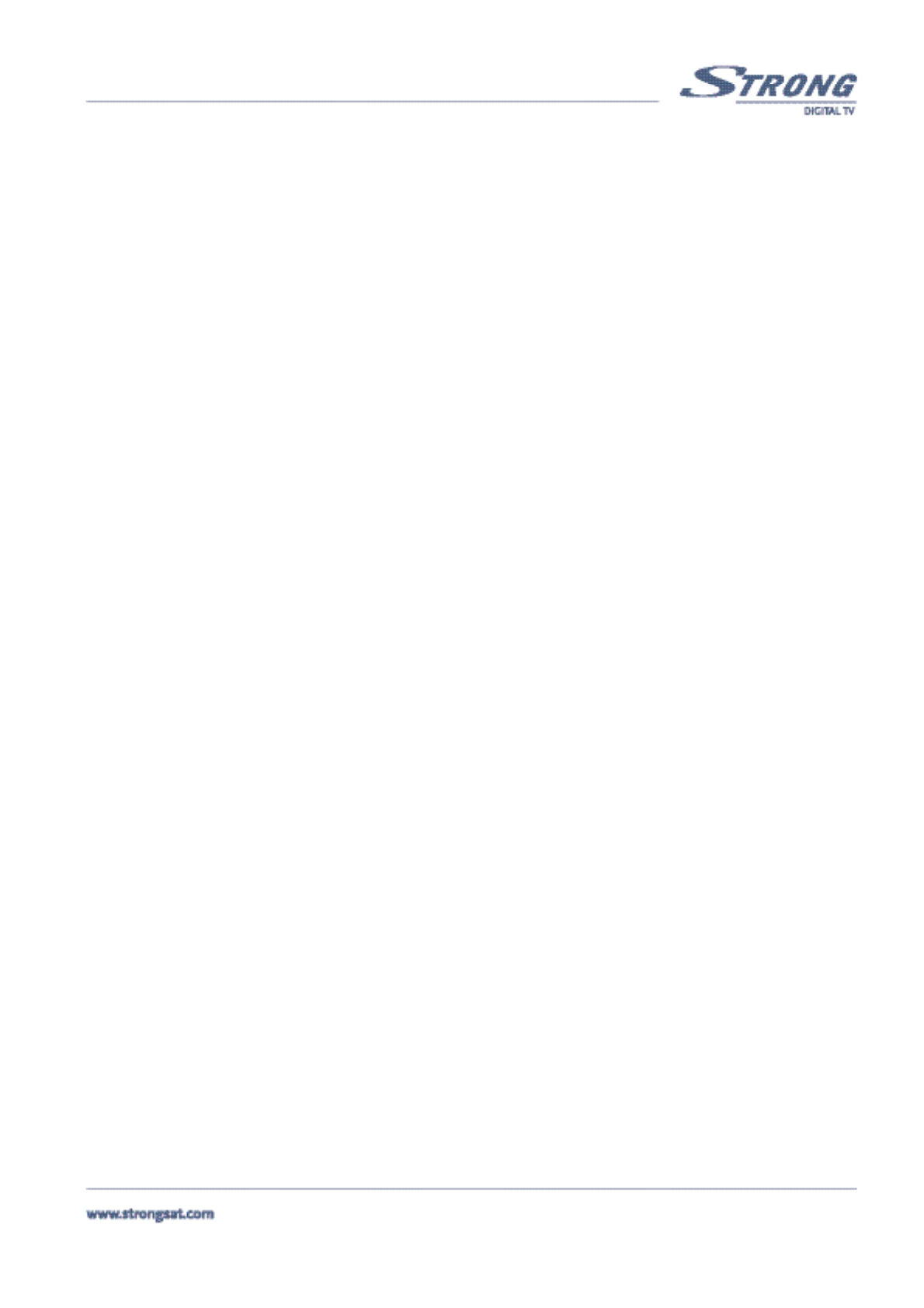PART 1 • English
13
5.1.4.1 System Set-up Menu (Please see inside cover Screen 11)
To install your receiver to your personal preferences, go to “System Set-up” menu. Then please apply the following steps:
1. Press the Menu button.
2. Using UP/DOWN keys, select "Installation" and press OK.
3. Using UP/DOWN keys, select “System Set-up” and press OK.
Language Settings: You can change the language of the menu, audio and subtitles by applying the following steps
<Please see inside cover Screen 12>:
1. Select “Language Settings” and Press OK or the Right button.
2. Select “Menu Language” and Press OK or the Right button.
3. Using UP/DOWN keys, select the language in which you want your menu to be displayed and press OK.
The screen of the menu will change to the language of your choice.
4. You can also choose your preferred first audio language, second audio language and the subtitle language
by applying the same steps.
5. Press BACK until you return to the main menu.
TV/VCR Settings <Please see inside cover Screen13>: You can set the TV/VCR settings to your personal prefer-
ences. Check your TV and VCR user manuals for the correct settings. You can change your TV/VCR settings by
applying the following steps:
1. Select “TV/VCR Settings” and press OK or the Right button.
TV Mode: Press OK or the Right button and set your TV mode to “Multi”, “PAL” or “NTSC”.
Video Mode: Press OK or the Right button and set your VCR mode to “CVBS” (Composite video)
or “RGB” (preferred option if your TV set is compatible with it).
Screen Mode: Press OK or the Right button and set your screen mode to “4:3 Full Screen”, “4:3
Letter” or “16:9”.
Audio Output: Press OK or the Right button and set your audio output to “Stereo”, “Left only” or
“Right only” (left or Right is for mono TV sets)
SPDIF Output: Press OK or the Right button and activate your S/PDIF output on the back of your
receiver, so you can connect it to a digital Audio amplifier using a coaxial cable.
VCR Scart: Press OK or the Right button and set the scart output to “Auto” or “STB” (Set Top Box).
If set to “STB”, the VCR scart signal is not automatically looped through.
UHF Mode: Press OK or the Right button and set the UHF mode to “PAL B/G”, “PAL I” or “PAL
D/K”. If the TV set is connected using a coaxial (RF) cable, you must select RF modulator type
here. The RF modulator type affects the channel audio. (Select PAL I for UK , NI or ROI use.)
UHF Channel: Press OK or the Right button and set the UHF channel number to the same UHF
channel number of your TV set. This only has to be done if your TV set is connected with a coaxial
(RF) Cable. If the UHF Channel numbers of the receiver and the TV set are not set the same, no
picture will be displayed.
2. Press BACK until you go back to main menu.
OSD Settings: You can set the OSD (On Screen Display) on your TV to your personal preferences. You can change
the OSD settings by applying the following steps:
1. Select “OSD Settings” and press OK or the Right button. <Please see inside cover Screen 14>
Colour Scheme: Press OK or the Right button and set the colours of the OSD menu to “Basic”,
“Colour 1” or “Colour 2”.
Transparency: Press OK or the Right button and select how transparent you want your OSD.
Brightness: Press OK or the Right button and select how you want the OSD to be.
OSD Timeout: Press OK or the Right button and select how long you want the information banner
to be on the screen when starting up your receiver or when changing channels.
2. Press BACK until you go back to main menu.
Time setting: The system uses GMT (Greenwich Mean Time) as a default. To set the time, apply the following
steps <Please see inside cover Screen 15>:
1. Select “Time Settings” and press OK or the Right button.
Select Time Zone: Press OK or the Right button, and a list of the GMT plus or minus the hours you
need for your country is displayed. Using UP/DOWN keys select the correct one, and the receiver
will automatically show the current time in your country. To set the time manually: