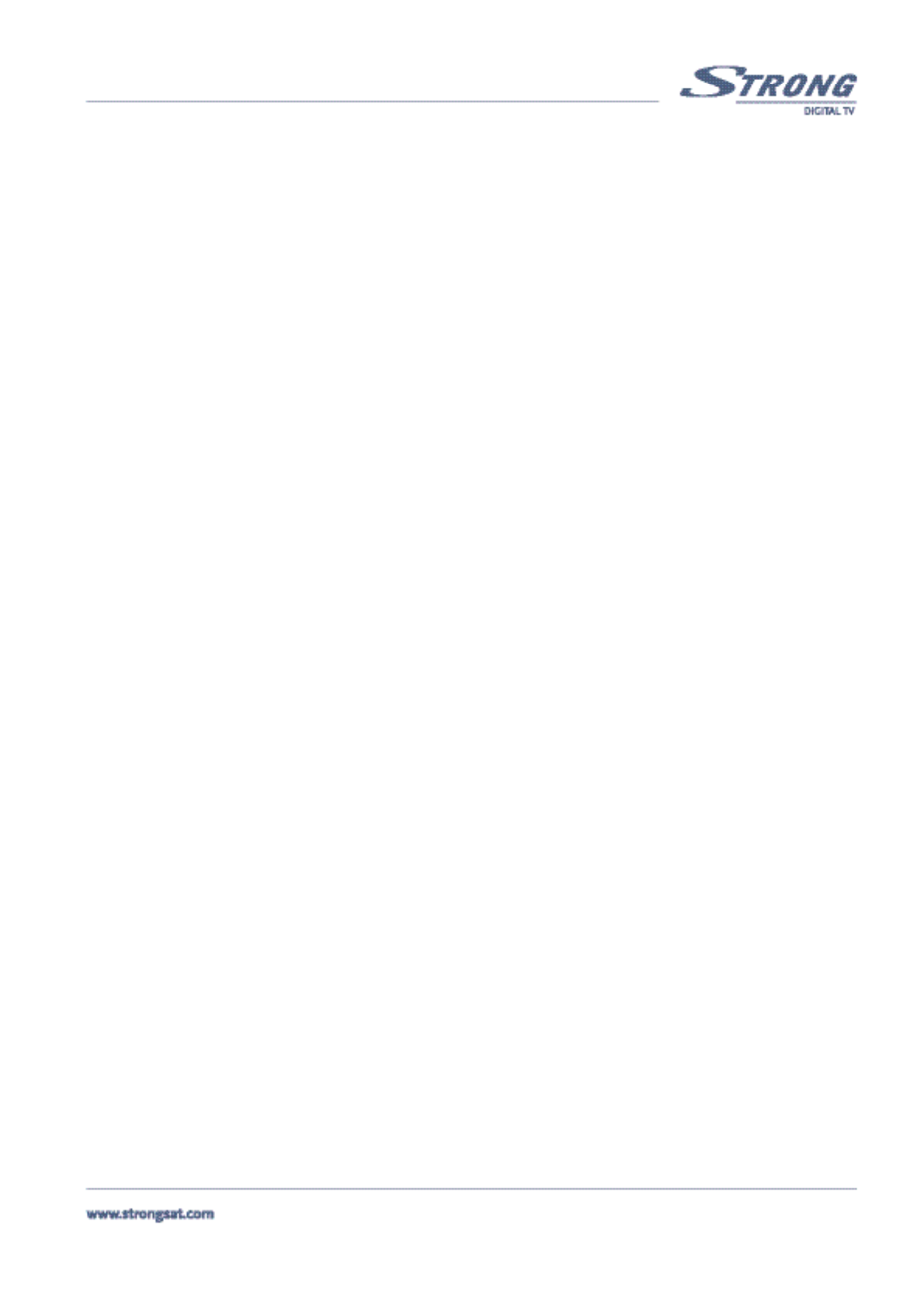PART 1 • English
11
5. Using UP/DOWN or P+/P- keys, select the channel and press the coloured button on your remote corresponding
to the classification of the channel. For example, if you press the Red (movie) button the channel is designated as
"Movie" Favourite channels. A red heart will appear behind the channels' name. If the Red button is pressed
again the selected channel is un-selected from Movie Favourite list.<Please see inside cover Screen 4>
6. One channel can be saved into more than one Favourite list. You can change selected Favourite channels in
"Favourite Organizer" menu.
7. Press the BACK button until you go back to main menu.
You can view the Favourite list you set by pressing the Fav button while you are watching TV or listening to a Radio channel.
Editing Channels from the channel list:
You can change the channel name, lock a channel and change the skipping functions.
Change name of channel:
To change the name of the channel, please apply the following steps:
1. Press the Menu button.
2. Using UP/DOWN keys, select "Channel Organizer" and press OK.
3. Using UP/DOWN or P+/P- keys, select the channel.
4. Press the Yellow (Edit) button. <Please see inside cover Screen 2 and 5>
5. Press OK on the channel name and the keyboard will appear on screen. <Please see inside cover Screen 6>
6. Use UP/DOWN or P+/P- keys to select a letter, and the OK button to overwrite the current channel name letter by
another letter. Go up with the cursor into the line of the new name and press OK to confirm the changed name.
Press BACK to go back to the menu.
Change lock function:
If you lock a channel, you can only watch it from the TV list after entering your PIN Code. To change lock function, apply the
following steps:
1. Apply the first four steps detailed in “Change name of channel” described in section 5.1.1).
2. Using UP/DOWN or P+/P- keys, select “Lock field”. <Please see inside cover Screen 7>
3. Press OK and enter your PIN Code.
4. The lock function will be marked.
5. Move your cursor to the OK field and press the OK button.
6. To unlock the channel repeat the same procedure.
Change the Skip function:
If Skip function is activated, the channel will be skipped when you are scrolling through the TV list in normal watching mode. Please
apply the following steps:
1. Apply the first four steps detailed in “Change name of channel” (Described in section 5.1.1).
2. Using UP/DOWN or P+/P- keys, select “Skip field”. <Please see inside cover Screen 8>
3. Press OK and enter your PIN Code.
4. The skip function will be marked.
5. Move your cursor to the OK field and press the OK button.
6. To unlock the channel repeat the procedure.
Change Video Package Identifier V-PID, Audio A-PID, Program P-PID Values:
1. Apply the first four steps detailed in “Change name of channel” described previously.
2. Using UP/DOWN or
P+/P- keys, select “PID field”. <Please see inside cover Screen 8>
3. Using the numeric keypad [0-9], enter the new value.
4. Move your cursor to the “OK field” and press the OK button.
Deleting Channels from channel list
You can delete channels from the channel list by applying the following steps:
1. Press the Menu button.
2. Using UP/DOWN keys, select "Channel Organizer" and press OK.
3. Press the Blue (Delete) button <Please see inside cover Screen 2>