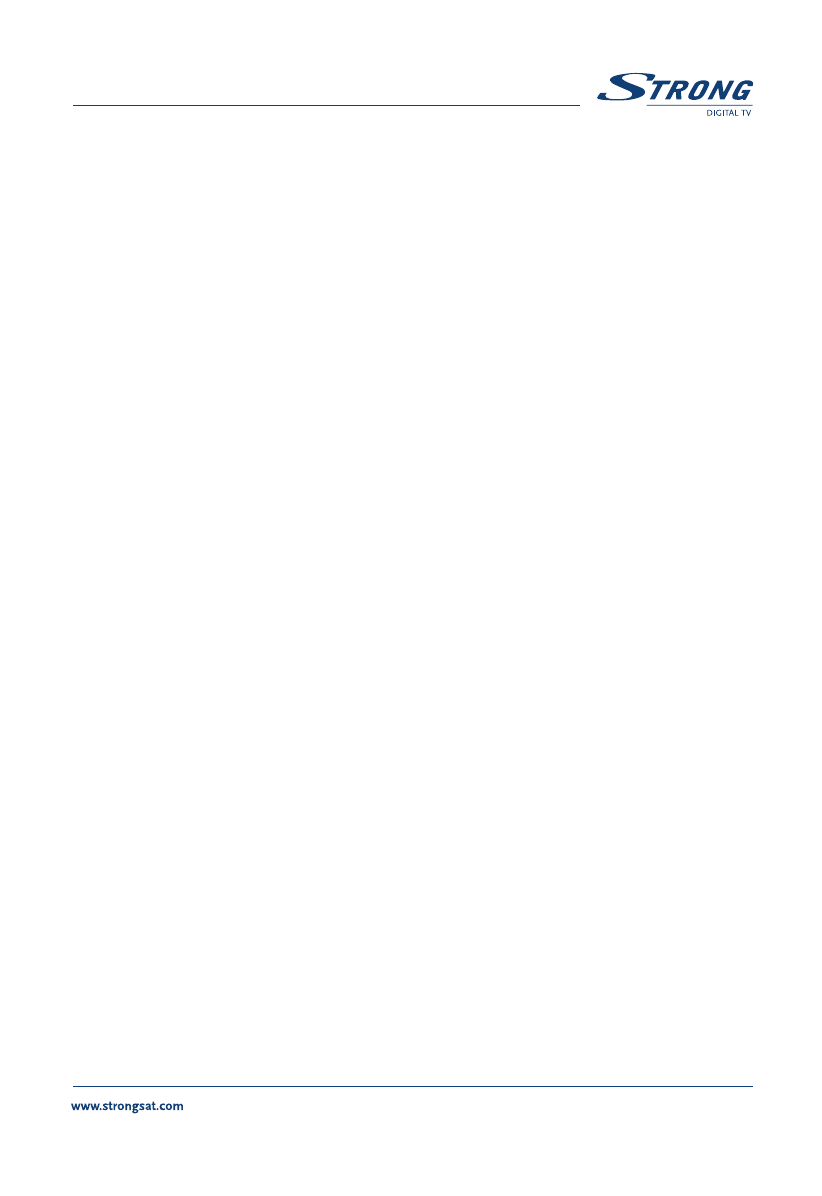PART 3 • English
65
Change Video Package Identifier V-PID, Audio A-PID, Program P-PID Values:
1. Apply the first four steps detailed in “Change name of channel” described previously.
2. Using UP/DOWN or P+/P- keys, select “PID field”. <Please see inside cover
Screen 8>
3. Using the numeric keypad [0-9], enter the new value.
4. Move your cursor to the “OK field” and press the OK button.
Deleting Channels from channel list
You can delete channels from the channel list by applying the following steps:
1. Press the Menu button.
2. Using UP/DOWN keys, select "Service Organizer" and press OK.
3. Press the Blue (Delete) button <Please see inside cover Screen 2>.
4. Using UP/DOWN or P+/P- keys on your remote, select the channel.
5. Press the Red button to delete the selected channel.
6. Press the Green button to delete all channels from the list.
7. Press the Yellow Button to exit the delete menu.
5.1.2 Favourite Organizer Menu
This menu enables you to organize your Favourite channels list. All the channels that you
have marked as your Favourite in the “Service organizer” menu can be sorted by applying
the following steps:
1. Press the Menu button. <Please see inside cover Screen 1>
2. Using UP/DOWN keys , select "Favourite Organizer" and press OK.
<Please see inside cover Screen 9>
Sort Red button: Same as the Sort function of “Service Organizer” menu.
<Please see inside cover Screen 3>
NextFav (Next Favourite Group) Green button: Shows the next Favourite
group list.
Edit Yellow button: You can edit the name of the Favourite group in
the same way as you change a channel name in the “Service
Organizer” Menu. <Please see inside cover Screen 6>
Remove Blue button: Removes the selected channel directly from the
Favourite list that was selected.