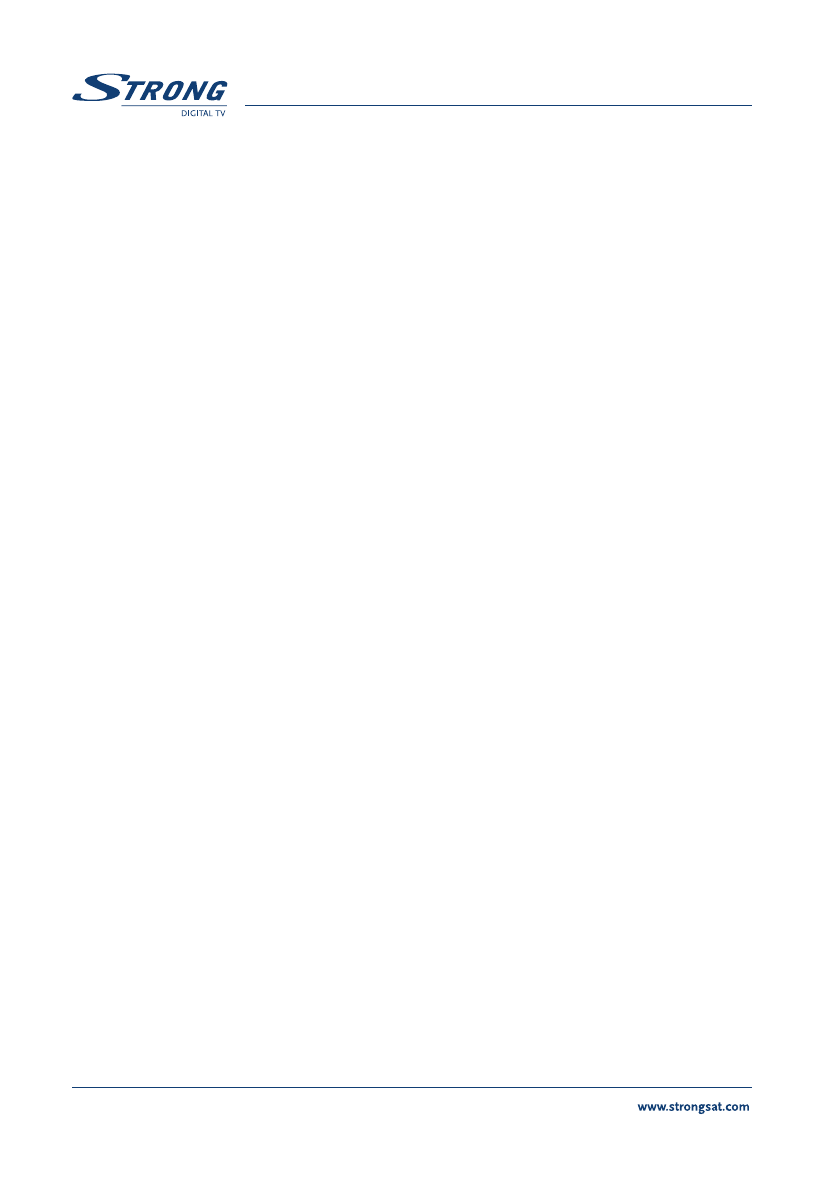PART 3 • English
64
Editing Channels from the channel list:
You can change the channel name, lock a channel and change the skipping functions.
Change name of channel: To change the name of the channel, please apply the following steps:
1. Press the Menu button.
2. Using UP/DOWN keys, select "Service Organizer" and press OK.
3. Using UP/DOWN or P+/P- keys, select the channel.
4. Press the Yellow (Edit) button. <Please see inside cover Screen 2 and 5>
5. Press OK on the channel name and the keyboard will appear on screen. <Please
see inside cover Screen 6>
6. Use UP/DOWN or P+/P- keys to select a letter, and the OK button to overwrite
the current channel name letter by another letter. Go up with the cursor into the
line of the new name and press OK to confirm the changed name. Press BACK
to go back to the menu.
Change lock function:
If you lock a channel, you can only watch it from the TV list after entering your PIN Code.
To change lock function, apply the following steps:
1. Apply the first four steps detailed in “Change name of channel” (Described in
section 5.1.1).
2. Using UP/DOWN or P+/P- keys, select “Lock field”. <Please see inside cover Screen 7>
3. Press OK and enter your PIN Code.
4. The lock function will be marked.
5. Move your cursor to the OK field and press the OK button.
6. To unlock the channel repeat the same procedure.
Change the Skip function:
If Skip function is activated, the channel will be skipped when you are scrolling through
the TV list in normal watching mode. Please apply the following steps:
1. Apply the first four steps detailed in “Change name of channel” (Described in
section 5.1.1).
2. Using UP/DOWN or P+/P- keys, select “Skip field”. <Please see inside cover
Screen 8>
3. Press OK and enter your PIN Code.
4. The skip function will be marked.
5. Move your cursor to the OK field and press the OK button.
6. To unlock the channel repeat the procedure.