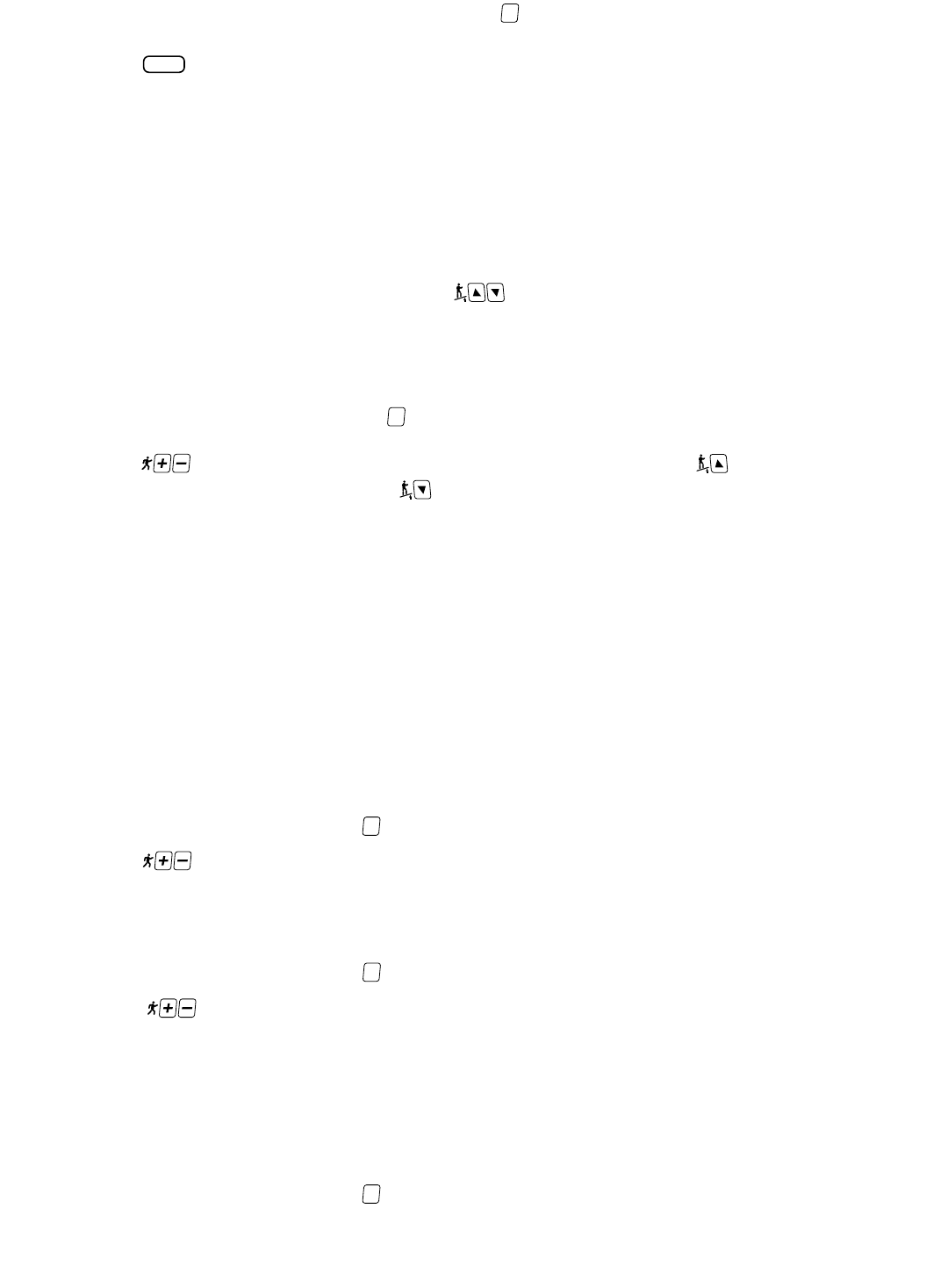6. When maximum elevation is obtained, press and hold the key until an “M” is displayed in the Information Window
next to the value in the “ABC” field; “68M” for example.
7. Press the key to accept the displayed value as elevation maximum. The “Z” will be removed from the Information
Window display.
8. Press the S
TOP key to exit the Elevation Calibration function.
CLUB NAMING
The Club Naming function lets you store up to 10 unique names/messages that display in the Information Window when the tread-
mill is powered on and idle. Using the Club Naming function you may add a new club name/message, view a list of club names/mes-
sages stored in the treadmill’s memory, select a saved club name/message for display and delete a club name/message from mem-
ory. To enter the Club Naming function:
1. While in the Maintenance Settings mode, press the keys, as necessary, until “CLUB NAMING” is shown in the
Information Window, then press the E
NTER key.
2. The Information Window displays the Club Naming menu “1 TO SELECT CLUB - 2 TO ADD CLUB - 3 TO DELETE
CLUB - 4 TO VIEW CLUB”.
To add a new club name/message:
1. From the Club Naming menu, press the key. A blinking cursor is shown in the first character position of the
Information Window.
2. Press the keys, as necessary, until the desired character is obtained. Press the key to move the cursor to the
next character position (if necessary, use the button to return to a previous character position).
3. Repeat step 2, as necessary, until the complete club name/message has been added, then press the ENTER key. The
Information Window displays the message “VERIFYING CLUB NAME - CONFIRM ADD” followed by the message
“PRESS ENTER TO ADD - PRESS STOP TO CANCEL”.
4. Press the E
NTER
key to save the club name/message to the treadmill's memory (press the STOP key to cancel the addition
and return to the Club Naming menu).
5. The Information Window will display the message “ADDED CLUB X OF 10” briefly, then return to the Club Naming menu.
6. Repeat steps 1 through 5 to add additional club names/messages.
NOTE: If you enter a club name/message that has already been saved to memory, the Information Window will display
the message “CLUB NAME EXISTS” followed by the message “PRESS ENTER TO RETRY - PRESS STOP TO CANCEL”.
Press the S
TOP key to return to the Club Naming menu, then repeat steps 1 through 5 to enter a new club name/message.
7. When all desired club names/messages have been entered, select another option from the Club Naming menu, or, press
the STOP key to exit the Club Naming function.
To view saved club names/messages:
1. From the Club Naming menu, press the key. The Information Window will display the first saved club name/message.
2. Press the keys, as necessary, to scroll through the list of saved club names/messages.
3. Press the S
TOP button to return to the Club Naming menu. Select another option from the Club Naming menu, or, press
the STOP key to exit the Club Naming function.
To select a saved club name/message for display:
1. From the Club Naming menu, press the key. The Information Window will display the first saved club name/message.
2. Press the keys, as necessary, to scroll through the list of saved club names/messages until the desired club
name/message is shown in the Information Window.
3. Press the E
NTER key to select the displayed club name/message. The Information Window will display the message “CLUB
X OF 10 SELECTED” briefly, then return to the Club Naming menu.
4. Select another option from the Club Naming menu, or, press the STOP key to exit the Club Naming function.
NOTE: The selected club name/messages will be displayed along with the initial start-up messages.
To delete a saved club name/message:
1. From the Club Naming menu, press the key. The Information Window will display the first saved club name/message.