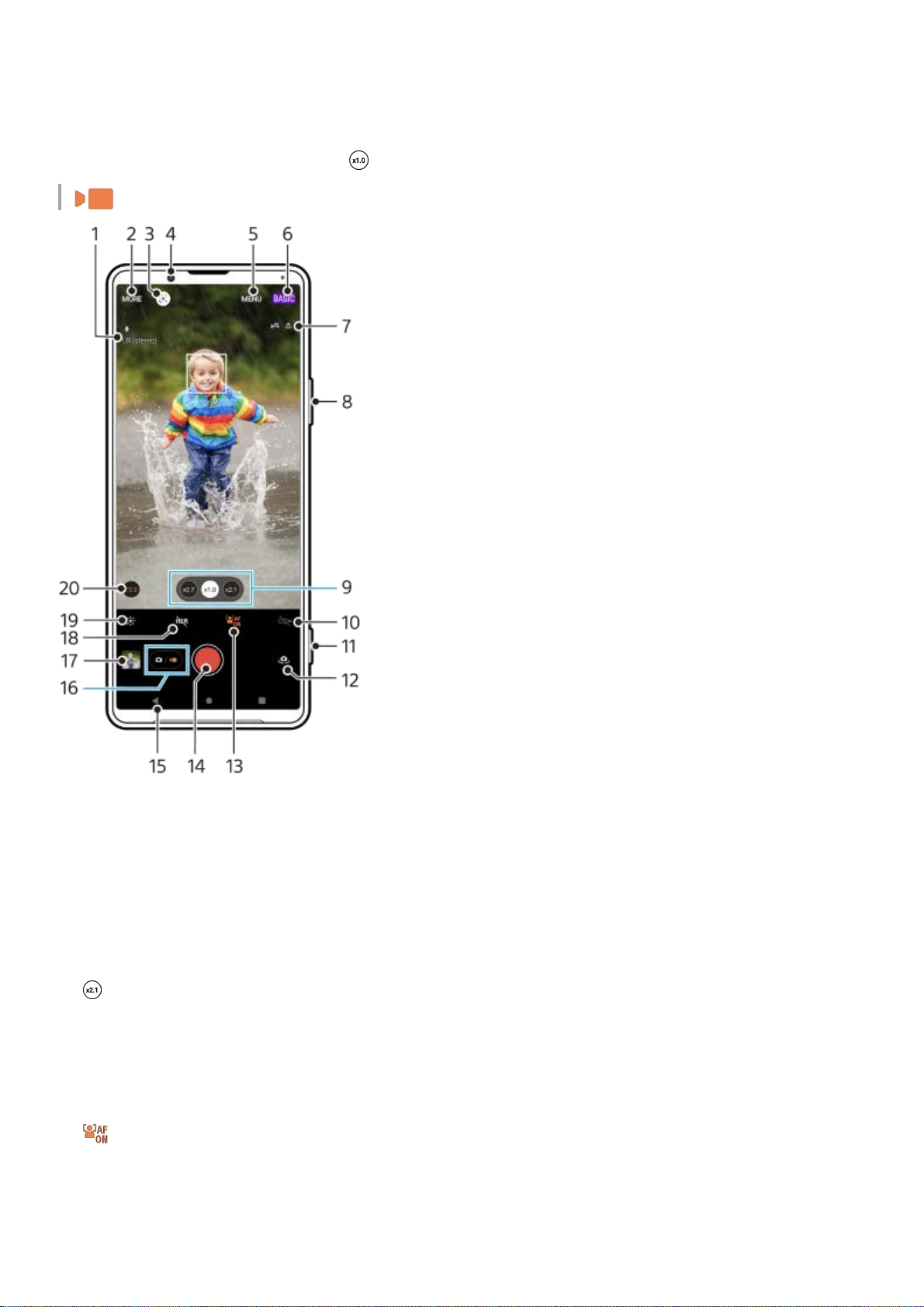Video mode
Go back or exit Photo Pro16.
Switch between taking photos and videos17.
Tap the thumbnail to view, share, or edit photos18.
Tap to adjust the Bokeh effect19.
Tap to adjust color and brightness20.
Tap to change the aperture value when (Wide button) is selected.21.
Selected microphone1.
Select a capturing mode2.
Google Lens3.
Front camera lens4.
Photo Pro settings menu5.
Switch the shooting mode6.
Geotagging status7.
Use the volume key to zoom in or out8.
Tap one of the angle buttons to switch lenses
(Standard button) will be made available through a software update. Software rollouts are a phased process; the
timing and availability vary by market and/or operator.
9.
Tap to activate the flashlight. The icon color changes when the flashlight is activated.10.
Use the camera key to launch Photo Pro or record videos11.
Switch between the front and main camera12.
Tap to enable the [Face/Eye AF] function
(Face/Eye AF button) will be made available through a software update. Software rollouts are a phased process;
the timing and availability vary by market and/or operator.
13.
Use the shutter button to record videos14.
Go back or exit Photo Pro15.
Switch between taking photos and videos16.