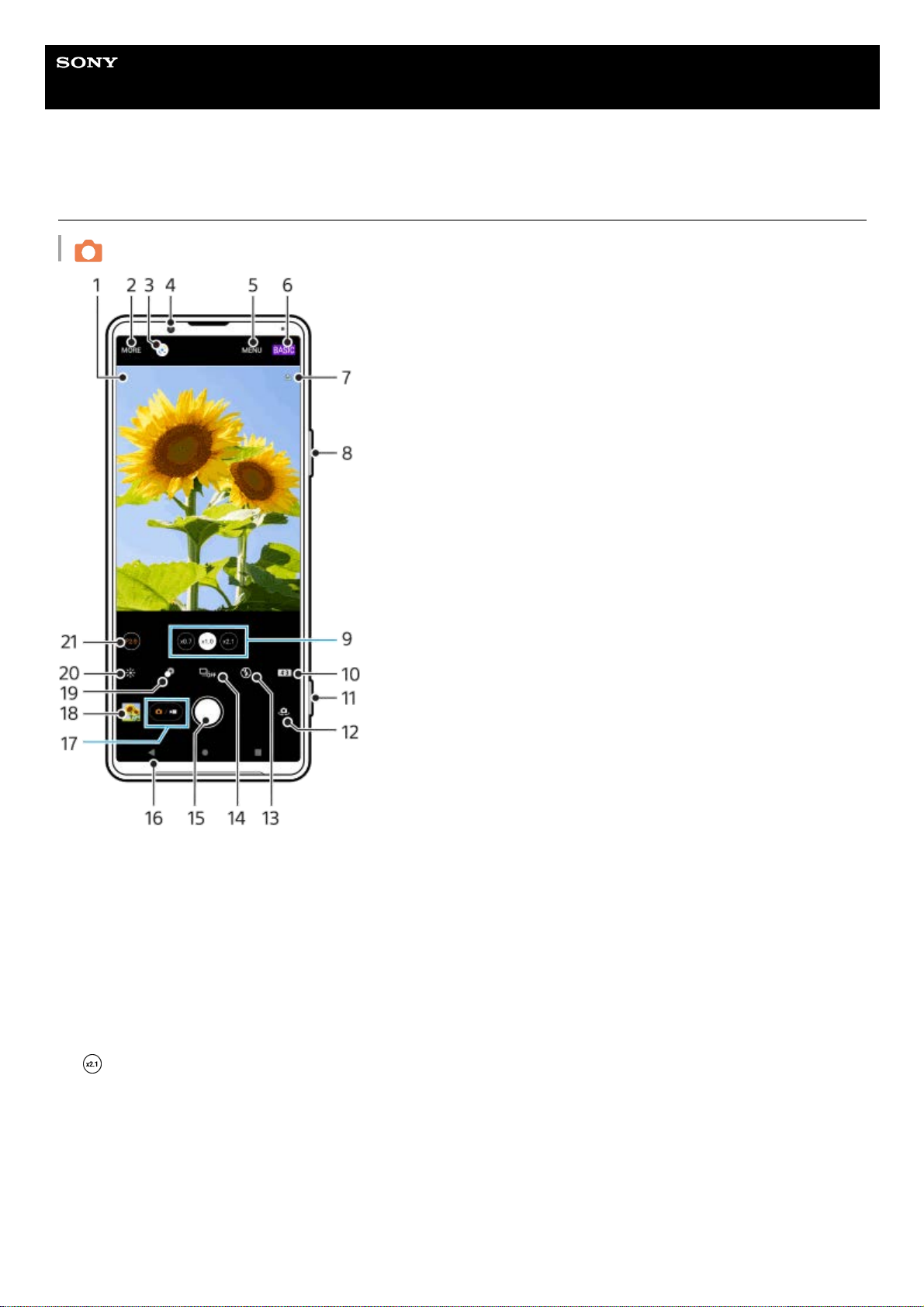Help Guide
Smartphone
Xperia PRO-I XQ-BE52/XQ-BE62/XQ-BE72
BASIC (Basic) mode overview
Photo mode
Scene recognition icon and conditions icon
These icons appear when Photo Pro automatically recognizes a scene or condition.
1.
Select a capturing mode2.
Google Lens3.
Front camera lens4.
Photo Pro settings menu5.
Switch the shooting mode6.
Geotagging status7.
Use the volume key to zoom in or out8.
Tap one of the angle buttons to switch lenses
(Standard button) will be made available through a software update. Software rollouts are a phased process; the
timing and availability vary by market and/or operator.
9.
Select an aspect ratio10.
Use the camera key to launch Photo Pro or take photos11.
Switch between the front and main camera12.
Select a flash setting. The icon color changes when the flash or flashlight activates.13.
Drive mode button
Select a self-timer setting or a single shooting or continuous shooting mode.
14.
Use the shutter button to take photos15.