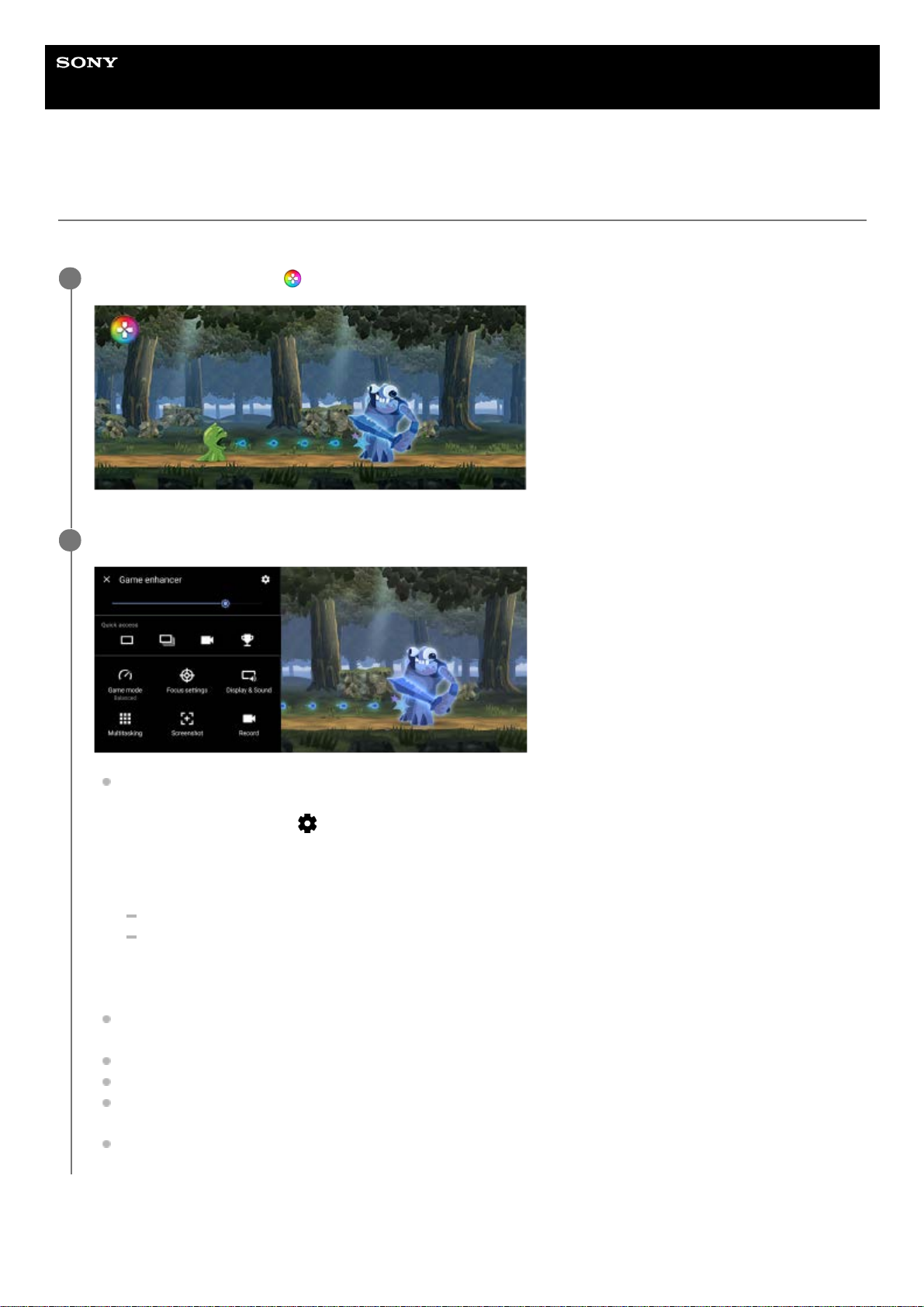Help Guide
Smartphone
Xperia 5 III XQ-BQ52/XQ-BQ62/XQ-BQ72
Using Game enhancer while playing
You can customize various settings while playing a game.
To switch the menu type
While playing a game, tap (Floating icon).
1
In the menu that opens, tap and configure the desired settings.
[Game mode]: Select an option to optimize your device for gaming from among [Performance preferred],
[Balanced], [Battery life preferred], and [Custom].
If you select [Custom], tap (Settings icon) to customize the settings. Tap [Preview] to customize settings
while testing out the actual game controls. You can also drag and move the setting window to the desired
position.
You can also set the following items.
[Optimize touch area]: Restrict the touch area in the landscape mode.
[H.S. power control]: Limit reductions in performance and degradation of the battery caused by the device
overheating during charging. While the Game enhancer app is running, the battery will not charge if [H.S.
power control] is set to on.
[Focus settings]: Focus on your game by blocking notifications, incoming calls, the camera key, and other
settings that may compromise gameplay.
[Display & Sound]: Adjust the colors, display effects of displayed content, and sounds while playing a game.
[Multitasking]: View a website or use other apps. You can search for strategy information while playing a game.
[Screenshot]: Take a screenshot. You can also take a burst of screenshots and capture a decisive moment in a
game.
[Record]: Record and share your gameplay, face, and commentary.
2