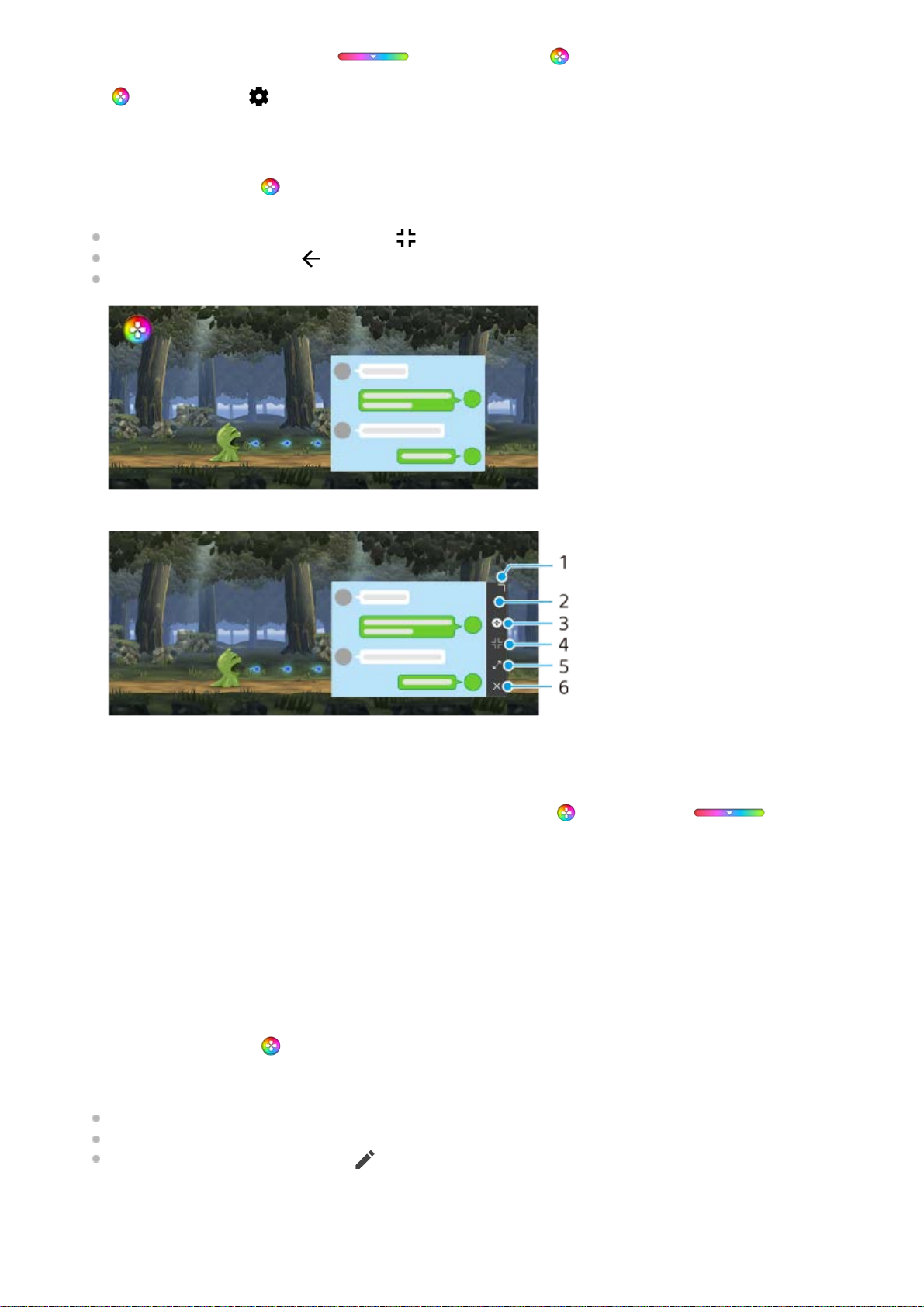The menu type can be switched between (Pull-down bar) and (Floating icon).
To view a web site or use other apps while playing a game
To adjust the colors of displayed content
You can preset up to 4 settings each for [Image quality settings]. By selecting a preset according to your gaming
situation, you can apply the appropriate settings.
To adjust the sound using Audio equalizer
Tap (Floating icon) > (Game enhancer settings icon) > [Menu type], and then select an option.1.
While playing a game, tap (Floating icon) > [Multitasking].1.
Tap [WEB], [YouTube], or [APPS].
To minimize the [Multitasking] window, tap (Minimize button).
To go back to the menu, tap (Back button).
When you select an app in [APPS], the app opens in the pop-up window.
Tap the pop-up window to display operation icons.
2.
Drag to resize the window.1.
Drag to move the window.2.
Display the Game enhancer menu.3.
Tap to minimize the window. To reopen the pop-up window, tap (Floating icon) or (Pull-down
bar).
4.
Tap to maximize the window.5.
Tap to close the window.6.
While playing a game, tap (Floating icon) > [Display & Sound].1.
Tap [Image quality settings].2.
Tap < or > in the top center of the menu screen to select the preset you want to set, and then set the options.
[Picture mode] and [L-γ raiser]: Tap to select an option.
[White balance]: Drag the slider to set the value.
To change the name of a preset, tap (Edit icon) (maximum of 4 characters).
3.